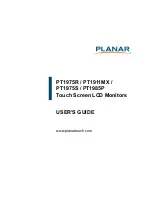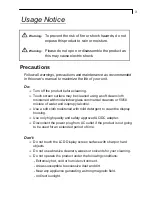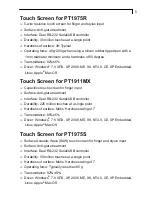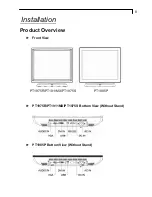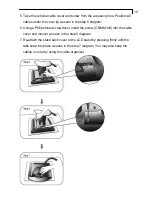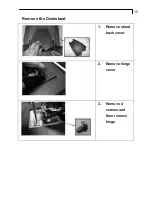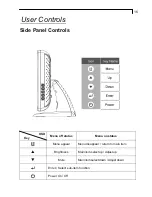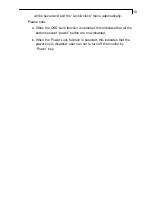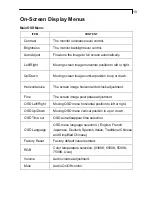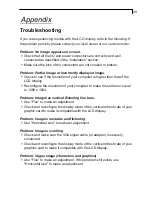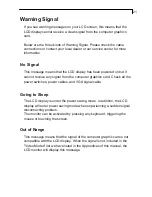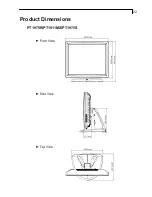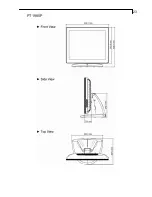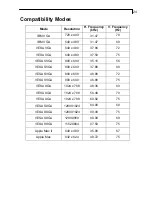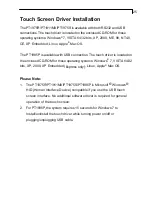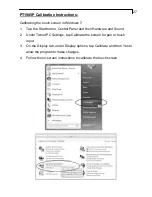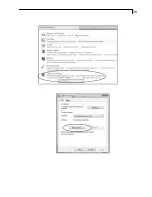Содержание PT1911MX
Страница 1: ...PT1975R PT1911MX PT1975S PT1985P Touch Screen LCD Monitors USER S GUIDE www planartouch com...
Страница 14: ...12 Figure 12 1 PT1975R PT1911MX PT1975S PT1985P...
Страница 24: ...22 2 5 Product Dimensions PT1975R PT1911MX PT1975S...
Страница 25: ...23 PT1985P...
Страница 30: ...28...