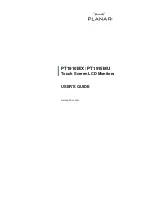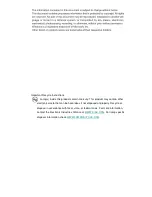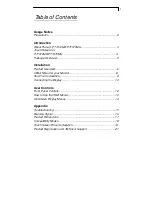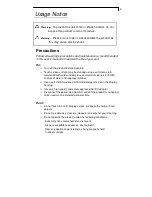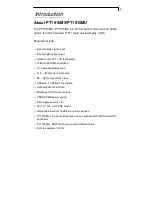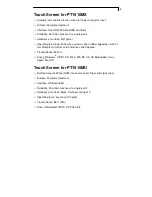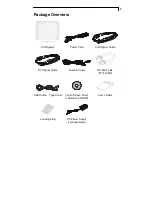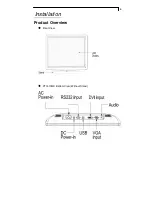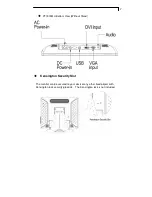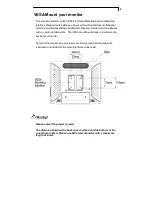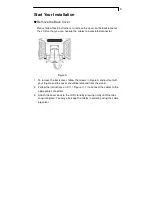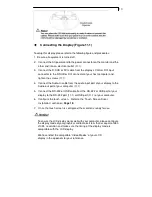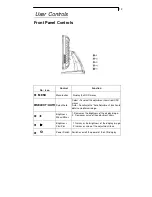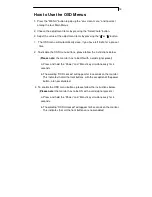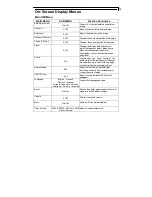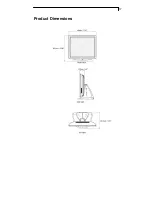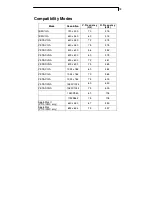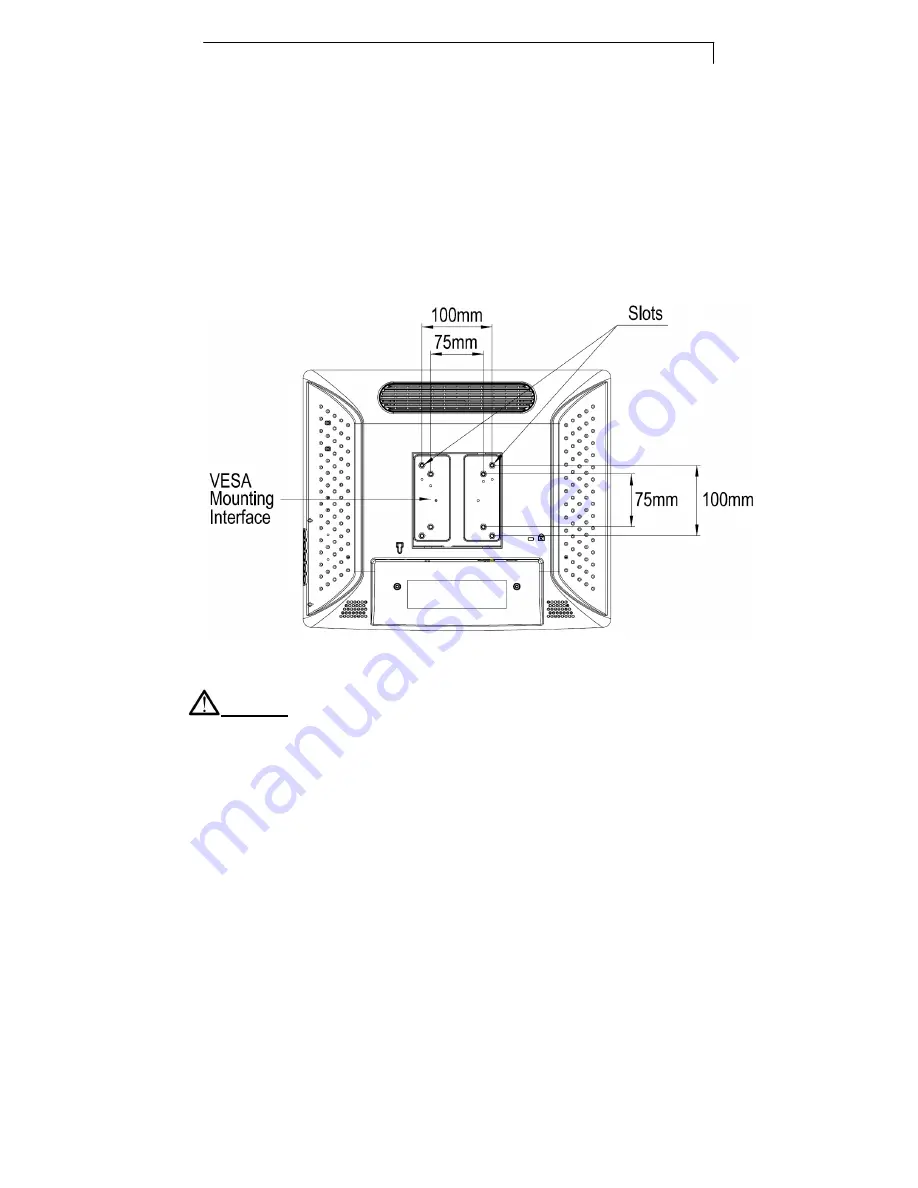
8
VESA Mount your monitor
This monitor conforms to the VESA Flat Panel Mounting Physical Mounting
Interface Standard which defines a physical mounting interface for flat panel
monitors, and corresponding standards for flat panel monitor mounting devices,
such as wall and table arms. The VESA mounting interface is located on the
back of your monitor.
To mount the monitor on a swing arm or other mounting fixture, follow the
instructions included with the mounting fixture to be used.
Warning!
Please select the proper screws!
The distance between the back cover surface and the bottom of the
screw hole is 8mm Please use M4 screw diameter with a maximum
length of 8 mm.
Содержание PT1910MX
Страница 1: ...PT1910MX PT1915MU Touch Screen LCD Monitors USER S GUIDE www planar com...
Страница 8: ...6 Installation Product Overview Front View PT1910MX Bottom View Without Stand...
Страница 13: ...11 Figure 11 1...
Страница 19: ...17 Product Dimensions...