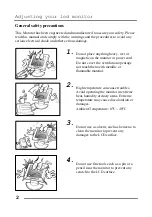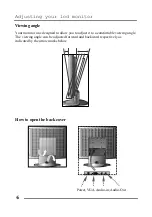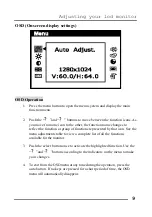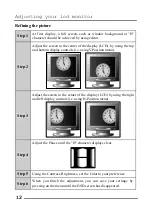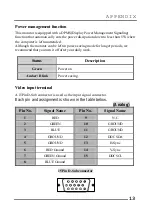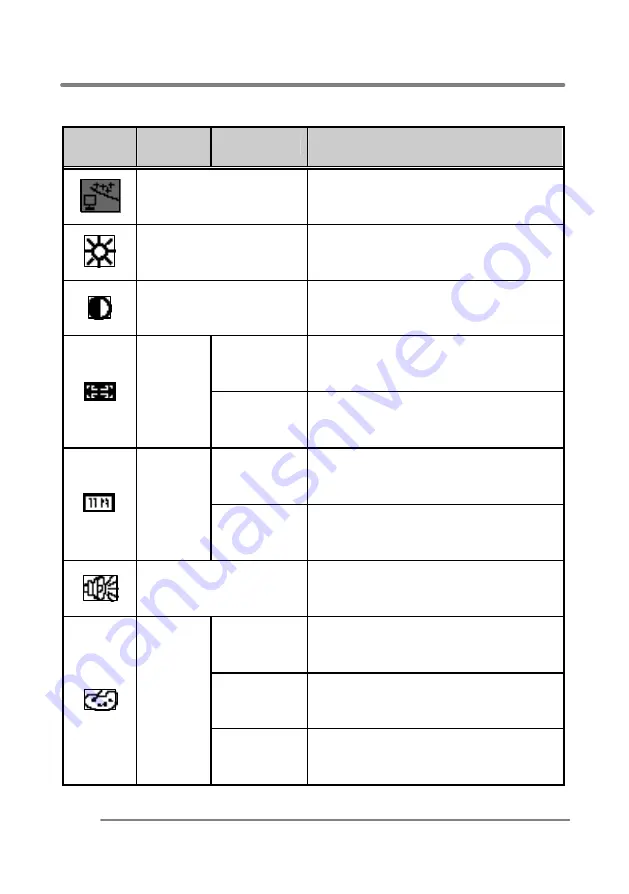
Adjusting your lcd monitor
10
Menu adjustments
Icon
Setting
menu
Sub-menus
Description
Auto Adjust
• Adjusts to control the Automatically
Image sharpness and noise elimination.
Brightness
• Adjusts the screen intensity.
Contrast
• Adjusts the contrast of the screen image.
H-Position
• Adjusts the horizontal position of
the screen image.
Position
V-Position
• Adjusts the vertical position of the
screen image.
Phase
• Adjusts the noise of the screen
image.
Image
Clock
• Adjusts the width of the screen
image.
Volume
• Adjusts the volume.
Preset Color 1
• One of factory set of white balance
Preset Color 2
• One of factory set of white balance
Color
User Color
• User can change the white level