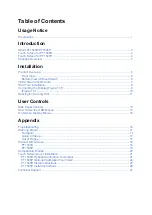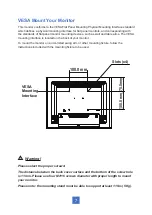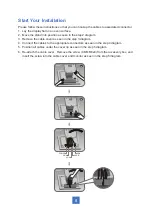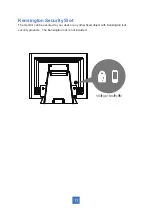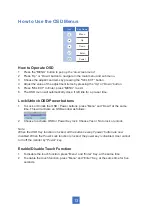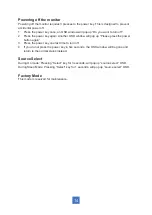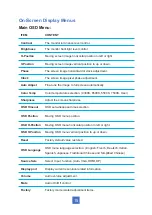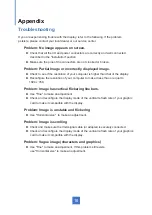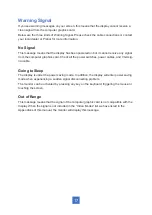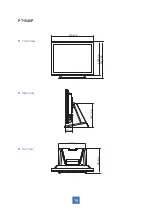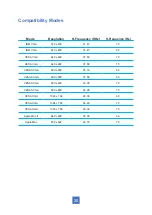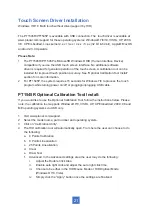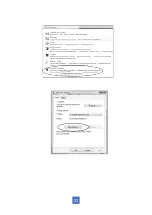8
Start Your Installation
Please follow these instructions so that you can hookup the cables to associated connector.
1. Lay the display flat on an even surface.
2. Move the stand into position as seen in the step 2 diagram.
3. Remove the cable cover as seen in the step 3 diagram.
4. Connect the cables to the appropriate connectors as seen in the step 4 diagram.
5. Position all cables under the cover lip as seen in the step 5 diagram.
6. Re-attach the cable cover . Remove the screw (CBM M3x6) from the accessory box, and
insert the screw into the cable cover and monitor as seen in the step 5 diagram.
HDMI
VGA
USB
AUDIO
POWER
Содержание PT1545P
Страница 1: ...PT1545R PT1545P Touch Screen Monitor USER S GUIDE www planar com...
Страница 11: ...Installation Product Overview Front View Bottom View Without Stand 6 VGA AC IN USB POWER SWITCH AUDIO HDMI DP...
Страница 15: ...Figure 10 1 10...
Страница 24: ...PT1545P Side View Top View Front View 350 8 mm 306 5 mm 275 9 mm 196 1 mm 62 5 mm 222 5 mm 202 0 mm 19...
Страница 28: ...23...