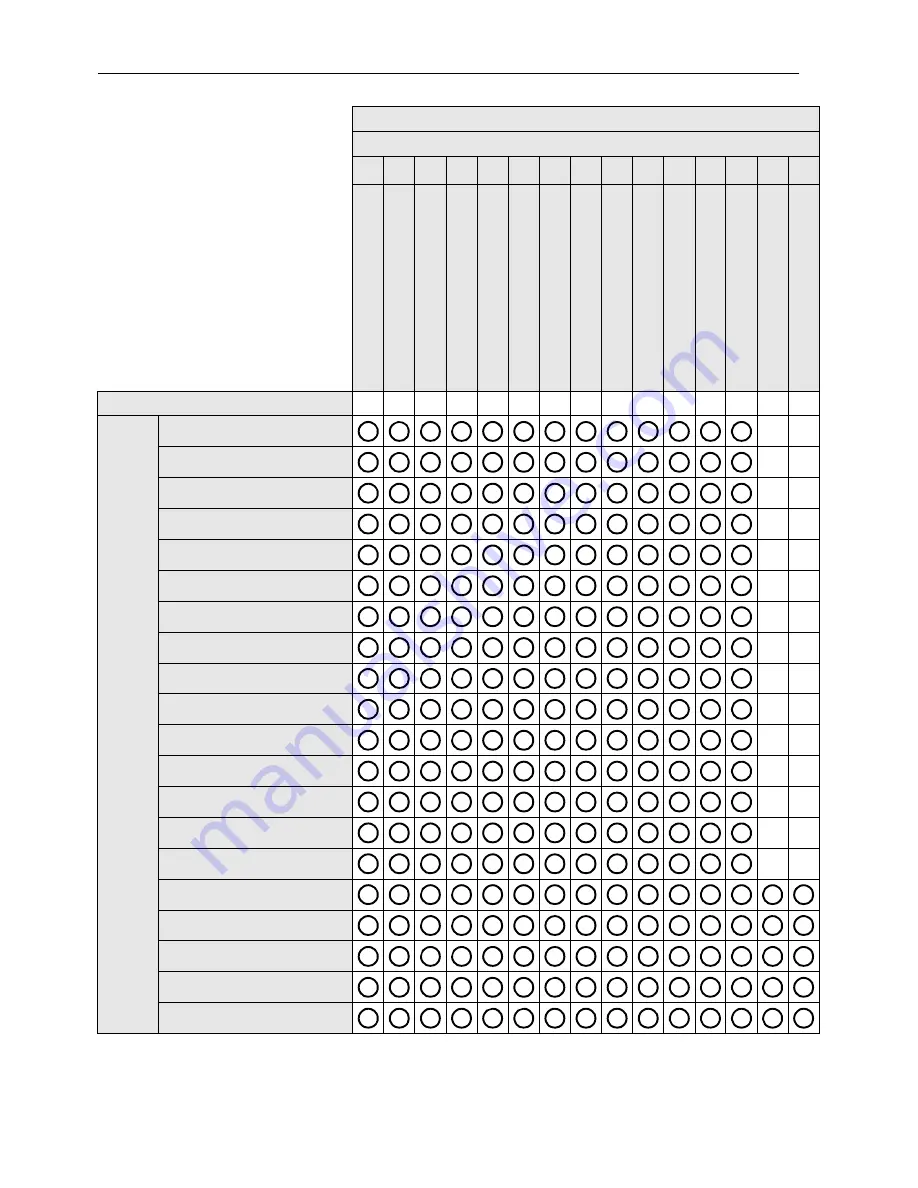
Product Information
34
Main picture
VGA
Sub picture
HDMI
640 x 480 @ 60Hz
640 x 480 @ 72Hz
640 x 480 @ 75Hz
720 x 400 @ 70Hz
800 x 600 @ 60Hz
800 x 600 @ 75Hz
1024 x 768 @ 60Hz
1024 x 768 @ 75Hz
1280 x 768 @ 60Hz
1280 x 960 @ 60Hz
1280 x 1024 @ 60Hz
1360 x 768 @ 60Hz
1366 x 768 @ 60Hz
1600 x 1200 @ 60Hz
1920 x 1080 @ 60Hz
576i (50Hz)
480i (60Hz)
480p (60Hz)
576p (50Hz)
720p (50Hz)
64
0 x
480
@ 60
H
z
6
40 x
4
80 @ 7
2
H
z
6
40 x
4
80 @ 7
5
H
z
7
20 x
4
00 @ 7
0
H
z
8
00 x
6
00 @ 6
0
H
z
8
00 x
6
00 @ 7
5
H
z
1
024
x
768
@ 60H
z
1
024
x
768
@ 75H
z
1
280
x
768
@ 60H
z
1
280
x
960
@ 60H
z
1
280
x
102
4 @ 60
H
z
1
360
x
768
@ 60H
z
1
366
x
768
@ 60H
z
1
600
x
120
0 @ 60
H
z
1
920
x
108
0 @ 60
H
z
Содержание PS4200
Страница 1: ...PS Series USER S GUIDE www planar com...
Страница 44: ...Troubleshooting 40...








































