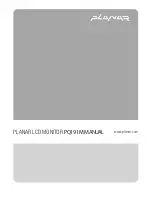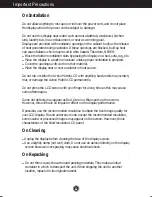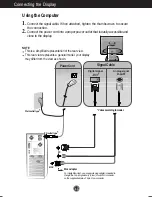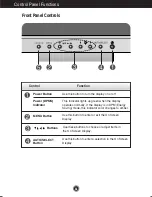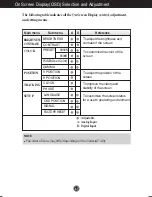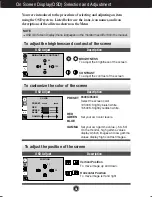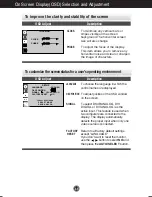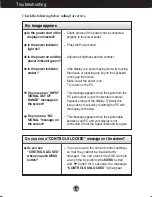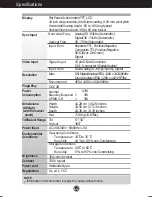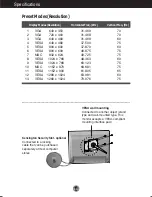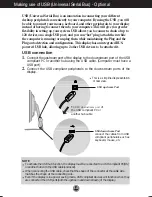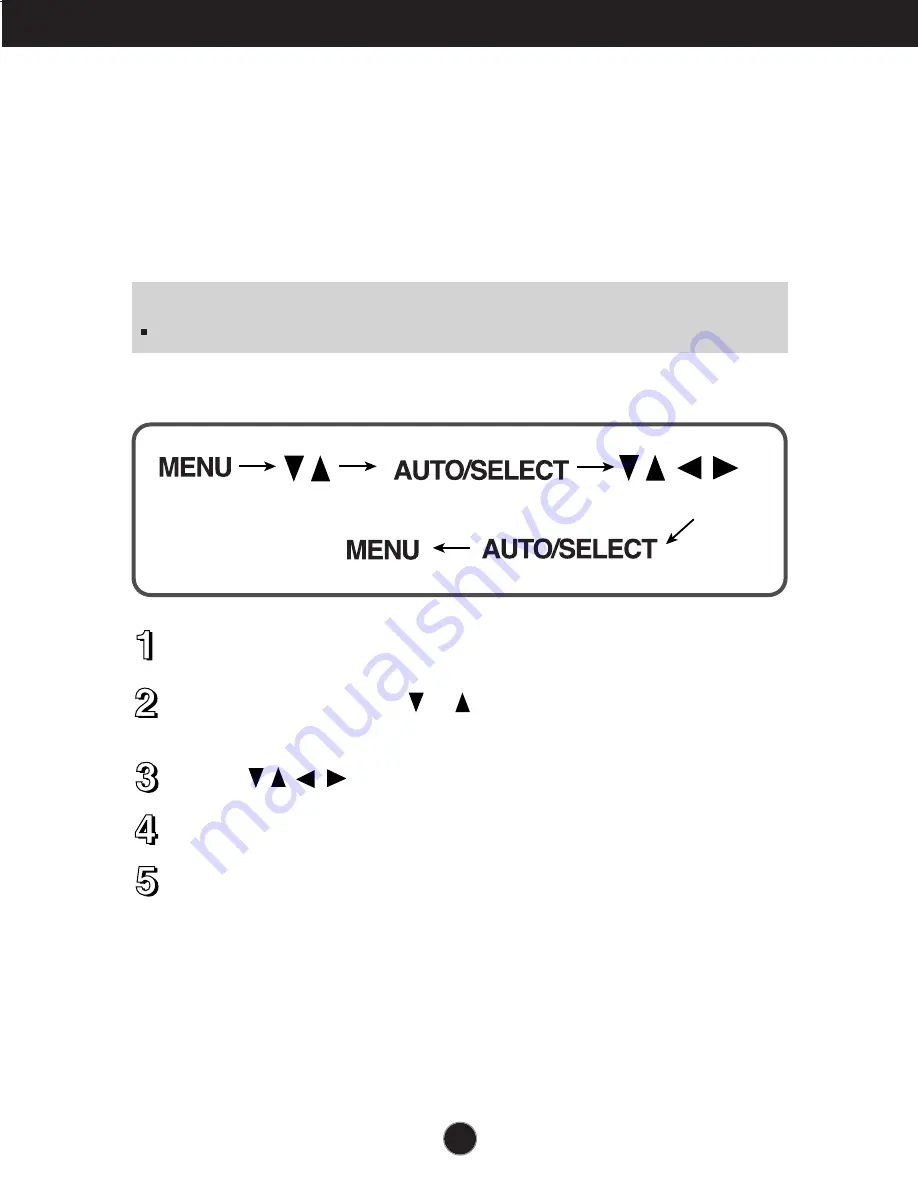
A6
On Screen Display (OSD) Control Adjustment
Screen Adjustment
Making adjustments to the image size, position and operating parameters of
the display is quick and easy with the On Screen Display Control system. A
short example is given below to familiarize you with the use of the controls.
The following section is an outline of the available adjustments and selections
you can make using the OSD.
To make adjustments in the On Screen Display, follow these steps:
Press the
MENU Button
, then the main menu of the OSD appears.
To access a control, use the or
Buttons
. When the icon you want
becomes highlighted, press the
AUTO/ SELECT Button
.
Use the
Buttons
to adjust the item to the desired level.
Accept the changes by pressing the
AUTO/SELECT Button
.
Exit the OSD by Pressing the
MENU Button
.
NOTE
Allow the display to stabilize for at least 30 minutes before making image adjustments.