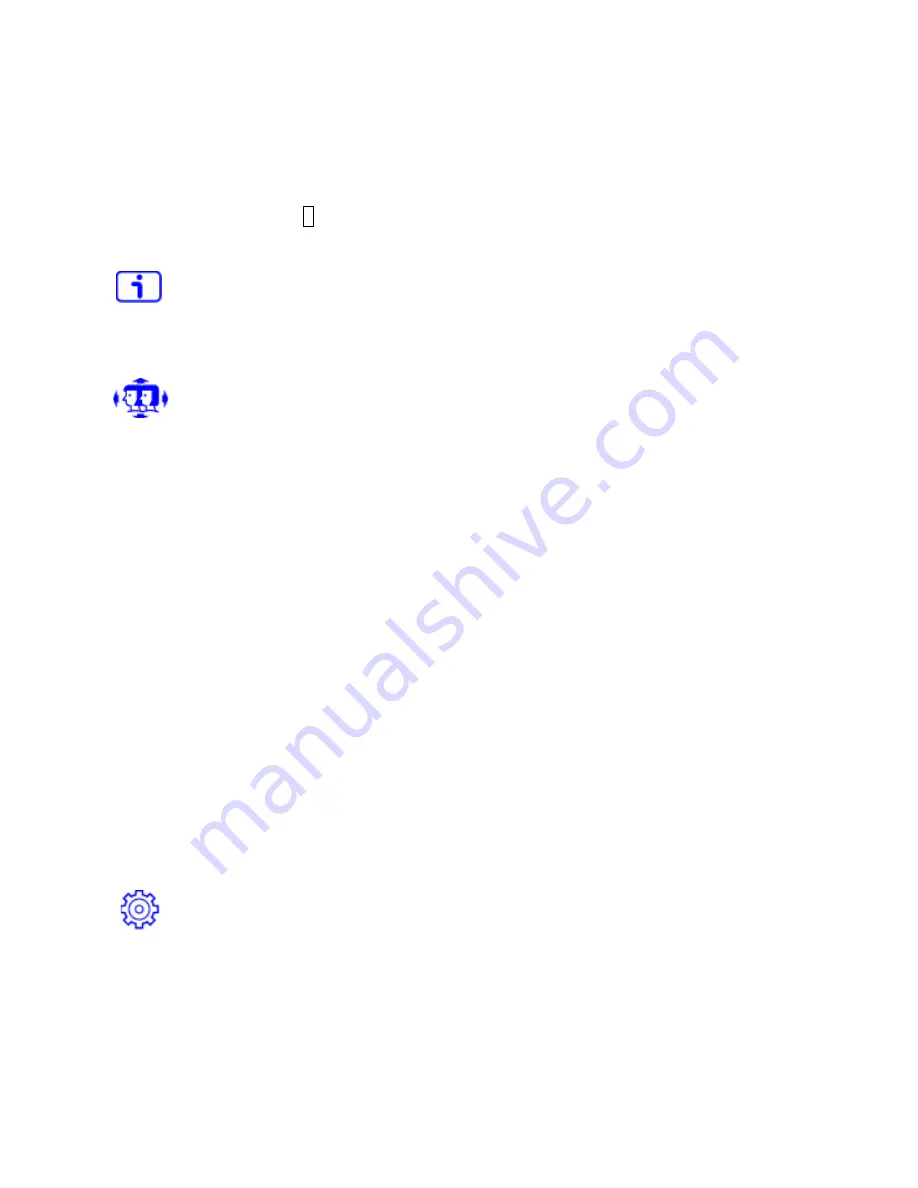
12
between 9300K, 6500K, 5400K and USER COLOR.
9300K:
Adds blue to screen image for cooler white.
6500K:
Adds red to screen image for warmer white and richer red.
5400K:
Adds green to screen image for a darker color.
USER COLOR:
Individual adjustments for red (R), green (G), blue (B).
1. Press button
2
to select the desired color.
2. Press
▲
or
▼
button to adjust selected color.
INFORMATION :
To display the information, regarding the current input signal coming
from the graphic card in your computer.
Note:
See your graphic card user guide for more information about changing the
resolution and refresh rate.
MANUAL IMAGE ADJUST:
To manually adjust the H. /V. POSITION, HORIZONTAL SIZE,
FINE TUNE, SHARPNESS, VIDEO MODE ADJUSTMENT and PICTURE MODE.
HORIZONTAL SIZE:
To adjust the width of the screen image.
▲
:
increase the width of screen image,
▼
:
decrease the width of screen image.
H./V. POSITION :
To adjust the horizontal and vertical position of the video.
HORIZONTAL POSITION:
▲
:
move screen to the right,
▼
:
move screen to the left.
VERTICAL POSITION:
▲
:
move screen up,
▼
:
move screen down.
FINE TUNE:
To adjust the delay time of data and clock.
Press
▲
or
▼
to adjust to your preference.
SHARPNESS:
To adjust the clarity of a non- XGA Resolution (1024x768) signal with
▲
or
▼
button.
PRESET MODE:
Provides an optimum display environment depending on the contents
displayed. It contains 5 user-selectable presets.
STANDARD
is for general windows environment and monitor default setting.
GAME
optimized for PC game environment.
CINEMA
optimized for movie and video environment.
SCENERY
optimized for displaying outdoor scenery images.
TEXT
optimized for text editing and viewing in a word processing environment.
SETUP MENU:
To set up LANGUAGE SELECT, OSD POSITION, OSD TIME OUT and OSD
BACKGROUND.
LANGUAGE SELECT:
To allow users to choose from available languages.
OSD POSITION:
Press
▲
or
▼
button to select between horizontal and vertical OSD
Position adjustment.
HORIZONTAL POSITION:
To horizontally adjust the OSD position.
▲
:
move OSD to the right,
▼
:
move OSD to the left.







































