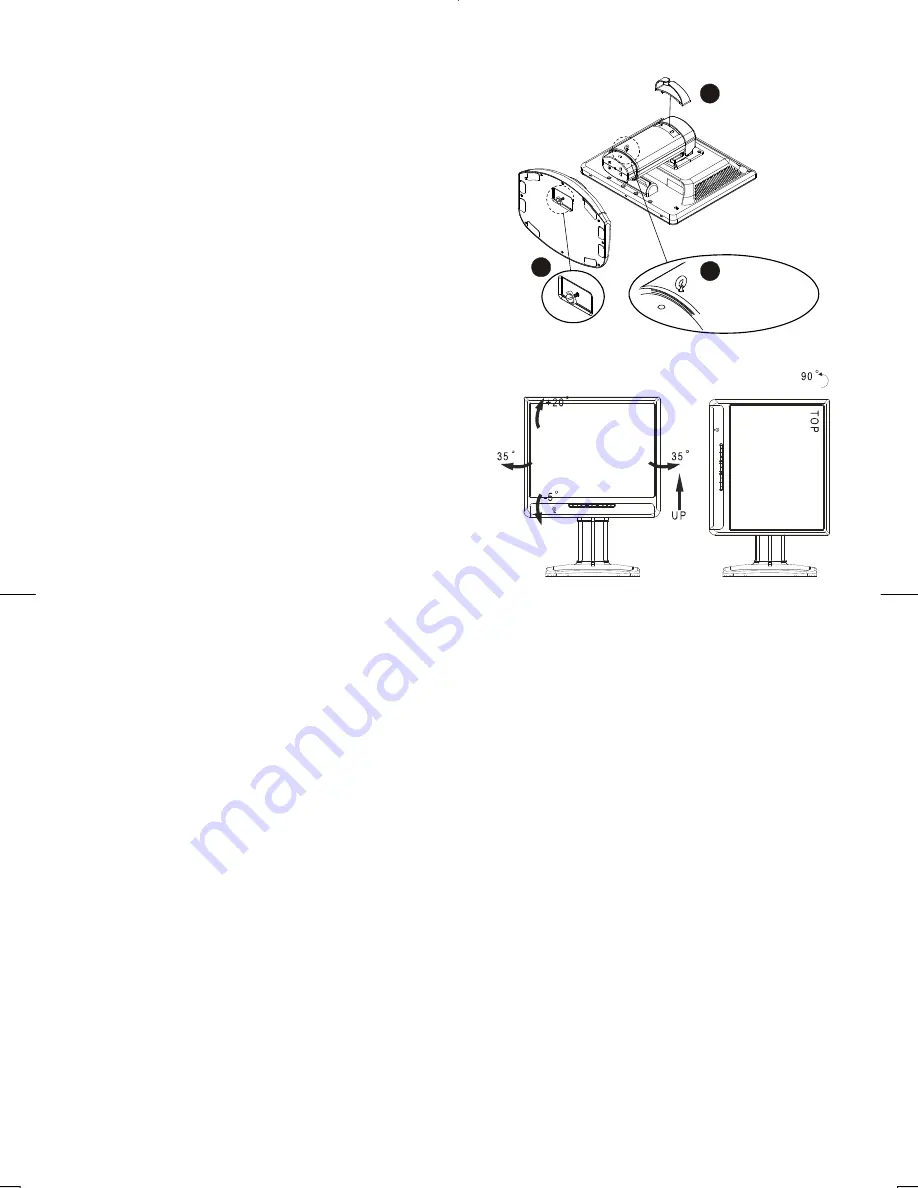
5
Connecting the LCD Monitor and Base
When you open the box, place the monitor and put on the
desk first. (See fig. 1-1)
Connect the LCD monitor and base.
Using your hand, lock the base and neck by screwing the
thread clockwise.
To unlock the height adjustment feature of the stand,
locate the pin on the back of the stand column and turn
the pin knob counterclockwise.
Mount the cable clip for cable management.
Remove PIN by turning
counterclockwise
hook up the cable clip
3
4
2
Figure 1-1
Tilt, Swivel and Pivot Rotation
The LCD Monitor is designed to have a tilt range
of -5°to +20°, a swivel range of -35°to +35°, and a
90° pivot rotation. (See fig. 1-2)
Figure 1-2
Warning
Do not force the LCD Monitor over its maximum viewing angle settings as stated above. Attempting
this will result in
damaging the Monitor and Monitor stand. The monitor stand base may forcefully extend and cause injury. Raise
the monitor to its "Full Up" position before removing the monitor stand.
°



































