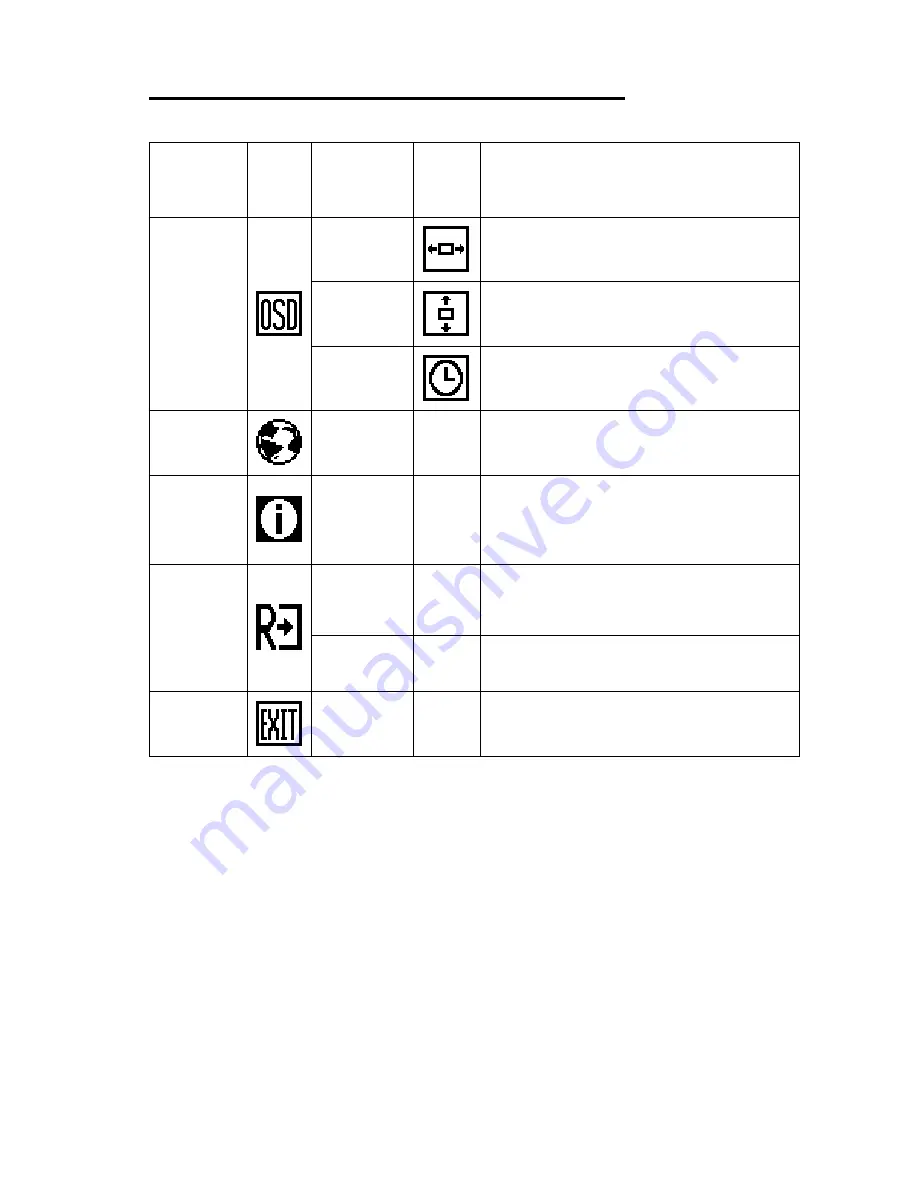
15
OPERATING INSTRUCTIONS (cont.)
Main
Menu Item
Main
Menu
Icon
Sub Menu
Item
Sub
Menu
Icon
Description
OSD
Setup
H.Position
Adjust the horizontal position of
the OSD.
V.Position
Adjust the vertical position of the
OSD.
OSD
Timeout
Adjust the OSD timeout.
Language
Language
N/A
Select the language you like.
Information
Information
N/A
Show the resolution,
H/V frequency and input port of
current input timing.
Reset
Yes N/A
Clear each old status of
Auto-configuration.
No N/A
Do not execute reset, return to
main menu.
Exit
N/A N/A
Exit
OSD.
Содержание PL1900
Страница 1: ...PL1900...
Страница 3: ...1...
Страница 25: ......
Страница 26: ......
Страница 27: ......












































