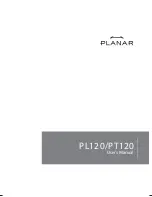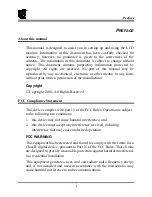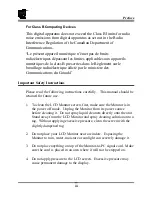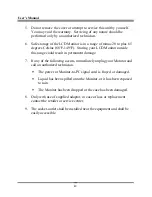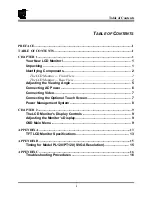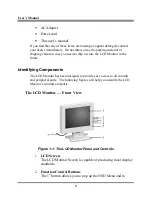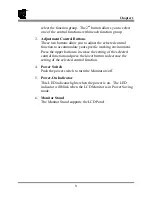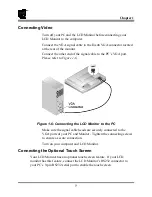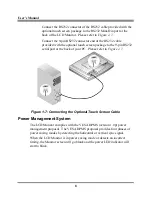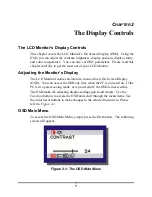Chapter
1
7
Connecting Video
Turn off your PC and the LCD Monitor before connecting your
LCD Monitor to the computer.
Connect the VGA signal cable to the D-sub VGA connector located
at the rear of the monitor.
Connect the other end of the signal cable to the PC’s VGA port.
Please refer to
Figure 1-6
.
Figure 1-6: Connecting the LCD Monitor to the PC
Make sure the signal cable heads are securely connected to the
VGA ports of your PC and Monitor. Tighten the connecting screws
to ensure a secure connection.
Turn on your computer and LCD Monitor.
Connecting the Optional Touch Screen
Your LCD Monitor has an optional touch screen feature. If your LCD
monitor has this feature, connect the LCD Monitor’s RS232 connector to
your PC’s 9-pin RS232 serial port to enable the touch screen.
Содержание PL120
Страница 1: ...PL120 PT120 ...
Страница 2: ......
Страница 8: ......
Страница 26: ...6200506910 01 04 ...