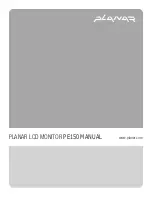Table of Contents
Preface ...............................................................................................................................2
Chapter 1 Installation........................................................................................................4
Unpacking ............................................................................................................................................. 4
Connecting the LCD Monitor and Base ................................................................................................ 4
Viewing Angle Adjustment................................................................................................................... 4
Detaching LCD Monitor from Its Stand................................................................................................ 5
Interface for Arm Applications.............................................................................................................. 5
Connecting the Display to your Computer ............................................................................................ 5
Connecting the AC Power..................................................................................................................... 5
Setting Up the LCD Monitor................................................................................................................. 5
Power Management System .................................................................................................................. 6
Chapter 2 Display Controls ...............................................................................................6
User Controls ........................................................................................................................................ 6
Adjusting the Monitor's Display............................................................................................................ 6
Function Description ............................................................................................................................. 7
Chapter 3 Technical Information .....................................................................................8
Specifications ........................................................................................................................................ 8
Standard Timing Table.......................................................................................................................... 9
Troubleshooting .................................................................................................................................. 10
1
Содержание PE150
Страница 1: ...PLANAR LCD MONITOR PE150 MANUAL www planar com ...
Страница 2: ......