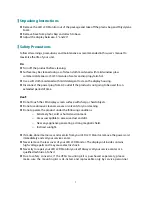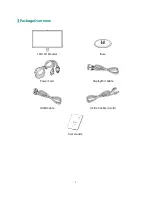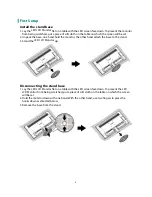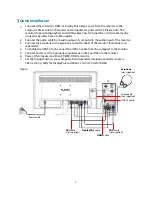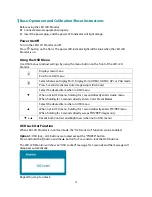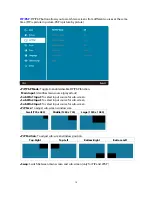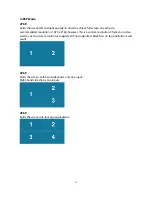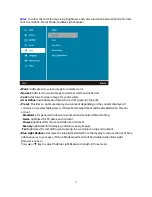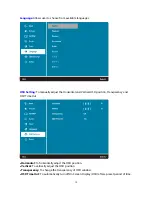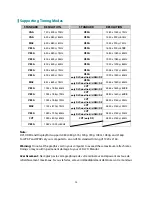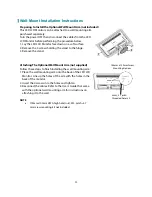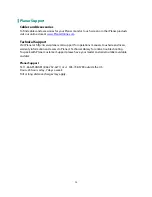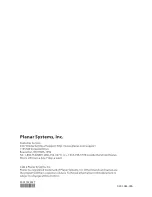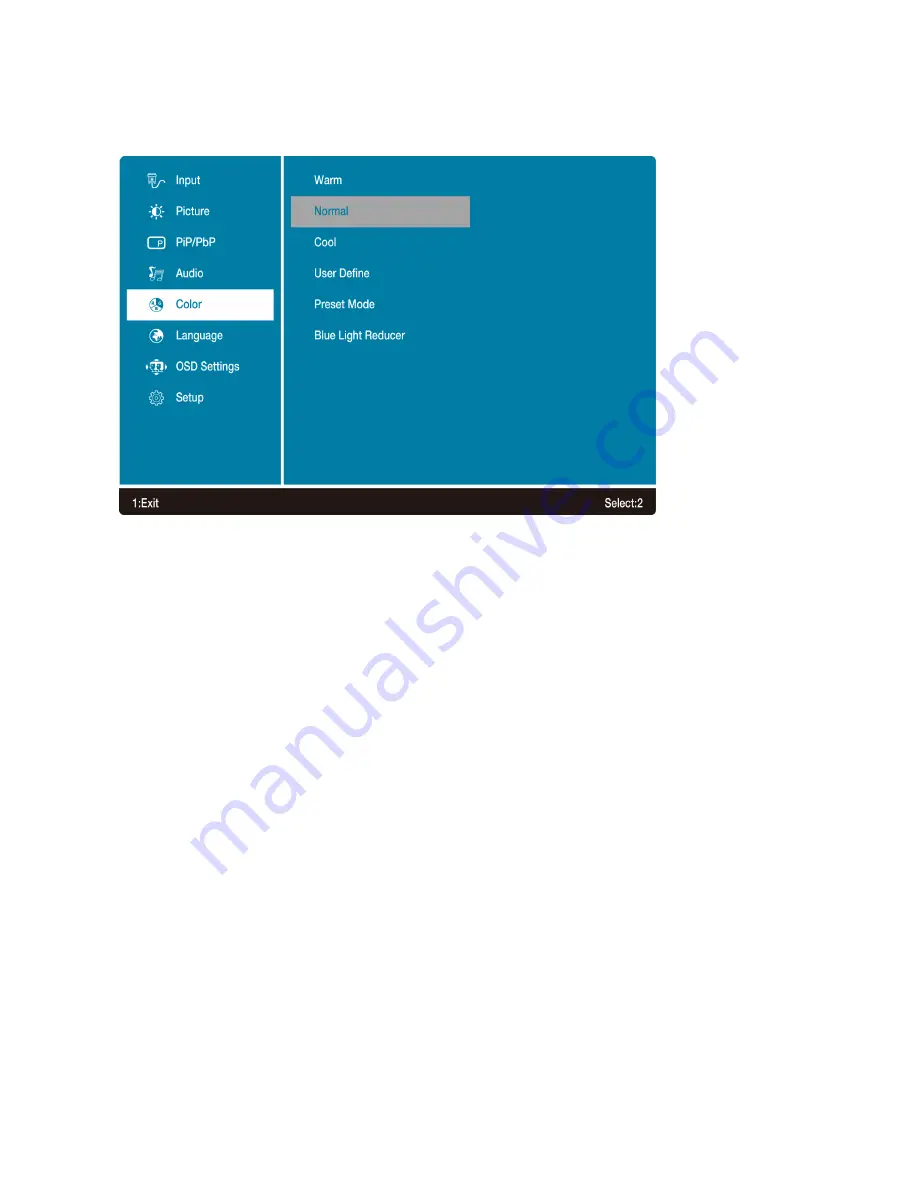
Color:
To select the color for improving brightness and color saturation between Warm, Normal,
Cool, User Define, Preset Mode, and Blue Light Reducer.
•
Warm:
Adds green to screen image for a darker color.
•
Normal:
Adds red to screen image for warmer white and richer red.
•
Cool:
Adds blue to screen image for cooler white.
•
User Define:
Individual adjustments for red (R), green (G), blue (B).
•
Preset:
Provides an optimum display environment depending on the content displayed. It
contains 5 user-selectable presets. (Picture Mode adjustment will be disabled when Preset is
active.)
-Standard
is for general windows environment and monitor default setting.
-Game
optimized for PC game environment.
-Cinema
optimized for movie and video environment.
-Scenery
optimized for displaying outdoor scenery images.
-Text
optimized for text editing and viewing in a word processing environment.
•
Blue Light Reducer:
Decrease the blue light emitted from the display to reduce the risk of blue
light exposure to your eyes. (Picture Mode adjustment will be disabled when Blue Light
Reducer is active.)
Press
▲
or
▼
key to adjust the Blue Light Reducer strength in three levels.
17
Содержание IX2850
Страница 1: ...www planar com USER S GUIDE LED LCD Monitor IX2850...
Страница 27: ...2014 2001132452T 020 1265 00A...