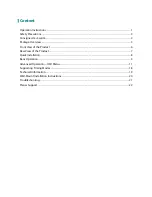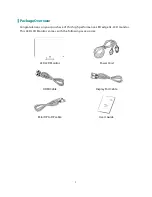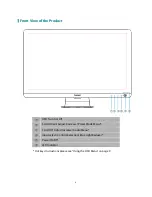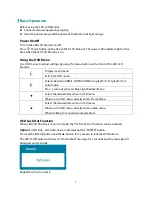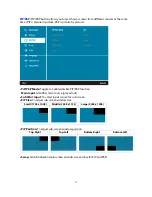Отзывы:
Нет отзывов
Похожие инструкции для IX2790

TYPE R
Бренд: Calrec Страницы: 132

ID-10A
Бренд: Synergy Global Technology Страницы: 37

OP191080P-1
Бренд: EYEZONE Страницы: 16

AccuRead 1134
Бренд: Lumiscope Страницы: 14

FP91GP
Бренд: BenQ Страницы: 36

VisuNet GMP PC219
Бренд: Pepperl+Fuchs Страницы: 50

BM3510
Бренд: VTech Страницы: 2
PushTracker
Бренд: max mobility Страницы: 12

907D
Бренд: Daewoo Страницы: 9

L500B1
Бренд: Daewoo Страницы: 36

AG251FZ2E
Бренд: AOC Страницы: 64

HRM2-SS
Бренд: Garmin Страницы: 5

22B2DM
Бренд: AOC Страницы: 33

SyncMaster P1980ER
Бренд: Samsung Страницы: 45

SyncMaster P2270HD
Бренд: Samsung Страницы: 80

SYNCMASTER P2050N
Бренд: Samsung Страницы: 29

P2570 - LCD Monitor
Бренд: Samsung Страницы: 44

SyncMaster P1950W
Бренд: Samsung Страницы: 46