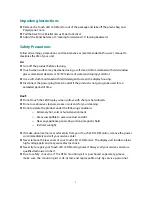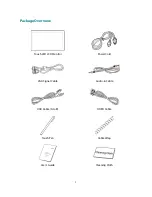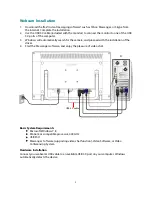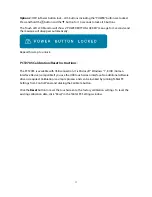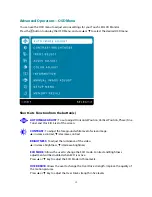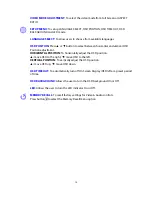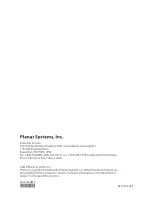Webcam Installation
1.
Download the free “Instant messaging software” such as Yahoo Messenger, or Skype from
the Internet. Complete the installation.
2.
Use the USB 3.0 cable (included with the monitor) to connect the monitor to one of the USB
3.0 ports of the computer.
3.
Windows will automatically search for the camera, and proceed with the installation of the
driver.
4.
Start the Messenger software, and enjoy the pleasure of video chat.
PC
USB 3.0 cable
Basic System Requirements
‧
Microsoft Windows 7, 8
‧
Pentium or compatible processor, 400 GHz
‧
USB Port
‧
Messenger Software (supporting video chat function), Video Software, or Video
Conferencing System
Hardware Installation
Connect your webcam’s USB cable to an available USB 3.0 port on your computer. Windows
automatically detects the device.
9
Содержание Helium PCT2785
Страница 1: ...www planar com USER S GUIDE Touch LED LCD Monitor PCT2785...
Страница 22: ...020 1193 00F 2001132483T 2015...