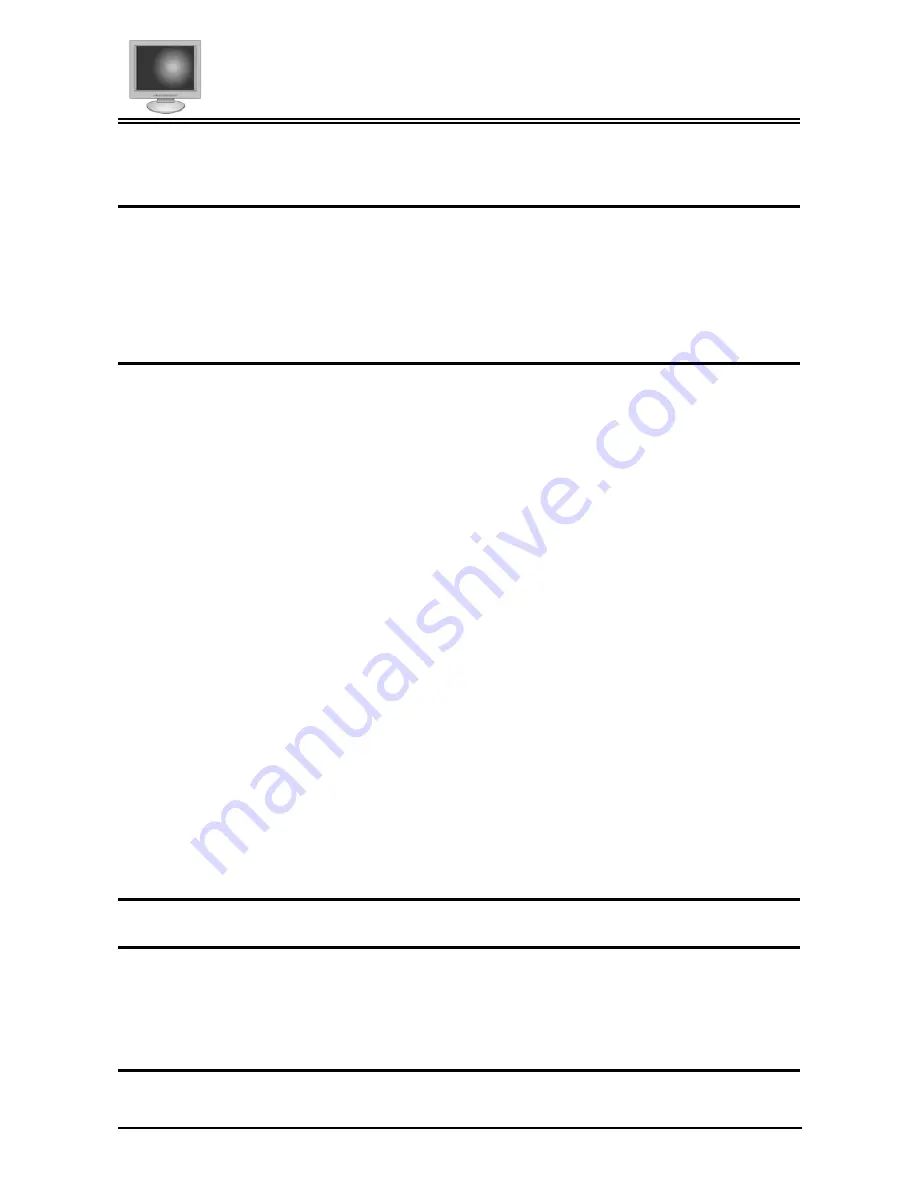
Preface
i
P
REFACE
About this manual
This manual is designed to assist you in setting up and using your New Planar LCD Monitor. Information in this
document has been carefully checked for accuracy; however, no guarantee is given to the correctness of the con-
tents. The information in this document is subject to change without notice. This document contains proprietary
information protected by copyright. All rights are reserved. No part of this manual may be reproduced by any
mechanical, electronic or other means, in any form, without prior written permission of the manufacturer.
FCC Compliance Statement
This device complies with part 15 of the FCC Rules. Opeartion is subject to the following two conditions:
1.
this device may not cause harmful interference, and
2.
this device must accept any interference received, including interference that may cause undesired operation.
FCC WARNING
This equipment has been tested and found to comply with the limits for a Class B digital device, pursuant to Part
15 of the FCC Rules. These limits are designed to provide reasonable protection against harmful interference in a
residential installation.
This equipment generates, uses and can radiate radio frequency energy and, if not installed and used in accor-
dance with the instructions, may cause harmful inerference to radio communications.
However, there is no guarantee that interference will not occur in a particular installation. If this equipment does
cause harmful interference to radio or television reception, which can be determined by turning the equipment off
and on, the user is encouraged to try to correct the interference by one or more of the following measures:
•
Reorient or relocate the receiving antenna.
•
Increase the separation between the equipment and the receiver.
•
Connect the equipment into an outlet different from that to which the receiver is connected.
•
Consult the dealer or an experienced radio/TV technician for help.
Caution:
To comply with the limits for an FCC Class B computing device, always use the shielded signal cord supplied
with this unit.
The Federal Communications Commission warns that changes or modifications of the unit not expressly ap-
proved by the party responsible for compliance could void the user’s authority to operate the equipment.
CE mark for Class B ITE
(Following European standard EN55022/1998;
EN61000-3-2/1995; EN61000-3-3/1995, EN55024/1998)
Radio Frequency Interference Statement
Warning:
This is a Class B product. In a domestic environment, this product may cause radio interference in which case the
user may be required to take adequate measures.
Canadian Doc Notice
For Class B Computing Devices
Содержание FWT1503Z
Страница 1: ...PLANAR LCD MONITOR FWT1503Z MANUAL www planar com ...
Страница 2: ......
Страница 6: ......




































