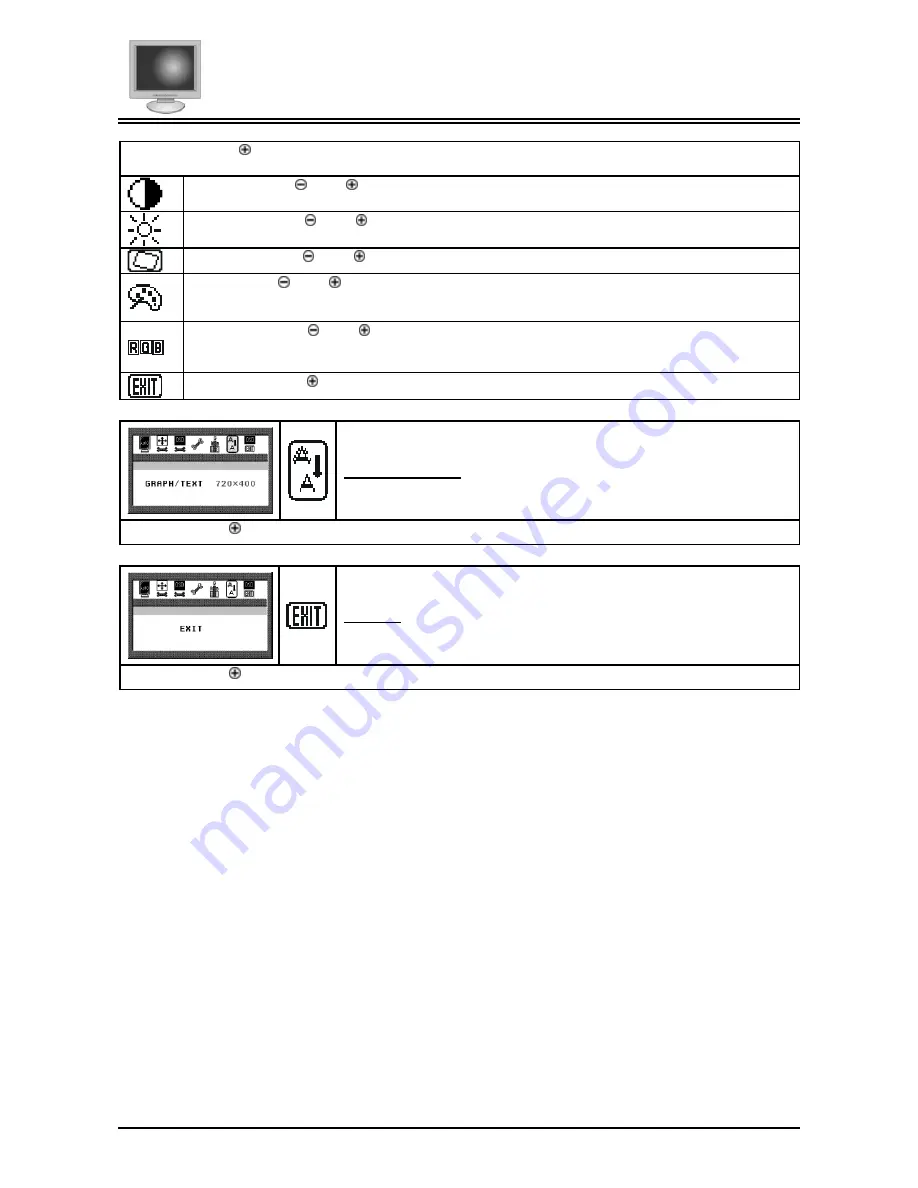
Chapter 2
9
Pressing the Adjust key while the Graphic Control icon is selected activates the Graphic Control submenu. Use the
◄
FUNCTION
►
select buttons to scroll between the submenu items.
Contrast:
Press the Adjust buttons to adjust the difference between the lightest and darkest areas on the dis-
play. The contrast level can range from 0 to 63.
Brightness:
Press the Adjust buttons to adjust the intensity of the monitor backlight.
Sharpness:
Press the Adjust buttons to select the desired sharpness setting.
Color:
Press the Adjust buttons to select the desired color temperature setting. The available options are CIE
coordinate values 9300°, 6500°. Selecting the USER option, allows for customization of the Red, Green and Blue
color coordinates.
R, G and B:
Press the Adjust buttons to make individual adjustments to the Red, Green, and Blue coordinates
for the customized color temperature. There are 127 levels of adjustments (0 - 127) available.
Before adjusting these fields, you must select the User option in the Color submenu.
Exit:
Press the Adjust button to exit the Graphic-Control submenu.
Graph/Text Option
Pressing the Adjust key while the Graph/Text icon is selected toggles the DOS resolution between 640x400 and 720x400.
OSD Exit
Pressing the Adjust key while the Exit icon is selected, deactivates the OSD menu.
Содержание FWT1503Z
Страница 1: ...PLANAR LCD MONITOR FWT1503Z MANUAL www planar com ...
Страница 2: ......
Страница 6: ......




































