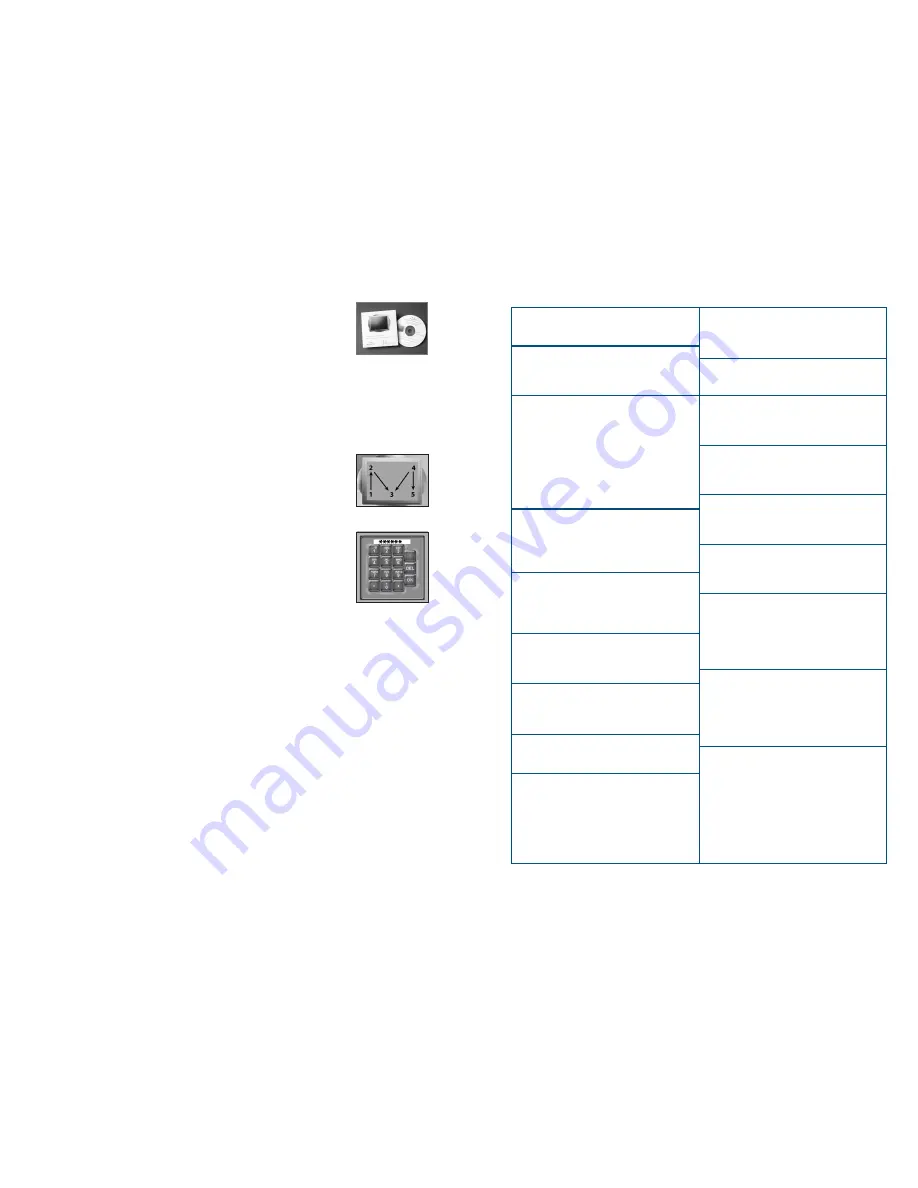
9
8
Ethernet:
Built In 10/100 Ethernet Port
Mass Storage:
20GB HDD
2.5”, 9.5mm height, 5V
External Exposed Connectors:
USB 2.0 Type A x 1
10/100 Ethernet Port (RJ45) x 1
VGA output (D-sub15) x 1
Serial port x 1
Parallel port x 1
DC in x 1
Line out Jack x 1
Internal covered connectors:
USB 2.0 x 3 for use with
Expansion Modules
USB 2.0 Type A x 1 for touch screen
Expansion:
USB type card reader
Optional
USB type printer
Optional
USB type bar code reader
Optiona
l
Optical drive:
Slim & slot in type optical drive
DVD/CD ROM
AC Power Adapter:
18.5VDC @ 65W
Worldwide EMI and Safety Approvals
Operating System:
Microsoft Windows XP Pro
Processor:
ULV Mobile Intel Celeron M
800 MHz processor
(400MHz FSB,0.13u )
Core Logic Chipset:
North Bridge: Intel GMCH-M 852GM
South Bridge: Inte l ICH4-M
Cache:
512KB L2 Cache
System Memory:
256 MB DDR default
(soldered on M/B)
BIOS ROM:
512KB flash with boot block
or above
Graphics Controller:
Integrated Intel GMCH-M 852GM
Supports Dual Display Options
LCD Panel:
High brightness = 500 NITs
Support XGA 1024 x 768 resolution
Audio:
AC-97 Rev 2.2 Compliant
Integrated 2W Speakers x 2
Integrated Full Duplex
Microphone x 1
USB Touch screen:
Capacitive
Transparency = 88%
Hardness: 7H
Wire type: FPC
Unit Dimensions/Weight:
Length - 17.4 inches (435.1 mm)
Height - 13.6 inches (338.9 mm)
Depth - 3.3 inches (83 mm)
Weight - 11.6 lbs. (5.3 kg)
HARDWARE SPECIFICATIONS
Planar Administrator (cont)
Detailed Administrator Help can be found on the Content Manager
CD.
Fig. H.
The file name is PlanarAdministratorHelp.html.
INITIAL STARTUP
The first time the DS15 is used several screen prompts will guide the installer
through configuring Time Zone, Date and Time. These items can be changed again by
accessing the Administrator Panel (see Administrator Access below for details). Screen
prompts will lead you through the steps for setting the time zone and time of day.
Accessing the Planar Administrator from the DS15 in a
non-networked (local) mode
• Turn the unit on. Wait for system to complete the power-on
cycle (approximately one minute.)
• Tap on the screen in the “M” pattern sequence shown.
Fig. I
• Enter your administrator password using the PIN pad. At the
time of manufacture, the Administrator password was set to
******.
You should create your own six-digit password in the
Planar Administrator, which will replace this one.
Save and record password.
Fig. J
Accessing the Planar Administrator in networked mode
•
The DS15 is Default configured to work in DHCP mode, a
static IP address can be set through the local or remote administrator panel.
•
Turn the unit on.
•
Log in to the DS15 locally to determine the assigned IP address from
the Advanced button, System>Status menu, IP Configuration value.
•
Execute the browser on your PC and navigate to http://[IP address of unit]:
9090/daisynode.
•
Login as administrator, password: ******. Create your own six-digit password
to replace this one. Save and record password. Please note that changing the
password remotely also changes the password at the unit.
Fig. J
Fig. H
Fig. I
Fig. J

























