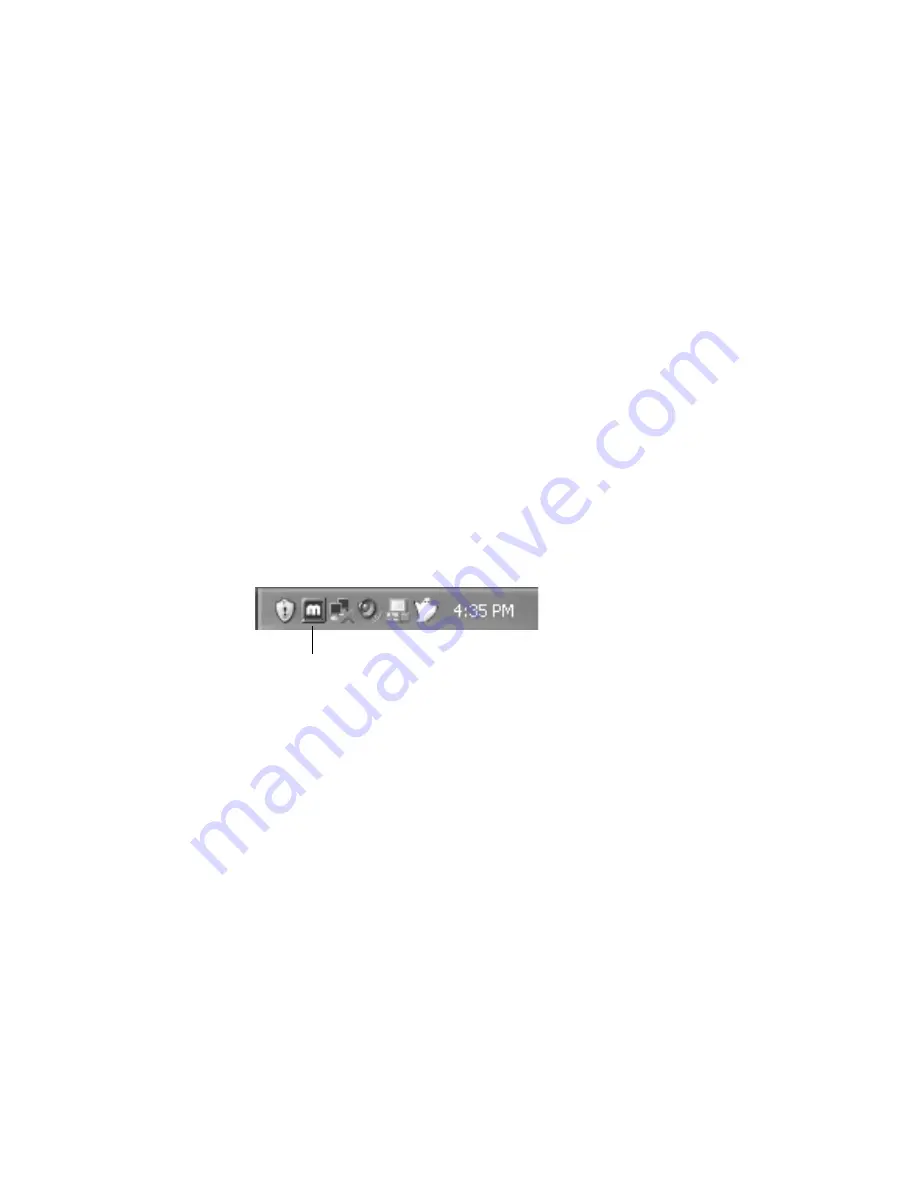
10 | Dome E4c Display
To configure the display
1 Right-click the desktop and select Properties > Settings.
2 Use the native resolution of the display, 2560x1600.
3 For use of the second display, select Extend my Windows desktop
onto this monitor.
4 Click OK until you return to the desktop.
To set brightness
You must have the
Dome CXtra
software installed to change
the display brightness. Adjust the value of the white level on
the Backlight tab of the RightLight Panel Configuration.
To rotate the display
1 Click the PowerDesk icon on the taskbar. See illustration below.
2 Select Monitor Adjustments on the PowerDesk menu.
3 Select Adjust Orientation.
4 Select the degree of rotation.
5 Click Apply or OK.
To set up multi-display mode
1 Click the PowerDesk icon on the taskbar.
2 Select Multi-Display Setup on the PowerDesk menu.
3 Select the device and multi-display setup you want to use.
4 Click Apply or OK.
PowerDesk icon on taskbar
mx4.book Page 10 Wednesday, August 9, 2006 3:03 PM






























