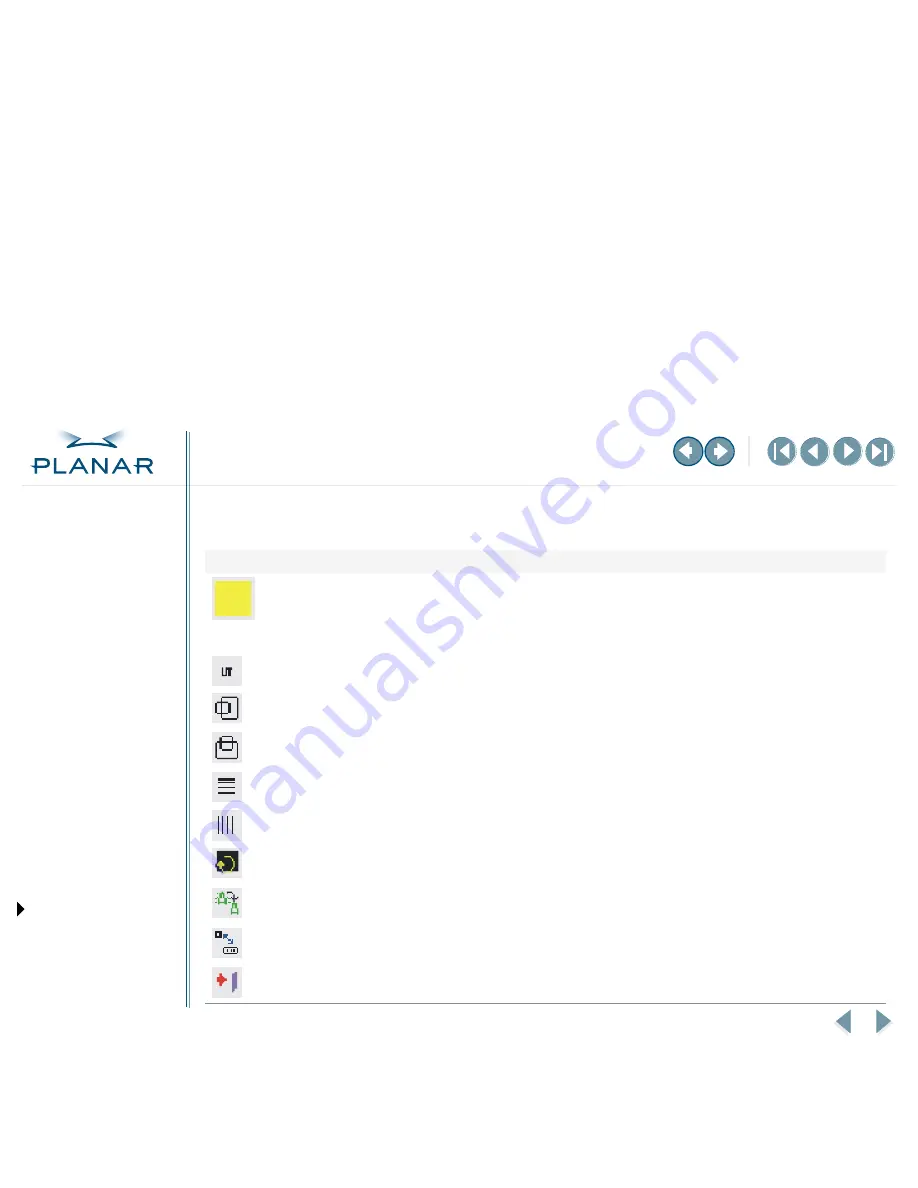
VS17 Display
14
QUICK LINKS
Contents
FCC Compliance Statement
Index
Ordering Parts
Product Information
Regulatory Compliance
Warranty
GETTING STARTED
About the Display
Unpack Display
Identify Components
Adjust Orientation/Angle
INSTALLING THE DISPLAY
Connect Power
Connect Video
Connect Audio
Connect Touch Screen
Power Management System
USING THE CONTROLS
Overview
Hot Key Functions
OSD Menu
Function Menus
OSD Lockout
APPENDIXES
Technical Information
Supported Timing
Troubleshooting
Function Menus
Analog Mode
Monitor–Control Menu
Monitor-Control.
Allows you to adjust the display characteristics such as the horizontal or vertical position,
display phase, display clock, and factory reset. Adjusting these settings is necessary if the results from the
Auto Adjust function are not satisfactory.
Pressing the Adjust PLUS or MINUS button displays the Monitor-Control submenu. Use the Function UP or
DOWN button to select a submenu item.
Auto-Adjust.
Select Auto-Adjust to set the display parameters to optimum values.
H-Position.
Press the Adjust PLUS or MINUS button to move the display image left or right on a horizontal plane.
V-Position.
Press the Adjust PLUS or MINUS button to move the display image up or down on a vertical plane.
Phase.
Press the Adjust PLUS or MINUS button to fine-tune the display image.
Clock.
Press the Adjust PLUS or MINUS button to adjust the display pixel number alignment.
Reset.
Press the Adjust PLUS or MINUS button to reset all the Monitor-Control submenu settings.
Graph/Text.
Press the Function Enter button to switch between the text and graphic options.
Port-Select.
Switch between analog and digital mode; if no signal comes the Auto-Detection function is activated.
Exit.
Press the Adjust PLUS or MINUS button to exit the Monitor-Control submenu.
















































