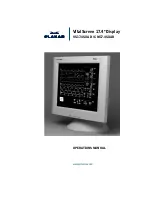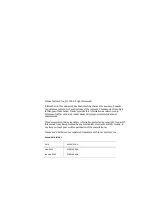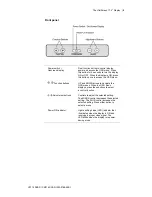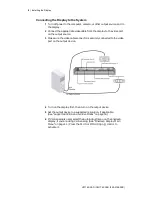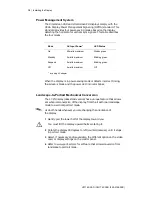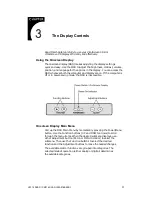Отзывы:
Нет отзывов
Похожие инструкции для CM17.4SXAD

MicroTouch CT150
Бренд: 3M Страницы: 24

UB-511
Бренд: A&D Страницы: 16

UB-510
Бренд: A&D Страницы: 50

UA-852
Бренд: A&D Страницы: 20

UA-767
Бренд: A&D Страницы: 14

UA-705
Бренд: A&D Страницы: 3

UA-621
Бренд: A&D Страницы: 42

UA-1030T
Бренд: A&D Страницы: 2

ESSENTIAL UB-525
Бренд: A&D Страницы: 48

N4
Бренд: NB Страницы: 14

LV-TW500
Бренд: Levana Страницы: 52

Eonis MDRC-2222 WP
Бренд: Barco Страницы: 40

GM27-CF
Бренд: Cooler Master Страницы: 18

QES1508 SERIES
Бренд: Dynamic Displays Страницы: 29

V151 Series
Бренд: ViewEra Страницы: 17

SBP 901
Бренд: Sencor Страницы: 14

MultiSync FE772
Бренд: NEC Страницы: 44

V-SENSE 8404 4K T10
Бренд: i3TOUCH Страницы: 53