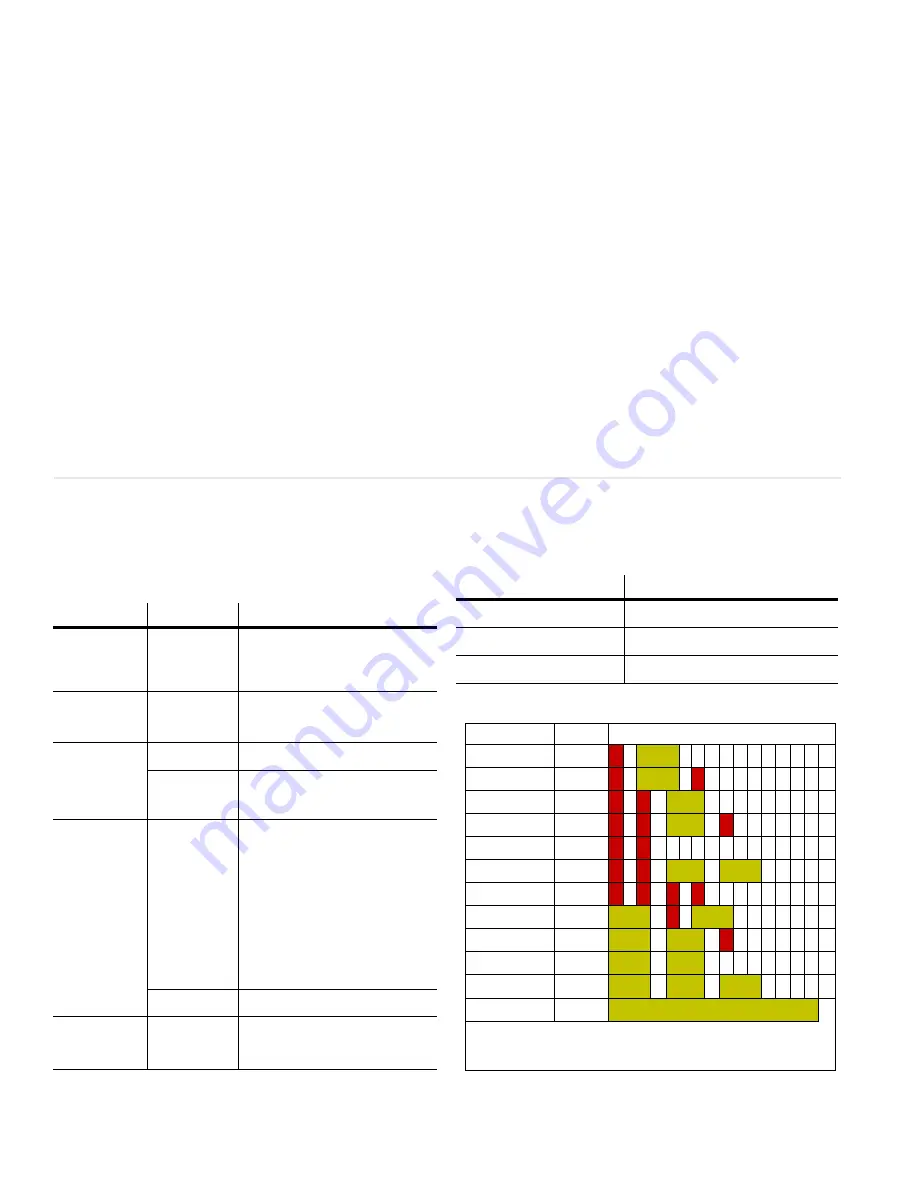
16
T
rou
blesh
ooting
Troubleshooting
Use the following troubleshooting tables to diagnose and
resolve common problems.
Common On-Screen Codes
If your screen shows black or a test pattern
Do This
Result
Explanation/Further Action
1 On the remote,
press
MONITOR
.
No menu appears,
but I see flashing
lights
The lamps may not be lit. On the remote,
press
ON
.
If the screen is still black, see this page for
help interpreting the meaning of the flashing
lights.
A menu appears
Did the “Curtain or Test Pattern is displayed”
message (in red) appear on the menu?
If it does not appear, go to 3.
If the message does appear, go to 2.
2 On the remote,
press
CURTAIN
once. If the mes-
sage does not
disappear, press
CURTAIN
again.
The message has
not disappeared
Check the remote control.
The message has
disappeared
If the correct source does not appear, go to 3.
3 On the remote,
press
MENU
until
the
MAIN
MENU
appears.
The “source absent”
pane is visible
Make sure the correct source is selected by
pressing
SOURCE
.
If necessary, change to a
different source.
Make sure the source is on.
Make sure the cable between the source and
display is correctly connected at both ends.
Make sure the green LEDs on the control
board are lit.
If the screen is still a solid color, contact Pla-
nar’s Technical Support Department.
The source absent
pane is not visible
The source is displaying a solid color or a test
pattern.
4 Ensure the power
cable is con-
nected and the
switch is
ON
.
Reconnect cable or turn on unit. If none of the
previous steps have resolved the problem,
contact Planar’s Technical Support Depart-
ment.
c50R/c67R doesn’t respond to remote control
Possible Cause
Possible Resolution
Power is not on.
Confirm that the power cable is connected and
the power switch is on.
Remote batteries are dead or improp-
erly installed.
Replace or reinstall batteries.
Your installer or service provider has
disabled the remote control.
Contact your installer or service provider.
Condition
Priority
Each block represents 0.2 seconds
Fan failed
1
R
Amber
Lamp switcher
failed
2
R
Amber
R
HV power supply
fan failed
3
R
R
Amber
Optical engine
failed
4
R
R
Amber
R
Lamp failed
1
5
R
R
Wait On (after cool-
ing time elapsed)
6
R
R
Amber
Amber
Wait (lamp cooling) 7
R
R
R
R
One lamp failed
2
8
Amber
R
Amber
Lamp off (Auto Off ) 9
Amber
Amber
R
Lamp off (Ready)
3
10
Amber
Amber
Lamp striking
(starting)
11
Amber
Amber
Amber
Lamp on and all OK 12
Amber on continuously
R = Red
To show the code press
MONITOR
once on the remote.
1 If system is dual lamp, both lamps failed.
2 One lamp failed, or partial lamp switcher failure.
3 The lamp is off because of lamp timeout, or because the lamp switcher is moving.




































