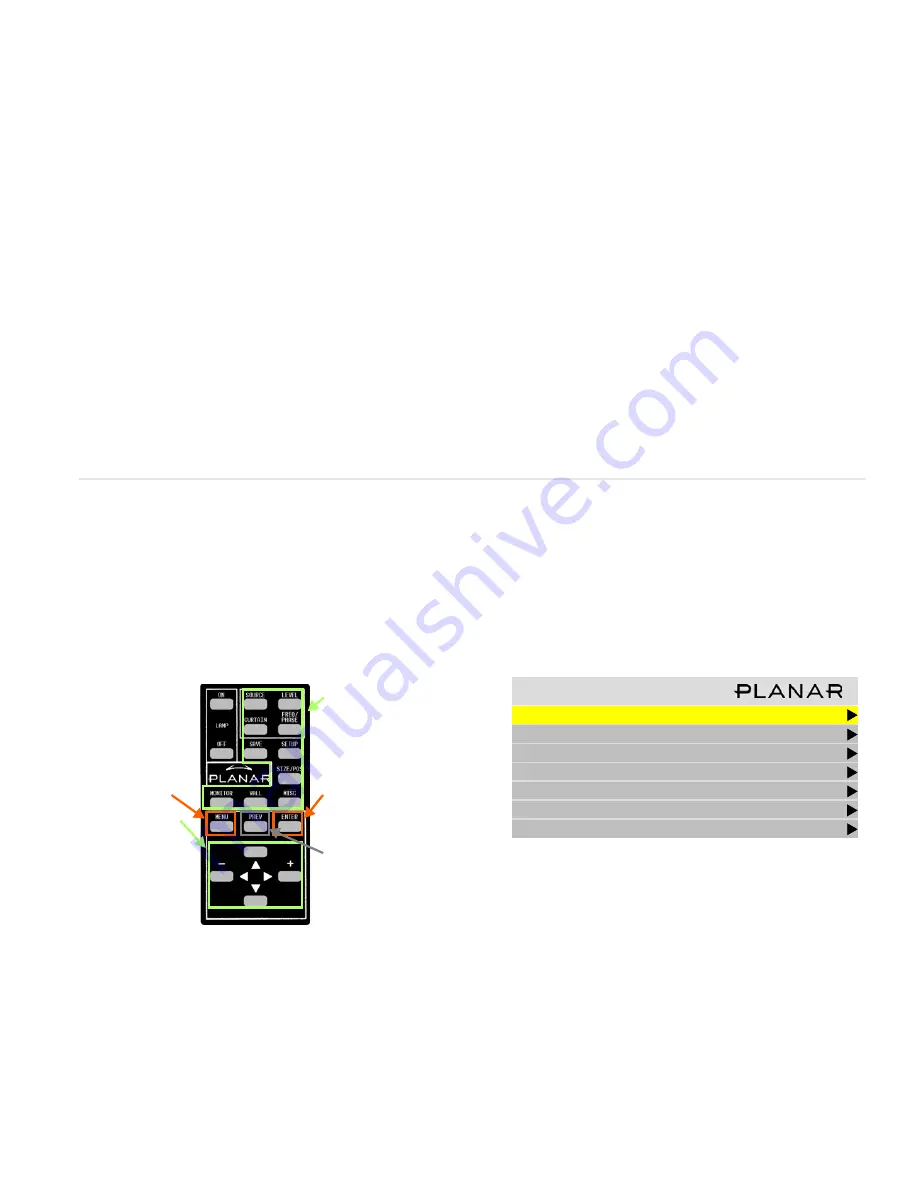
11
Usin
g the
Rem
o
te & Menu
s
Using the Remote and Menus
Using the Remote Control
The remote control works much like a remote control for a TV or
DVD player, but it does more. Among other things, it opens
menus, changes values and moves the image.
The remote control operates with IR (infrared) signals going to
the IR receiver, which is located behind the lower center of the
screen.
To open menus on the c50R/c67R, aim the remote at the screen
and press the desired button(s).
Using the Menus
The c50R/c67R’s menus and functions are arranged in groups
and can be accessed through grouped functions or by using
direct access keys. The starting point for accessing menus is the
MENU
button on the remote.
1 Press
MENU
on the remote to display the
MAIN
MENU
.
2 Use the up/down arrow keys to move through menu
options. See explanations next to the remote control pic-
ture on this page for additional navigation information.
Some of the setups described in this Quick Start Guide will
explain how to navigate through specific menus. Most of the
menus are explained in detail in the Installation & Configuration
Guide CD.
Some of these “hot keys” go
directly to the most-used
menus. Some of them go to
several menus, if you push the
button more than once.
SOURCE
,
SETUP
and
CURTAIN
perform special actions
without menus.
Pressing the up/down
arrow keys moves the
select bar (yellow
highlight in the menus).
The –/+ (left/right)
arrow keys change
values in the selected
item. The right arrow
can also take you to the
next menu.
Pressing
MENU
opens
the
MAIN
MENU
.
Pressing
PREV
reverts to the
previous menu.
Pressing
ENTER
moves to the
next menu, when it has a right-
pointing arrow, or it toggles
the highlighted item on and
off.
M a i n M e n u
P i c t u r e
S i z e & P o s i t i o n
A s p e c t R a t i o & Wa l l
M e m o r y
D i a g n o s t i c s
A d v a n c e d O p t i o n s
P r o g r a m I n f o r m a t i o n




















