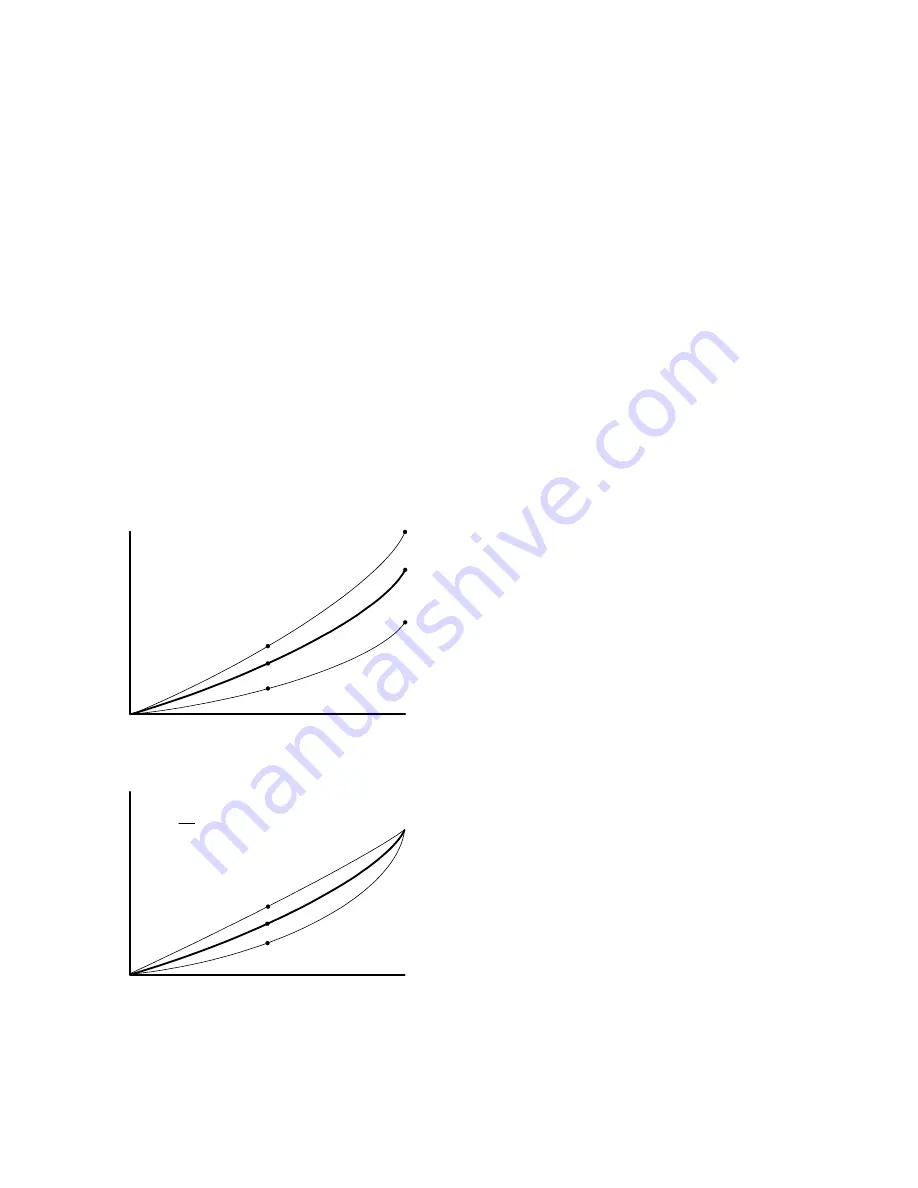
47
7. When all displays look the same for White, choose the
Gray test pattern in all displays.
8. Choose any display as the new baseline display. It does
not need to be the baseline display you used for White.
9. Adjust all the displays in the Gray part of the Test Pat-
terns menu until they match the baseline display. Do
one display at a time. Again, match the center part of
the picture, not the edges.
10. When all displays match in Gray, close all the menus.
The test pattern automatically turns off.
Tips for color balancing
• Copy to Clipboard will save all the current settings to a
temporary memory. You can then make more adjust-
ments to see if it gets better or worse. Recall from Clip-
board will restore these saved settings. The clipboard is
only for testing. These values are not saved when AC
power is off.
Color Balance values are saved for all input sources in
the same memory location. Color Balance is the same for
all sources.
• Removing red has the same effect on hue as increasing
blue and green together. The Color Balance menu slider
bars have colored bulbs at each end to tell you what the
effect will be of moving a color toward that end.
• Stand back from the display array and directly in front
of it to get the overall view.
• Small changes are difficult to see at first, particularly
with White. Change the value by 4 or 5 steps to see the
difference. If you are going the wrong way, go back and
move it 4 or 5 steps in the other direction. If neither of
these bring you closer to a match, try another color.
• When you don’t know which color to change, pick one
at random and change it 3 or 4 steps. The result will be
either better or worse. If worse, go the other way with
that color. If that is also worse, put this color back
where you started and to the same with another color. If
everything you do makes the match worse, you must be
close to the ideal point.
• You may find it easier to color balance units using Cube
Control 2, a software utility available from Planar’s
website.
Changes in the White values
affect the Gray values.
Changes in the
Gray value move
this mid point.
Input Signal
O
u
tput brightne
ss
Input Signal
O
u
tput brightne
ss
Changes in the
White value moves
this end point.
Changes in the Gray values do
not affect the White values.
Black
White
Dark
Bright
31
0
0
15
100
Содержание Bay Cat X SN-4620-1080
Страница 1: ...Bay Cat X SN 4620 1080 User Guide ...
Страница 2: ...2 ...
Страница 3: ...SN 4620 1080 Bay Cat X 46 Direct view LCD Panel User Guide 020 0571 00B ...
Страница 5: ...Bay Cat X User Guide iii ...
Страница 13: ...6 ...
Страница 17: ...10 ...
Страница 19: ...12 ...
Страница 23: ...16 ...
Страница 25: ...18 The Base Model shown above has only and Analog VGA connector The Video Model ...
Страница 31: ...24 ...
Страница 35: ...28 ...
Страница 37: ...30 ...
Страница 47: ...40 ...
Страница 49: ...42 ...
Страница 51: ...44 ...
Страница 55: ...48 ...
Страница 61: ...54 ...
Страница 71: ...64 ...
Страница 81: ...74 ...
Страница 83: ...76 ...
Страница 87: ...80 ...
Страница 91: ...84 ...
Страница 136: ...129 6 3 Drawings Dimensions in inches ...
Страница 139: ...132 ...
Страница 143: ...136 ...
Страница 147: ...140 ...
Страница 151: ...144 ...
Страница 157: ...150 R J K O S T U V W X Y Z M Q N P R G I L F H B E C D A ...
















































