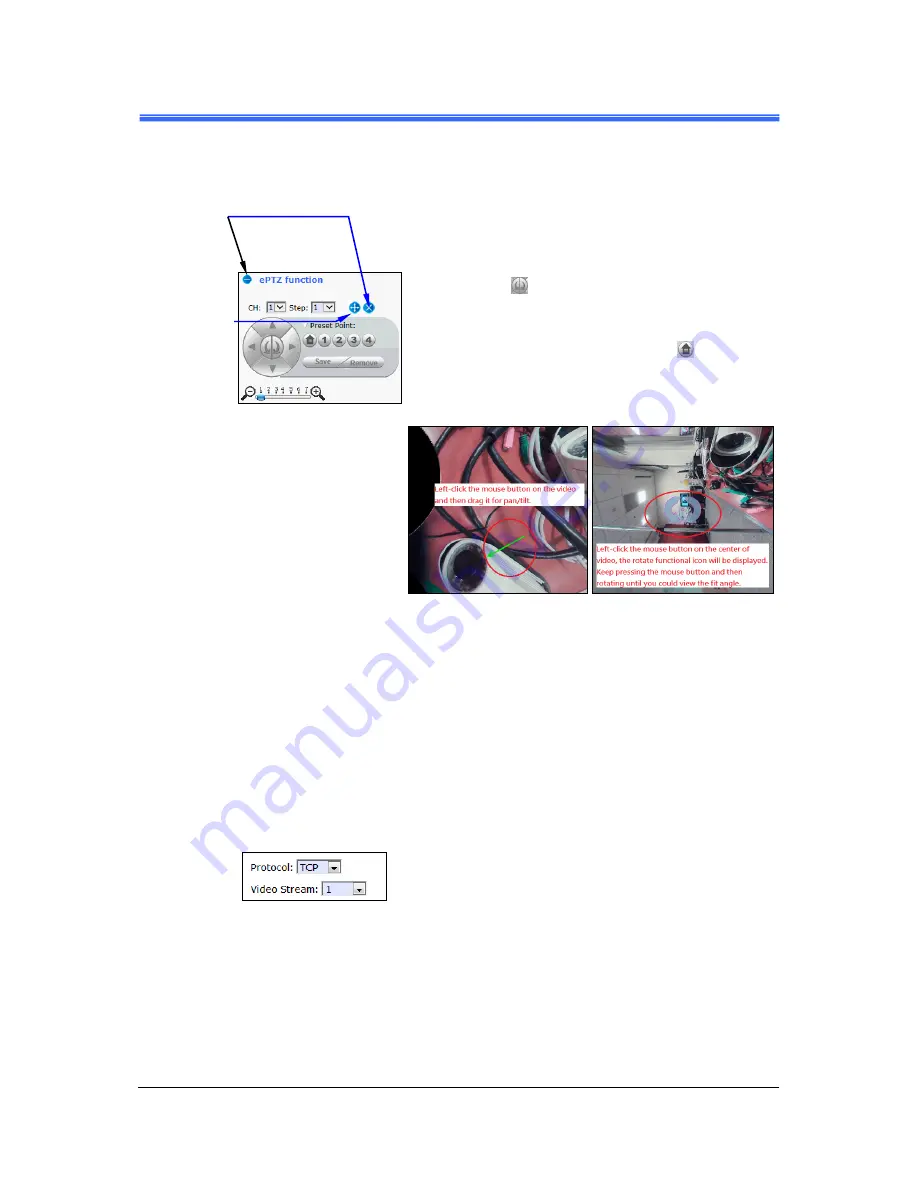
Chapter 3
PD736 User’s Manual
Camera Live View UI Settings
••••
19
Figure 3-6 ePTZ Function
Tool
CH
:
Select the PTZ channel or display window (1,
2, 3 or 4) to implement PTZ setting.
Step
:
Adjust and set the speed of live view panning
motion.
Directional Buttons
:
Use to manually pan or
rotate
the scene to select and zoom a
specific area (1 of 4 maximum) to be
monitored. To reset the scene back to its
original status, click the Home
button.
You can also directly click the mouse button
on the video to drag for pan and tilt, roll the
mouse wheel for zoom a selected area.
Preset Point
:
After panning and zooming, assign the
selected area a Preset Point (1 to 4) and click
Save
button to store the setting. The
pre-defined point of view areas will be
monitored in sequence. To cancel the
selection, click
Remove
button.
Zoom Slider
:
Drag slider to zoom-in and zoom-out the selected scene. Zoom
setting is saved with the selected pre-defined point of view area.
Protocol
:
Option for TCP, UDP or HTTP
transmission protocol with
H.264/MPEG4 streaming is available.
Video Stream
:
Two simultaneous streaming is
supported for live viewing.
Click & drag
Plus
(
+
) button to move
“ePTZ function”
pane to a
convenient location
in the window.
Click either
buttons to close
the “ePTZ
function” pane
Содержание PD736
Страница 2: ......
Страница 4: ......
Страница 8: ......
Страница 49: ...Chapter 4 PD736 User s Manual Setup Execution 39 4 3 2 Video Tab Figure 4 16 Video Tabbed Pane...






























