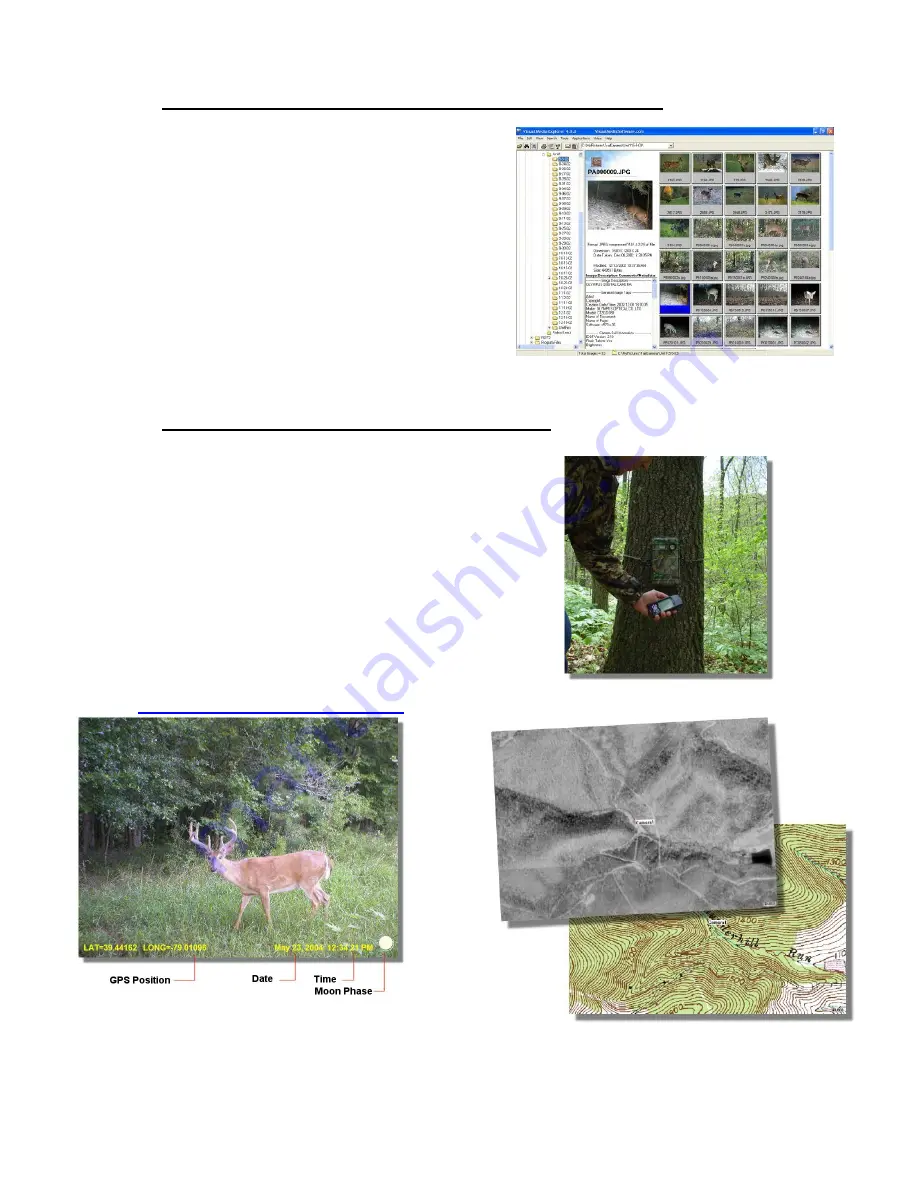
Visual Media Explorer™ Photo Browsing Software
Included on the DigitalEye™ 7.2 Installation CD is a copy of
the powerful photo browsing software – Visual Media
Explorer™. This software runs on any Win 95, 98, 2000,
NT, and XP operating system.
Visual Media Explorer™ will let you view your photos in an
easy to use browser. Here you can edit your photos, add
time/date stamps, email photos to your family and friends,
and much more!
Your DigitalEye™ 7.2 Installation CD includes an online
manual and animated tutorials for Visual Media Explorer™.
Visual Media Explorer™
Using a GPS with your DigitalEye™ 7.2
We recommend that you use a GPS unit to mark the
location of your DigitalEye™ 7.2 unit. In the summer
months especially you can easily lose your unit in the
woods.
Secondly, if you do use a GPS unit along with your
DigitalEye™ 7.2 you can embed the GPS position into the
photos taken by the unit with your copy of Visual Media
Explorer™. With the Visual Media Explorer™ upgrade you
can stamp the GPS position on to your photos along with
the time/date, and phase of the moon. You can even
download aerial photos and topo maps from Microsoft’s
Terraserver. For Visual Media Explorer™ upgrades please
visit:
http://www.VisualMediaSoftware.com
S
ave your DigitalEye™ 7.2 GPS Position.
Stamp you photos with GPS, Date/Time and Moon Phase
information!
Get Aerial photos and Topo maps of your DigitalEye™ 7.2 GPS
position.
















