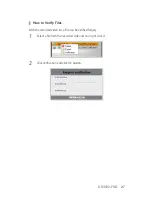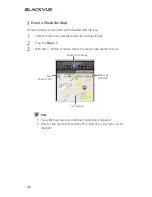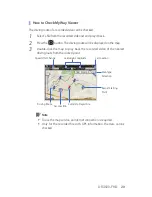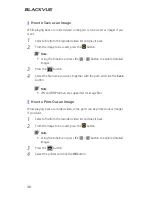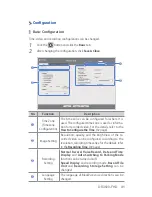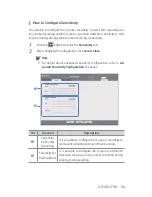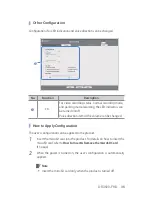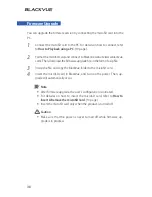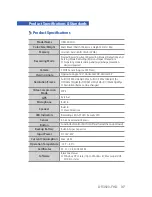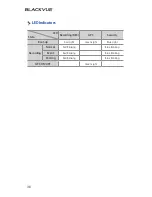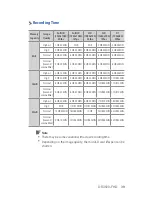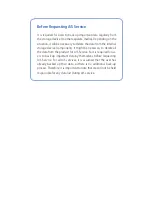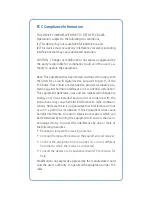FCC Compliance Information
THIS DEVICE COMPLIES WITH PART 15 OF THE FCC RULES.
Operation is subject to the following two conditions;
(1) This device may not cause harmful interference, and
(2) This device must accept any interference received, including
interference that may cause undesired operation.
CAUTION : Changes or modifications not expressly approved by
the party responsible for compliance could void the user’s au-
thority to operate the equipment.
Note: This equipment has been tested and found to comply with
the limits for a Class B digital device, pursuant to part 15 of the
FCC Rules. These limits are designed to provide reasonable pro-
tection against harmful interference in a residential installation.
This equipment generates, uses and can radiate radio frequency
energy and, if not installed and used in accordance with the
instructions, may cause harmful interference to radio communi-
cations. However, there is no guarantee that interference will not
occur in a particular installation. If this equipment does cause
harmful interference to radio or television reception, which can
be determined by turning the equipment off and on, the user is
encouraged to try to correct the interference by one or more of
the following measures:
y
Reorient or relocate the receiving antenna.
y
Increase the separation between the equipment and receiver.
y
Connect the equipment into an outlet on a circuit different
from that to which the receiver is connected.
y
Consult the dealer or an experienced radio/TV technician for
help.
Modifications not expressly approved by the manufacturer could
void the user's authority to operated the equipment under FCC
rules.