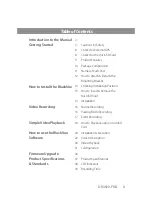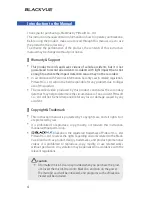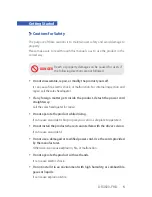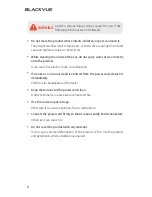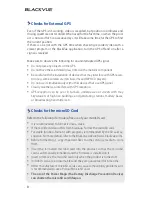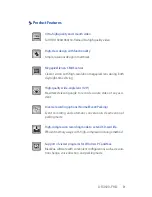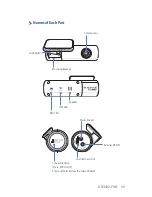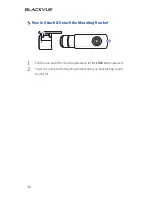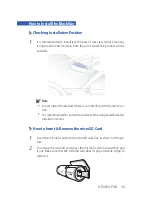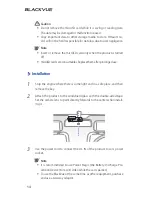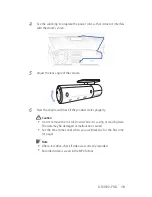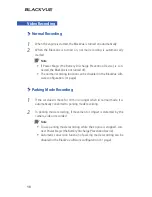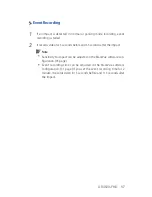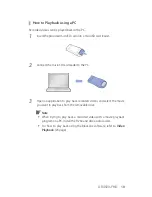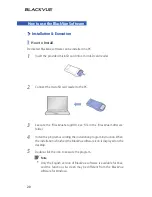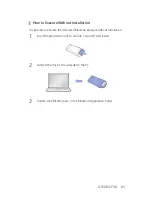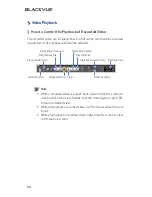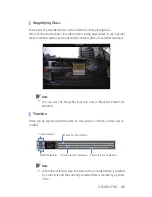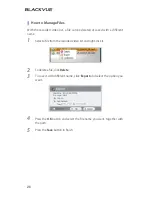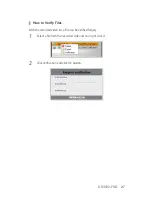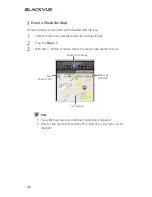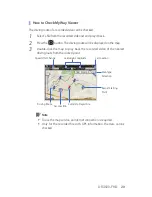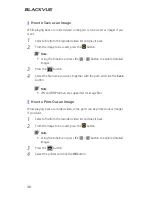DR3500-FHD
15
4
Use the cable clip to organize the power cord so that it doesn't interfere
with the driver's vision.
5
Adjust the lens angle of the camera.
6
Start the engine and check if the product works properly.
Caution
y
Do not remove the microSD card while it is saving or reading data.
The data may be damaged or malfunction caused.
y
Set the time (time zone) when you use BlackVue for the first time.
(31 page)
Note
y
After a test drive, check if video was correctly recorded.
y
Recorded video is saved in the MP4 format.