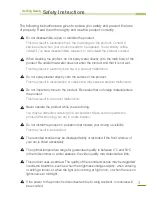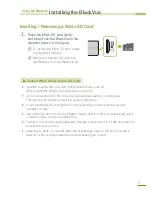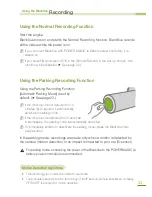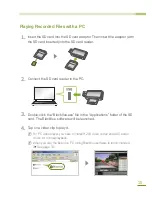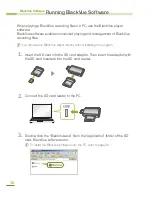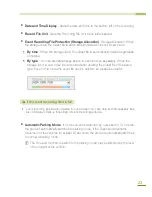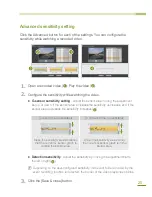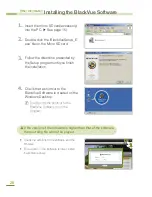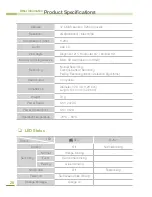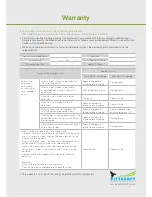14
Playing Recorded Files with a Navigation
1.
Insert the SD card into the SD card adaptor. Then insert the adaptor (with
the SD card inserted) into the SD card reader.
2.
Connect the SD card reader to the navigation system.
3.
Tap a play-related icon and select the removable disk that contains the
video clips.
4.
Tap on a video clip. The video clip will be played.
X
N
PlayingXaXvideoXclipXmayXdifferXdependingXonXtheXdeviceXmodel.XForXmoreX
information,XreferXtoXtheXuserXmanualXofXtheXnavigationXsystem.
X
N
IfXthereXareXaXnumberXofXfilesXinXtheXSDXcard,XfileXloadingXmayXtakeXsomeXtime.
Using the BlackVue
Playing a Recorded File
Содержание BlackVue DR350
Страница 1: ...www pittasoft com DR350 User manual Ver 3 70...
Страница 2: ......