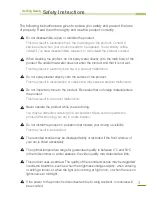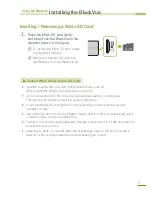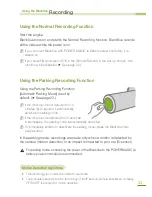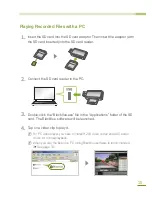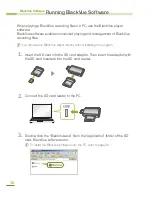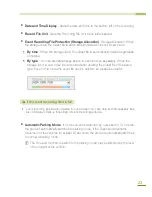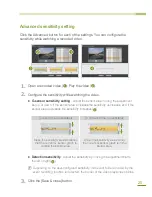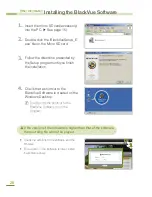11
Using the Normal Recording Function
Start the engine.
BlackVue turns on and starts the Normal Recording function. BlackVue records
all the videos while the power is on.
X
N
IfXyouXconnectXBlackVueXwithXPOWERXMAGICX(aXbatteryXpowerXcontroller),XitXisX
alwaysXon.
X
N
IfXyouXselectX[NormalXrecordXOff]XinXtheX[NormalXRecord]XinXtheXSet-upXscreen,XthisX
functionXwillXbeXdisabledX(
XSeeXpageX22).
Using the Parking Recording Function
Using the Parking Recording Function
[Automatic Parking Mode] is set by
default. (
See page 23.)
X
N
IfXtheXmovementXisXnotXdetectedXforX10X
minutesX(byXG-sensor),XitXautomaticallyX
switchesXtoXparkingXmode.X
X
N
IfXtheXmovementXisXdetectedXforX30XsecondsX
inXsuccession,XtheXparkingXmodeXisXautomaticallyXcancelled.X
X
N
ToXimmediatelyXactivateXorXdeactivateXtheXparkingXmode,XpressXtheXBlackVueXmainX
body’sXbutton.X
In the parking mode, recordings are made only when a motion is detected by
the camera (motion detection) or an impact is imparted to your car (G-sensor).
]
For parking mode, connecting the power of the BlackVue to the POWER MAGIC (a
battery power controller) is recommended.
Motion Detection Algorithms
•X ThisXtechnologyXisXforXcameraXtoXdetectXmovements.X
•X TheXproprietaryXsecurityXsolutionXtechnologyXofXtheXIPXsecurityXcameraXspecializedXcompany,X
PITTASOFTXisXadoptedXforXmotionXdetection.
Using the BlackVue
Recording
Содержание BlackVue DR350
Страница 1: ...www pittasoft com DR350 User manual Ver 3 70...
Страница 2: ......