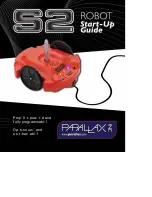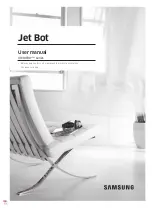2017
FTC Tomahawk Instructions
Part 2
Step 22: Motor wiring
Hardware:
Motor power cable (x2)
Instructions:
Attach the motor power cable to the motors. Make sure all wires are tucked away.
Zip tie or twist-tie the wires together.
On a competition robot the connectors for the motor cables should be secured to the motors, e.g.,
using electrical tape. This ensures that the connectors do not fall off during competition.
Step 23: Motor wiring (cont.)
Hardware
: Anderson Powerpole to JST-VH adapter cables (x3)
Instructions
: Take the adapter cables and attach them to the motor cables (wheels and arm).
Srishti Kumar, FTC #7172
Lauren PeCoy, FTC #8204
Patrick R. Michaud, UT-Dallas
v2017.06.2
11