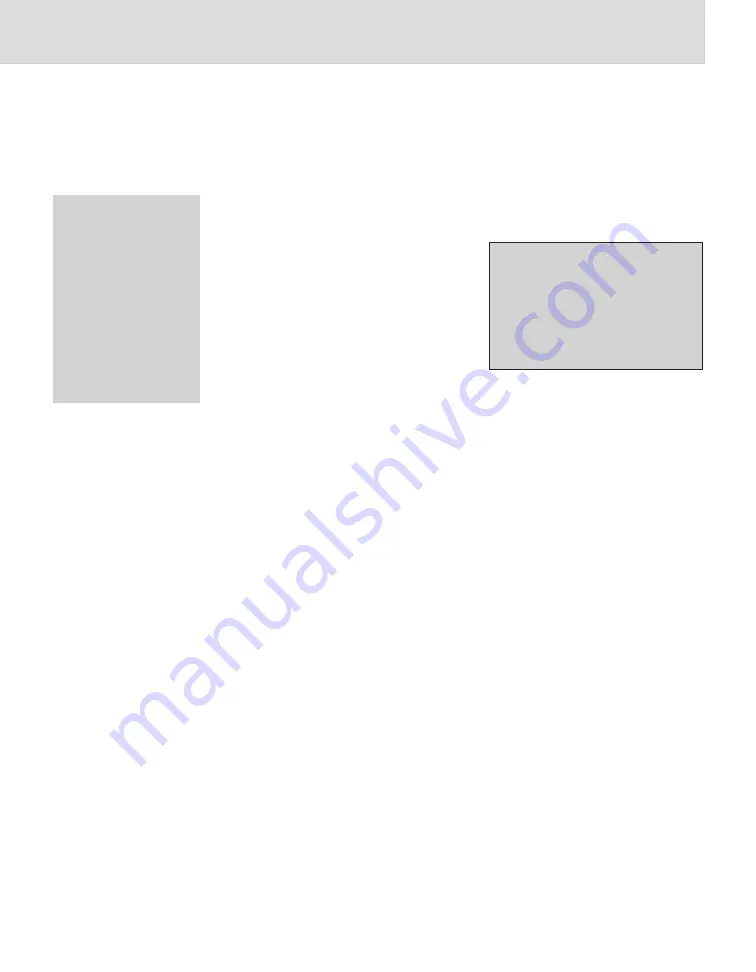
12
C
HAPTER
2: U
SING
Y
OUR
S
CALE
Choosing Fees
When a Category is selected and a price shown, the display will list the
permitted fees for the Category. You can continue processing mail
without adding fees, or you can add fees as required.
To add a fee, press the Menu Selection key alongside the fee you want.
If the fee selected is value dependent (varies with the value of the item
to be mailed), the scale will ask you to enter the value of the item. Key
in the value on the numeric keys followed by the
Enter
key. Values are
in pounds unless you enter the decimal point i.e.
key in… 500 for £500
key in… 5
.
01 for £5.01
The display will show a tick alongside the fee selected and the value will
be added to the postage amount in the display.
The display will show additional fees which are still valid. If desired,
you may continue to add these extra fees.
You can de-select any fee you have added by pressing the Menu
Selection key alongside the fee. The tick will be extinguished and the
fee value will be removed from the postage value on the display.
You can de-select all the fees added by pressing the
C/CE
key.
You can continue entering the name of the country or, if necessary,
use the Scroll keys to locate the country you want. Then select it
using the appropriate Menu Selection key. The scale will determine
which zone the country falls into automatically.
4. The scale now will display the
postage amount in the top right
hand corner of the display.
Choosing a Category
(continued)
6g
£
0.47
RM Let Int Air
¶ USA/1
- Swiftair
£
3.30
- Swift+Comp
£
4.30
- Airsure
£
4.00
- Comp
£
5.00
- Int. Signed
£
2.85
Note: The number
after the country
name is a country
code. If you mail a
country frequently,
remember its code.
At the ‘Enter
Country’ prompt,
key in the code then
press
Enter
.
Содержание N500 series
Страница 7: ...6 CHAPTER 1 INTRODUCTION ...
Страница 22: ...21 CHAPTER 3 TROUBLESHOOTING Clearing Error Messages 22 Diagnosing Problems 22 ...
Страница 25: ...24 CHAPTER 3 TROUBLESHOOTING ...




























