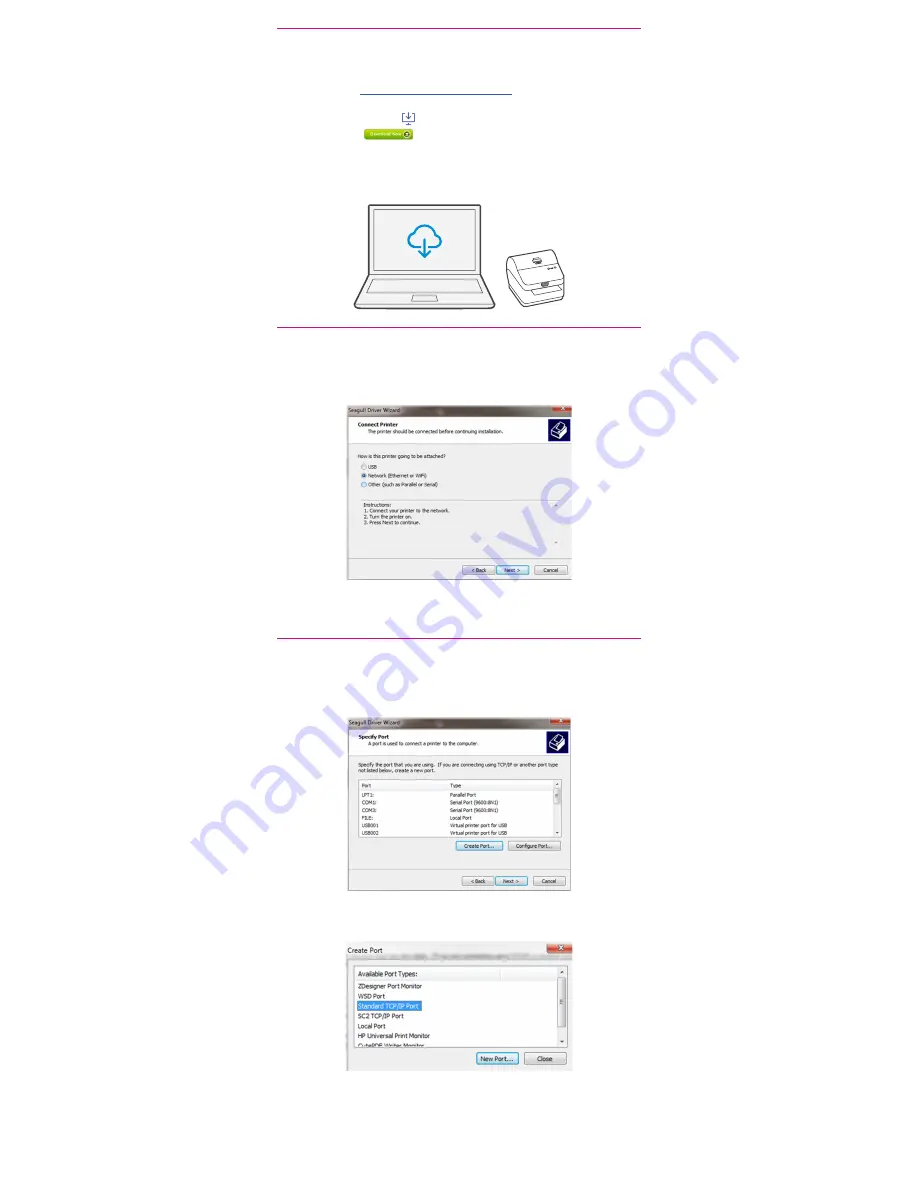
7. Connecting to the printer.
Select Network and press Next.
Then select Datamax-O’Neil w1110 Printer model when
prompted and select Next.
6. Downloading the printer driver.
1. Go to
support.pb.com/workstation
2. Select Download Drivers for Workstation w1110 Label
Printer in the Downloads section.
3. Select in the Download your Windows printer
driver section.
4. Select Run or Open dependant on your browser.
5. Accept the licence agreement and follow the on screen
prompts to install.
8. Specifying a port.
Select Create Port.
Then Select TCP/IP Port and click New Port.






