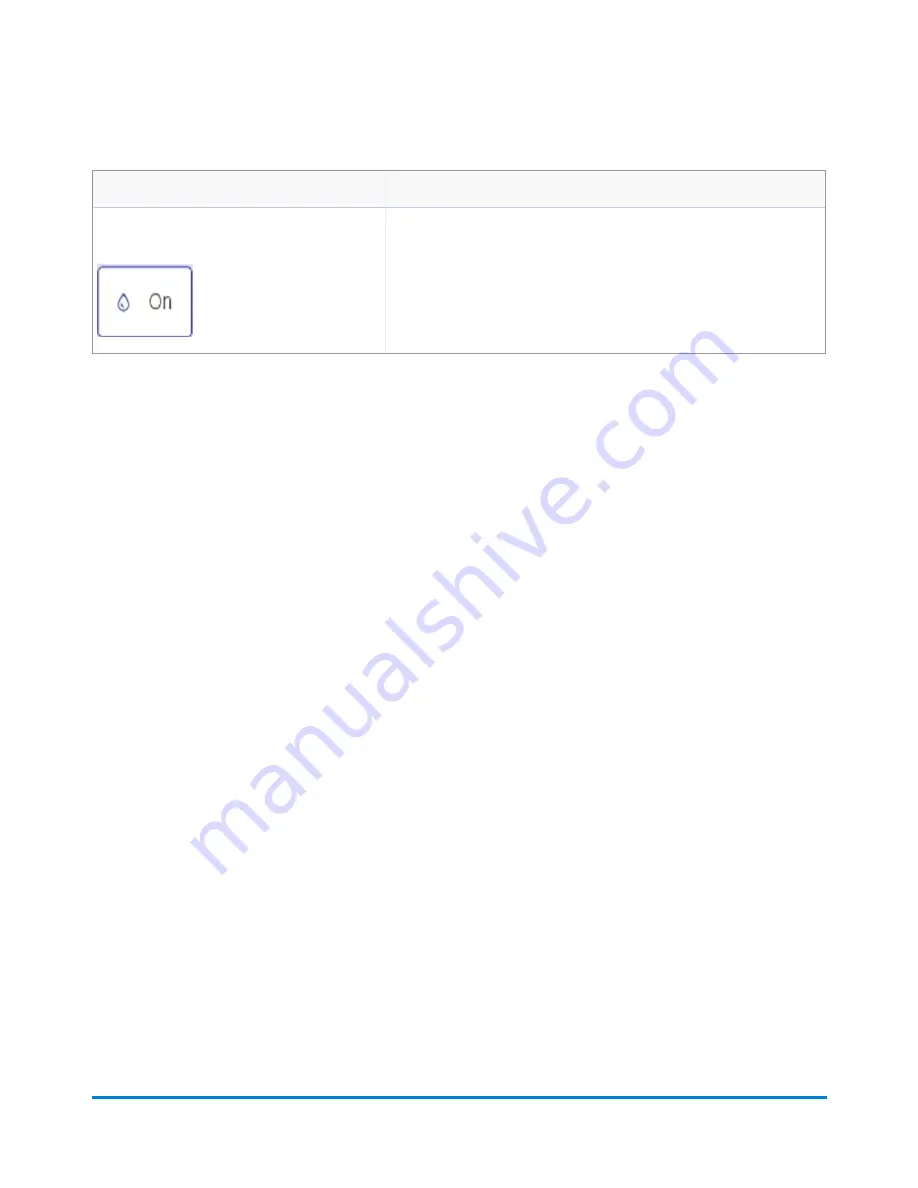
Button, Icon, or Link
Touching or Selecting:
Sealer icon
The sealer icon opens the sealing method dialog screen. The icons
shown here indicates sealing is on.
Run Mail options
Select
Options
button at the bottom of the Run Mail screen and select the appropriate option.
l
Print a sample piece
- prints an envelope or tape so you can see exactly how the Ad/Graphic
elements will print on the mail piece for the current job.
l
Zero scale
- this ensures that the attached scale is reading zero when there are no mail pieces on
it.
l
Create a new job
- select this to create a new job.
l
High value warning
- set a value at which the mailing system warns you that you have entered a
postage value that is more than the amount you are setting here. This feature prevents you from
accidentally printing a postage amount that is more than you need.
l
Show Envelope Quantity
- set a value if you need the machine to run a set amount of envelopes.
This feature is useful for running set batches of mail.
Running mail
Pitney Bowes
Operator Guide
February, 2018
Page 71 of 349
Содержание Connect+ 1000
Страница 8: ...1 Safety In this section Safety information 9 ...
Страница 13: ...This page intentionally left blank ...
Страница 246: ...12 Select Done to return to the Home screen Maintenance Pitney Bowes Operator Guide February 2018 Page 246 of 349 ...
Страница 275: ...7 Close all covers and resume printing Troubleshooting Pitney Bowes Operator Guide February 2018 Page 275 of 349 ...
Страница 281: ...11 Set the thickness adjustment knob Troubleshooting Pitney Bowes Operator Guide February 2018 Page 281 of 349 ...
Страница 290: ...10 Set the thickness adjustment knob Troubleshooting Pitney Bowes Operator Guide February 2018 Page 290 of 349 ...
Страница 300: ...12 Set the thickness adjustment knob Troubleshooting Pitney Bowes Operator Guide February 2018 Page 300 of 349 ...
Страница 343: ...Resolution Change the weighing method Troubleshooting Pitney Bowes Operator Guide February 2018 Page 343 of 349 ...






























