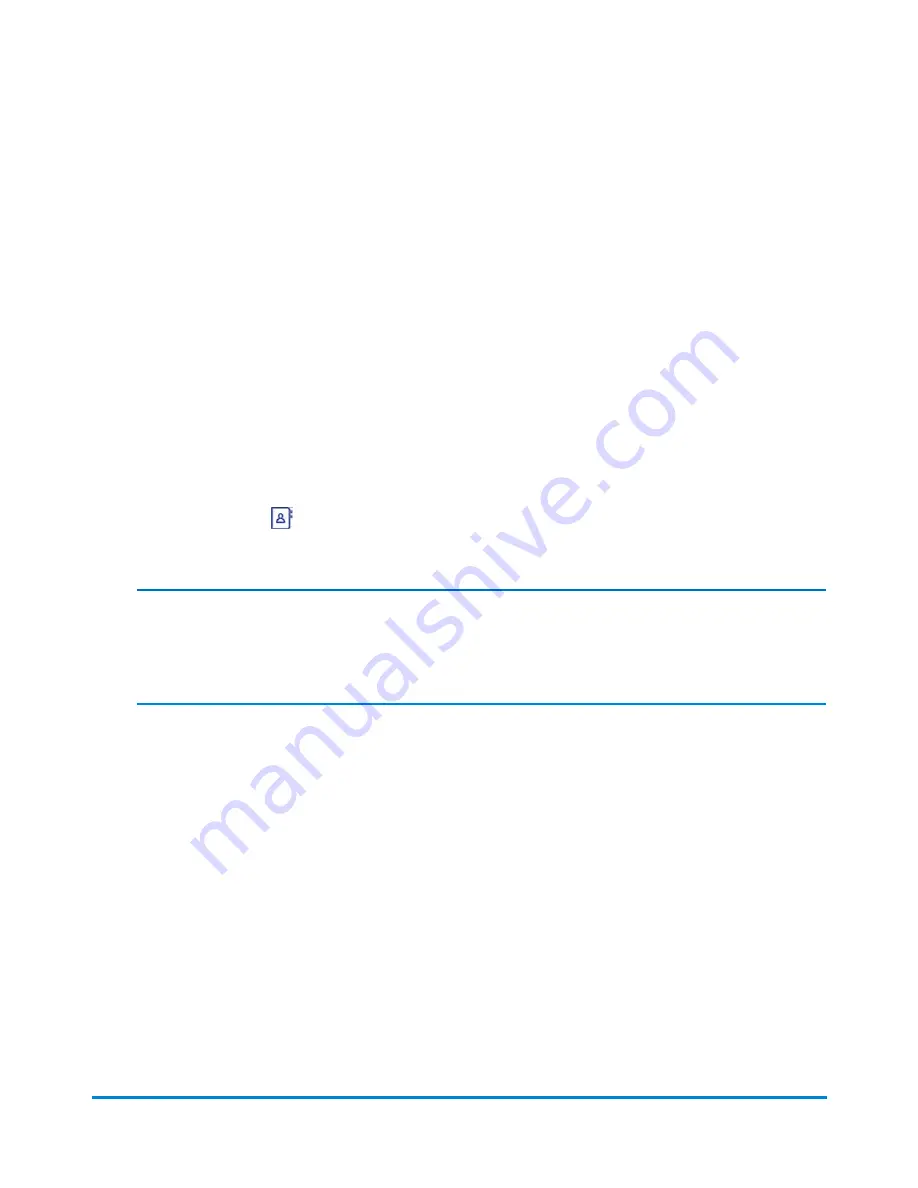
Creating a Canada FedEx or UPS shipping label
You can create a Canada FedEx or UPS shipping label from the Shipping tile on the Home screen or
from within the Address book.
You enter the information required for creating the label in a series of screens. To continue from one
screen to the next, select the down arrow on the right side of each screen. Your progress is displayed
along the bottom of the screen.
1. Select the
Print Shipping Label
button in the Shipping tile on the Home screen. Then select the
FedEx or UPS carrier. This opens the
Recipient
screen.
2. If you are using Cost Accounts, select the down arrow in the Cost Account section at the top of the
screen and select the account.
3. Enter the recipients address by entering the information in the fields provided, or by selecting the
Address book icon
and selecting an address from the list. If you make changes to an existing
address you can save those changes by selecting the
Update contact
button.
Note:
If you are shipping to an international address, you will need an 8.5 x 11 printer. If you are
shipping to the United States, you are prompted to either verify or edit the recipient address.
4. Select
Residential
or
Commercial Address
from the drop-down on the
Recipient
screen. The
cost for a residential address is more because it includes an additional Residential Surcharge.
5. To automatically email the tracking number to recipients or senders select the check box in front of
Email the tracking number
.
6. Enter the shipping package information in the
Enter Packaging Details
screen. You can select a
standard rate FedEx or UPS envelope, box, pack or tube. To view the dimensions and the
maximum allowable weight for each option, position the cursor over the option.
SendPro Online Shipping Solution
Pitney Bowes
Operator Guide
February, 2018
Page 132 of 349
Содержание Connect+ 1000
Страница 8: ...1 Safety In this section Safety information 9 ...
Страница 13: ...This page intentionally left blank ...
Страница 246: ...12 Select Done to return to the Home screen Maintenance Pitney Bowes Operator Guide February 2018 Page 246 of 349 ...
Страница 275: ...7 Close all covers and resume printing Troubleshooting Pitney Bowes Operator Guide February 2018 Page 275 of 349 ...
Страница 281: ...11 Set the thickness adjustment knob Troubleshooting Pitney Bowes Operator Guide February 2018 Page 281 of 349 ...
Страница 290: ...10 Set the thickness adjustment knob Troubleshooting Pitney Bowes Operator Guide February 2018 Page 290 of 349 ...
Страница 300: ...12 Set the thickness adjustment knob Troubleshooting Pitney Bowes Operator Guide February 2018 Page 300 of 349 ...
Страница 343: ...Resolution Change the weighing method Troubleshooting Pitney Bowes Operator Guide February 2018 Page 343 of 349 ...






























