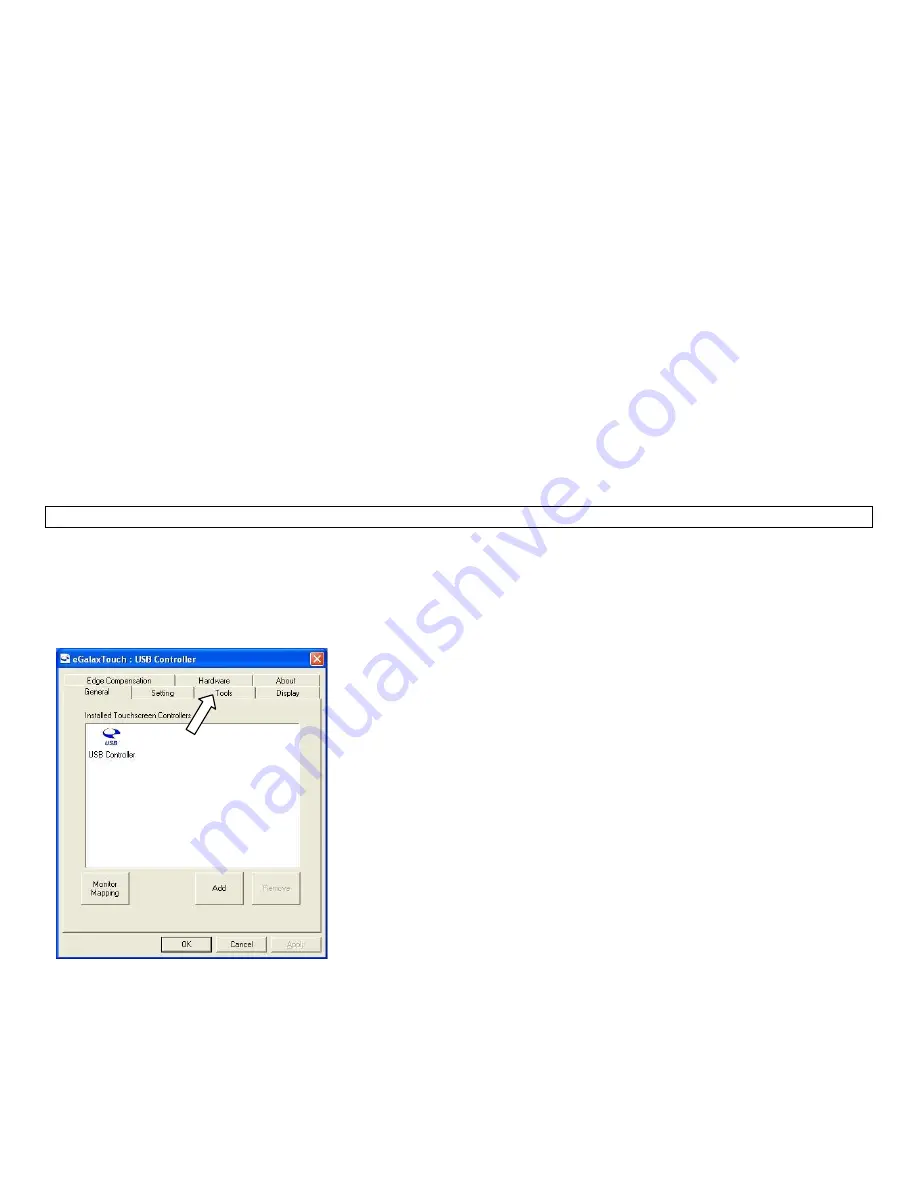
Manual for StealthTouch M5-M7 with Core Pentium & Core i-Series Model v1.0
Page 25
1.
If the computer stops responding with finger touch, double-check if the problem is caused by touch panel issue.
Try to plug in a USB mouse or keyboard to see if you get the system to work. If you verify that it is Touch Panel
issue. Refer to the section “Touch Panel: Touch Panel not responding to finger touch”.
2.
Use a digital camera or pen to record any error message. Then, press and hold the power switch for at least 5
seconds. This will shut down the system. Please understand that when a program stops responding, any work
that has not been saved will may be lost when we shut down the system.
3.
Restart the computer again.
4.
A bad sector on hard drive may cause system to freeze or “Blue Screen” if you are using Windows. Try to use
Windows Check Disk to check if your system has a bad sector.
To further diagnose the issue, you may install hard drive’s utilities depending on the brand of the hard drive in the
system. For example, if you are using
Western Digital hard drive, you may use “Data Lifeguard Tools” available at
Western Digital Support Website.
Note: PioneerPOS uses Western Digital brand WD Blue series for HDD on Stealth series product. For problem on
SSD, contact PioneerPOS Tech Support for troubleshooting process.
Western Digital: Western Digital Data Lifeguard Tools for Windows/Dos
http://support.wd.com/product/download.asp?groupid=606&lang=en
If you found bad sector on the hard drive, please contact PioneerPOS Technical Support for replacement of hard
drive with correct technical spec.
8.7
Touch panel: Touch position is not accurate
Problem description: Touch position is not accurate.
Note: Only applicable to Resistive type panel. For PCAP, contact PioneerPOS tech support.
If touch position is not accurate, then try launch Touckit utility to re-calibrate by following the steps below:
1.
Go to Start -> All Programs -> eGalaxTouch -> Configure Utility.
2.
Click on “Tools” when you need to calibrate.
3.
Perform 4 point calibration when you see the calibration screen. Use a touch screen stylus pen or your finger to
touch each point for about 1-
2 seconds until you hear a “beep” sound.
[Note]
Linearization is not needed for regular use.























