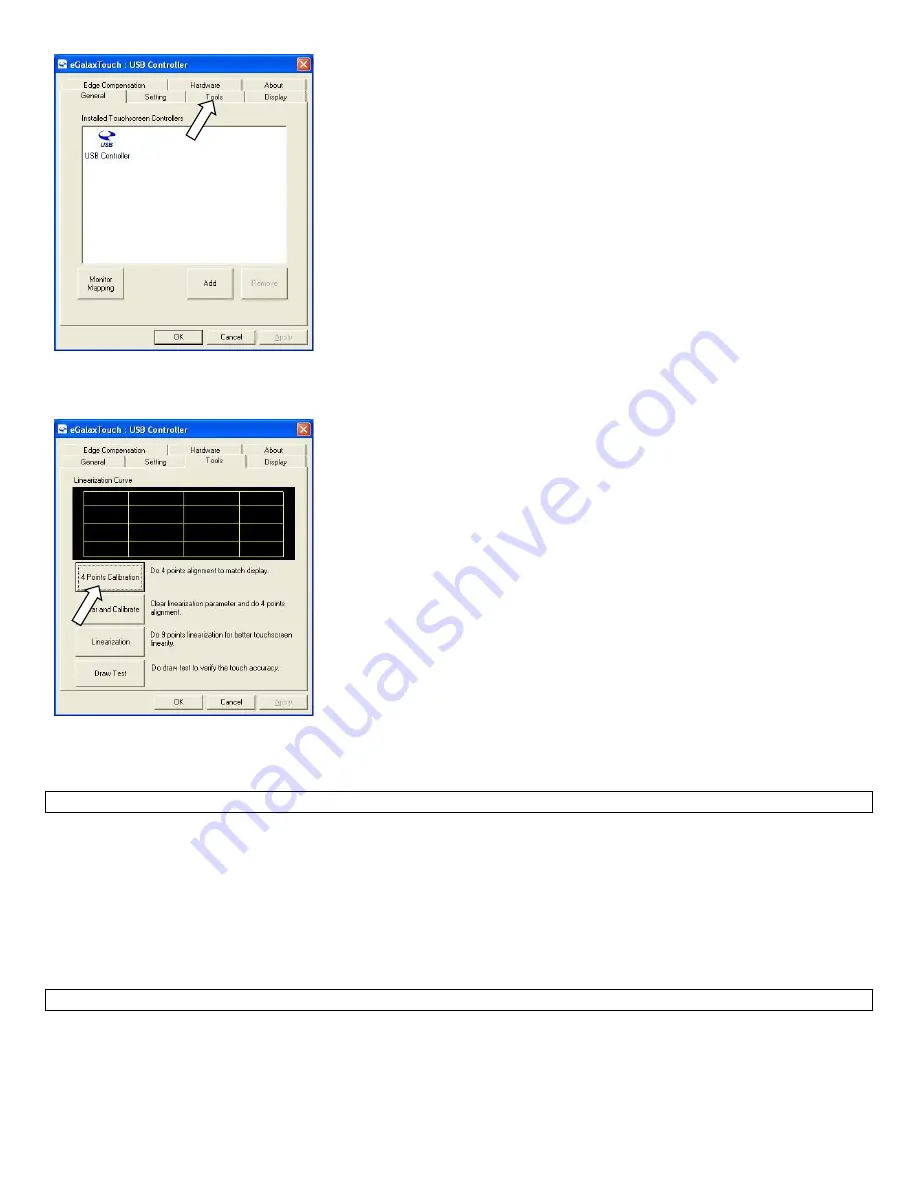
Manual for Stealth M1 v1.0
Page 23
3.
Perform 4 point calibration when you see the calibration screen. Use a touch screen stylus pen or your finger to
touch each point for about 1-2 se
conds until you hear a “beep” sound.
[Note]
Linearization is not needed for regular use.
8.8
Touch Panel: Touch panel not responding to finger touch
Problem description: The cursor on Windows is not activated by finger touch.
1.
Try to use a keyboard/mouse to test if the system has lockup problem (system stops responding). If you are able
to use keyboard/mouse to move the cursor, go to step 2. If you are not able to use mouse/keyboard to activate
cursor, the system may have lockup problem. Restart the computer again.
2.
Be sure that Touch adapter is detected in touch utility. If touch adapter not detected, press Add on the Touchkit
utility screen to add touch adapter.
3.
Re-install Touchkit utility driver. TouchKit utility driver can be downloaded from PioneerPOS.com.
8.9
Touch panel: Cursor always stay on the edge of the screen
Problem description: The touch active area on one side of the screen is pressed.
1.
Check for any dirt/dust accumulation on the side of the screen; otherwise re-adjust the touch screen panel.
2.
Make sure the active are around the touch panel is not pressed/touched by other objects.






































