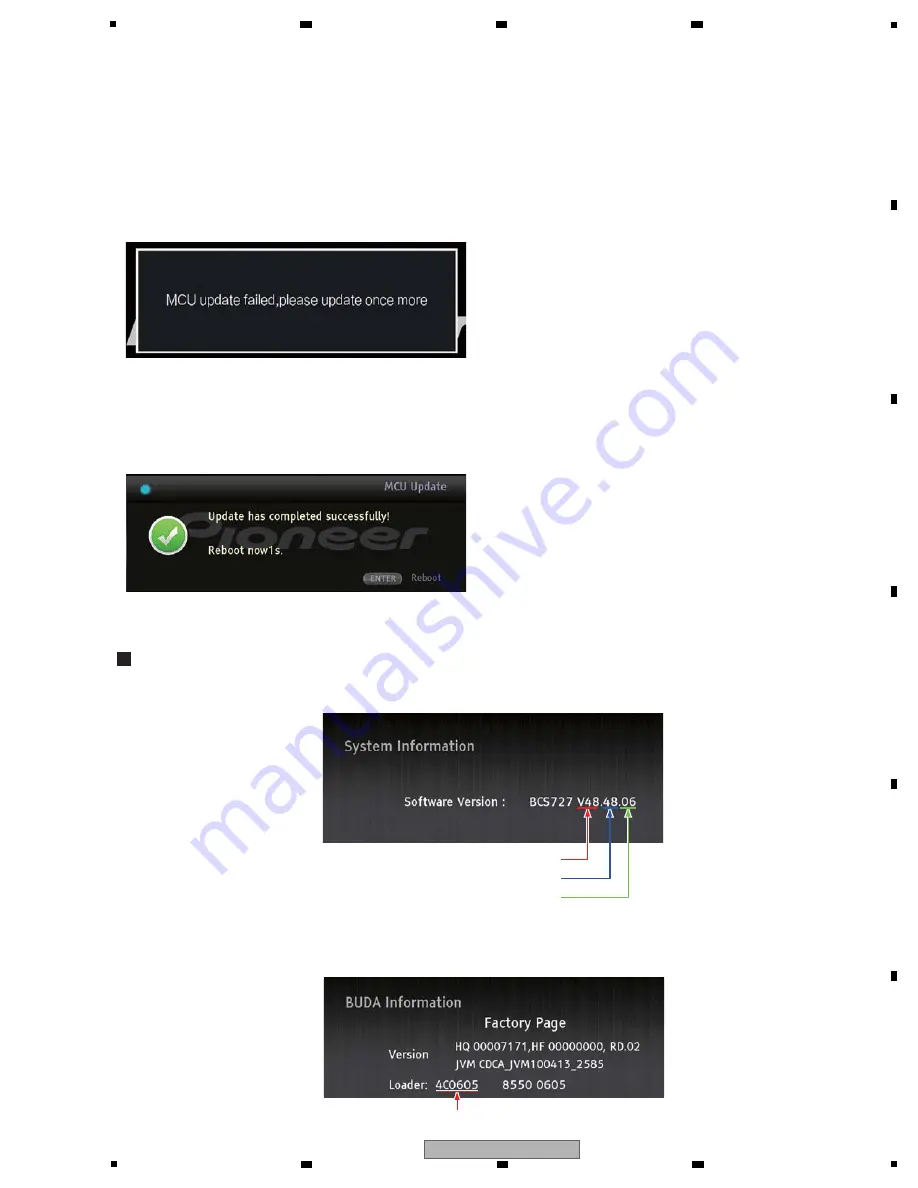
31
XV-BD422B
5
6
7
8
5
6
7
8
A
B
C
D
E
F
Fig. 7
Fig. 6
Attention
The update for MCU Firmware doesn't finish fairly
infrequently. If it doesn't finish after 10 minutes, please
execute firmware update again by the following procedure.
1
Unplug Power cord.
2
Plug Power cord again and press "STANDBY/ON" button.
3
When this unit turns power on, the following message is
displayed on screen. Please execute firmware update again.
[9] After finishing the update for MCU firmware, the following
message is displayed. This unit reboots automatically
after 5 seconds. After reboot, firmware update finishes.
Please confirm the firmware version in this unit.
How to confirm the versions
(*) How to confirm SERVO firmware
You can press "HOME MENU" button to enter the menu, after that, press "
i
/
j
/
k
/
l
" buttons to display "Home Menu"
⇒
"Initial Setup"
⇒
"Options"
⇒
"System Information", then you can see the information of current firmware version by pressing
the "ENTER" button.
Only as for SERVO firmware, a version confirmation method differs. With the Initial Setup screen displayed, press the numeric
buttons "8"
⇒
"5"
⇒
"2"
⇒
"0". Then BUDA Information is displayed on screen.
MPEG firmware version
SERVO firmware version
MCU firmware version
DSP firmware version
Содержание XV-BD122B
Страница 34: ...34 XV BD422B 1 2 3 4 A B C D E F 1 2 3 4 9 2 EXTERIOR SECTION K K A B A B C C B A G J J G ...
Страница 37: ...37 XV BD422B 5 6 7 8 5 6 7 8 A B C D E F ...
Страница 73: ...73 XV BD422B 5 6 7 8 5 6 7 8 A B C D E F ...
Страница 79: ...79 XV BD422B 5 6 7 8 5 6 7 8 A B C D E F XP10 XP5 XP16 XP7 SIDE B A Q102 ...
Страница 81: ...81 XV BD422B 5 6 7 8 5 6 7 8 A B C D E F SIDE A SIDE B B Q141 ...






























