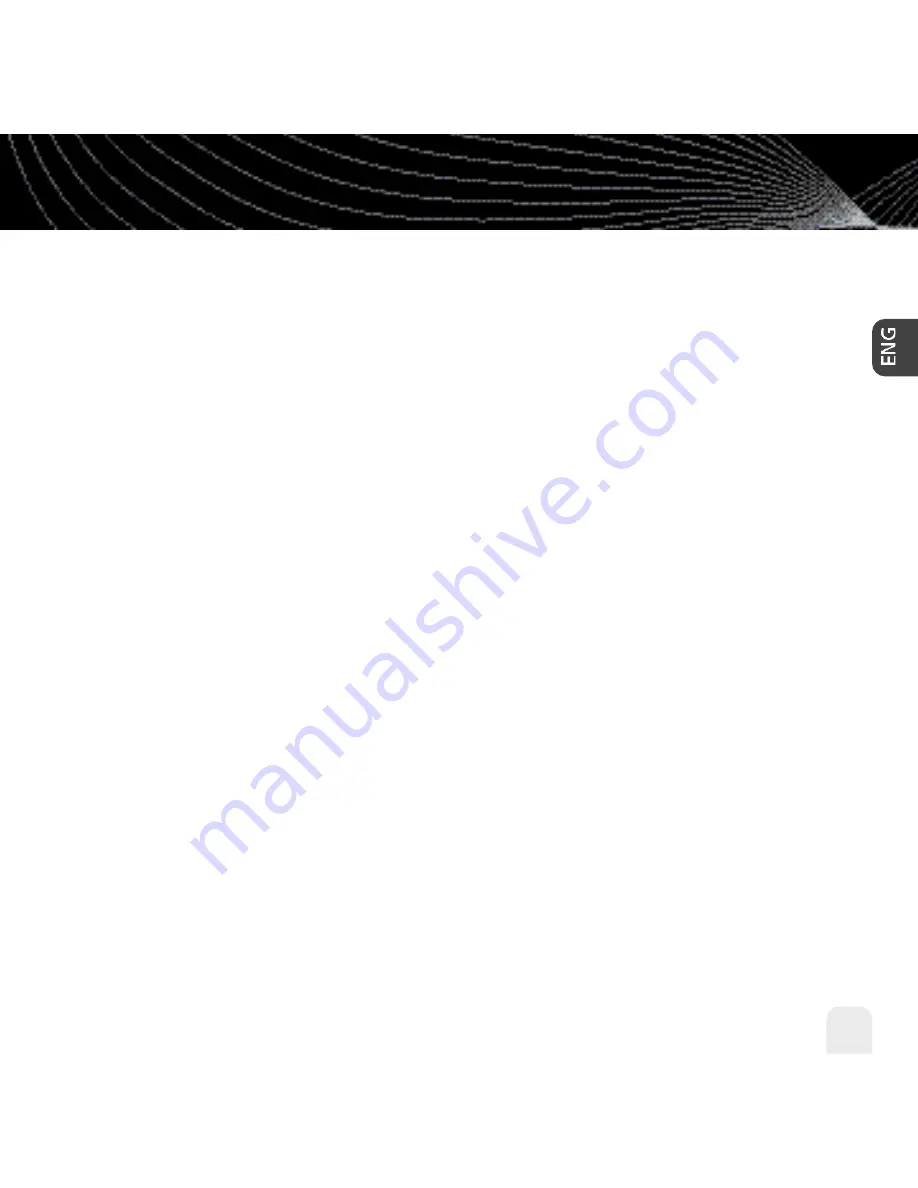
Settings
Settings
67
FM Frequency
(for optional Car Kit use only)
Your inno contains a built-in FM modulator (or FM transmitter) that allows you to listen to
whatever your inno is playing using a car FM radio. All you have to do is set your inno and
the FM radio in your car to the same frequency.
1. Place inno in the car dock.
2. Find an unused FM frequency on your FM radio. Note that FM frequency.
3. Select
XM
Settings
FM Modulator
FM Frequency
.
4. Use the up and down arrow buttons to choose the same FM frequency as in step 2. You
should hear XM programming over your FM radio when your inno and radio frequencies
match.
5. Press the
XM
button to confirm your selection.
Содержание XM2GO
Страница 1: ......
Страница 10: ...Introduction 10 Introduction What s in the Box inno GEX INNO1 Battery Home dock Earbuds Remote Home XM antenna ...
Страница 79: ...79 ...
Страница 91: ...Customer Support Customer Support 91 ...
Страница 93: ......
Страница 100: ......
Страница 102: ......
Страница 103: ......






























