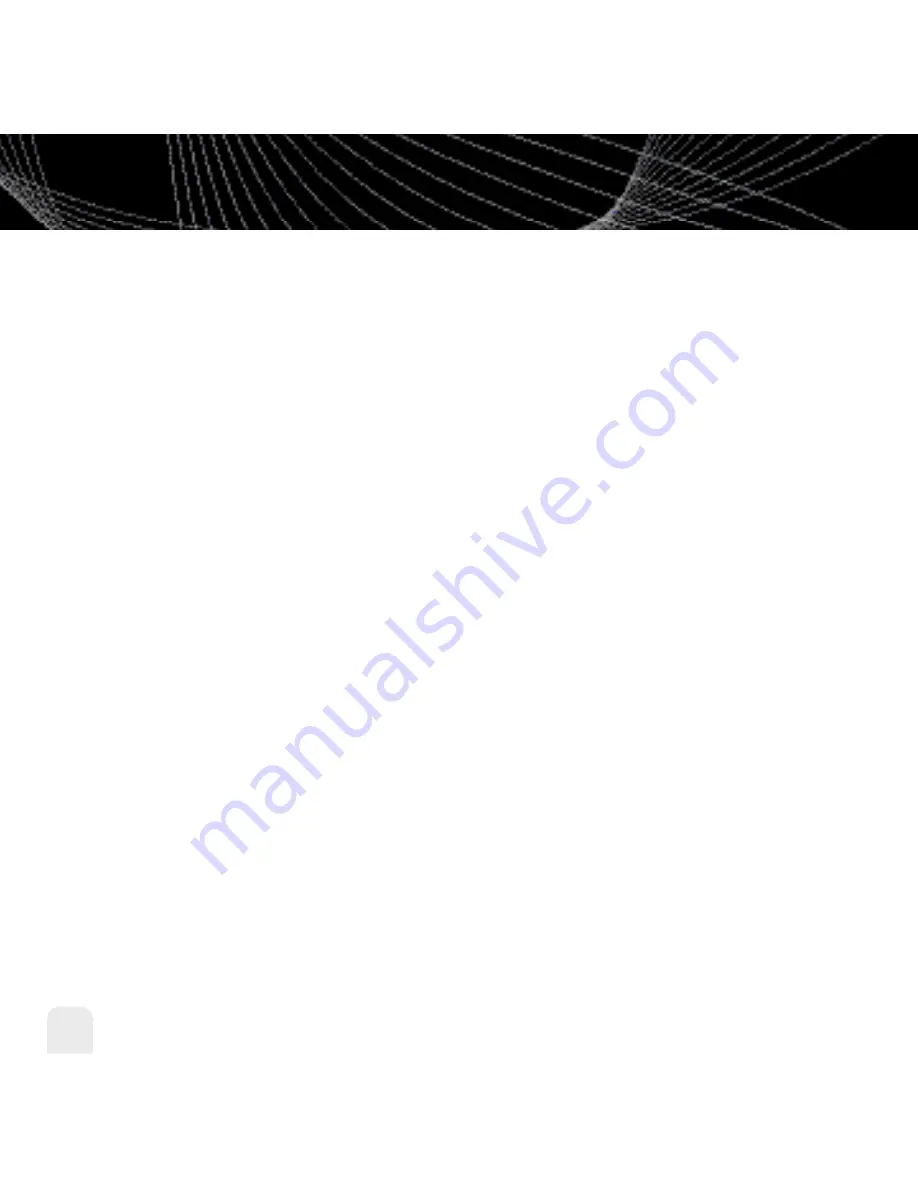
Using Your inno Alone
28
Using Your inno Alone
Favorite Channels
You can save your favorite channels in an easily accessible list.
1. While you’re tuned to a channel, press the
XM
button.
2. Select
Favorites
Add Channel
.
3. Once you’ve saved your favorites, you can quickly access the list. From the “Live XM”
screen, simply press the right arrow button to see your “Favorites” list. Press the up and
down arrow buttons, then the
XM
button to select the desired channel.
4. To remove a channel from the “Favorites” list, select
XM
Favorites
Edit
Channels
(channel name)
Remove Channel
.
Categories
XM channels are organized into categories, or genres, such as “Rock,” “Jazz,” or “News.”
To find a channel by category:
1. Press the right arrow button one or more times. The category name appears in the
display. “Favorites” is your first category if you have designated any channel as a
“favorite channel.”
2. When you’ve found the category you want, press the up or down arrow buttons to select
a channel.
3. Press the
XM
button to tune to that channel.
Содержание XM2GO
Страница 1: ......
Страница 10: ...Introduction 10 Introduction What s in the Box inno GEX INNO1 Battery Home dock Earbuds Remote Home XM antenna ...
Страница 79: ...79 ...
Страница 91: ...Customer Support Customer Support 91 ...
Страница 93: ......
Страница 100: ......
Страница 102: ......
Страница 103: ......
















































