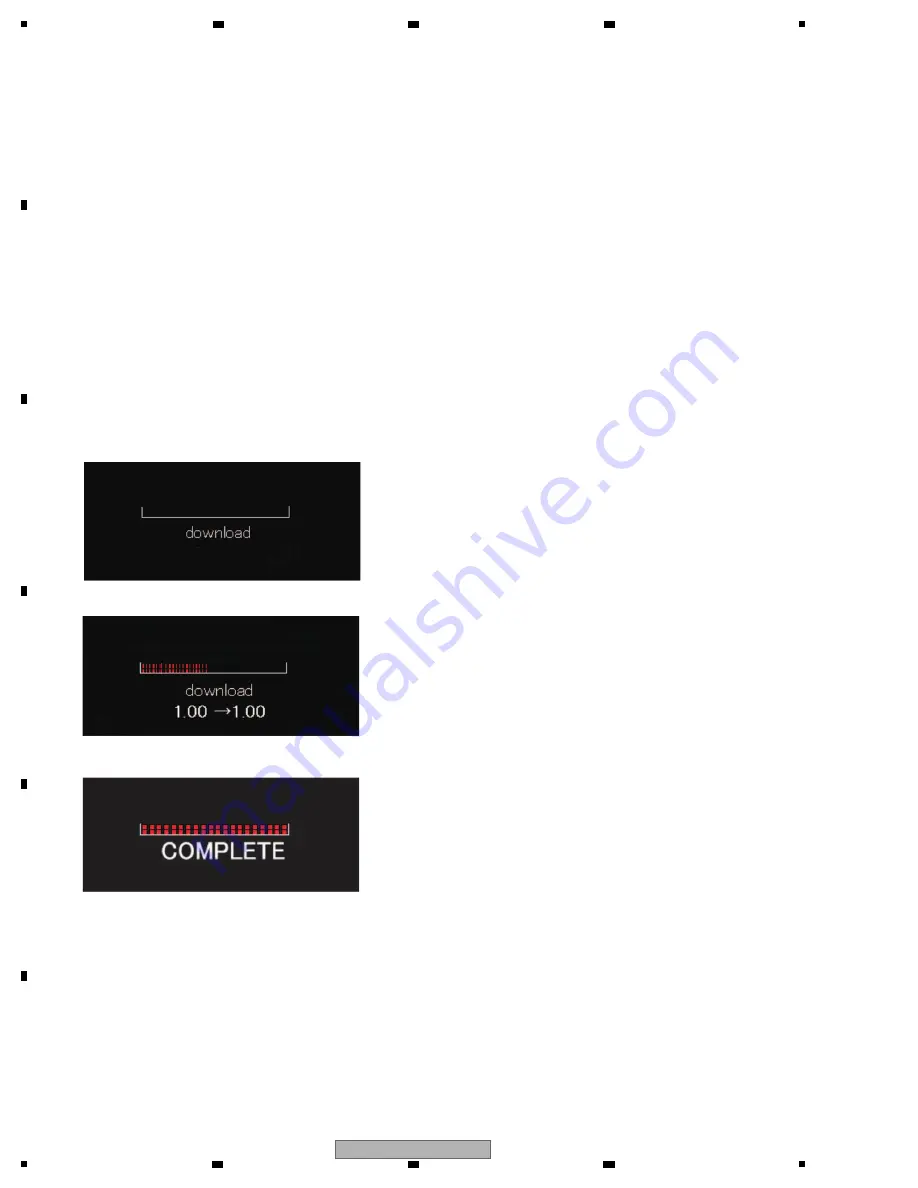
40
XDJ-R1
1
2
3
4
A
B
C
D
E
F
1
2
3
4
8
.2 UPDATING OF THE FIRMWARE
1
Download the zipped updater file for the latest firmware from
N
iis.
2
Unzip the downloaded file.
Unzipping the ZIP file generates the "XDJ-R1
V
xxx.bin". (xxx: version number)
3
Copy an unzip file to a root folder of USB device.
Use USB device formatted in FAT/FAT32.
[Preparations]
1
The unit where no MEDIA is inserted is powered on while the USB and SHIFT and USB STOP button of DECK 1 are
pressed.
The buttons should be continuously pressed until [download] is displayed in the dot display area.
2
The firmware is copied to a USB device formatted to FAT/FAT32 and inserted to the unit.
Note:
Be sure not to store multiple updater files in one USB device.
3
The following display is shown during the update.
4
After updating is completed, turn the unit off, unplug the USB device, then turn the unit back on.
5
Check in
V
ersion Check mode of Service mode to verify that updating succeeded.
* A version down is possible.
[Procedure]
Firmware update recovery when it is failed:
• If the firmware update is failed in such a case as turning off the power in the middle of the update, any subsequent control is
not
available.
•
W
hen Error code E-7024 appears, recovery mode starts to continue the update again if appropriate USB update procedures
are
taken.
DO
WN
LOAD MODE
Update progress is displayed in Playing Address Section.
W
hen the update is completed, the following display appears.






























