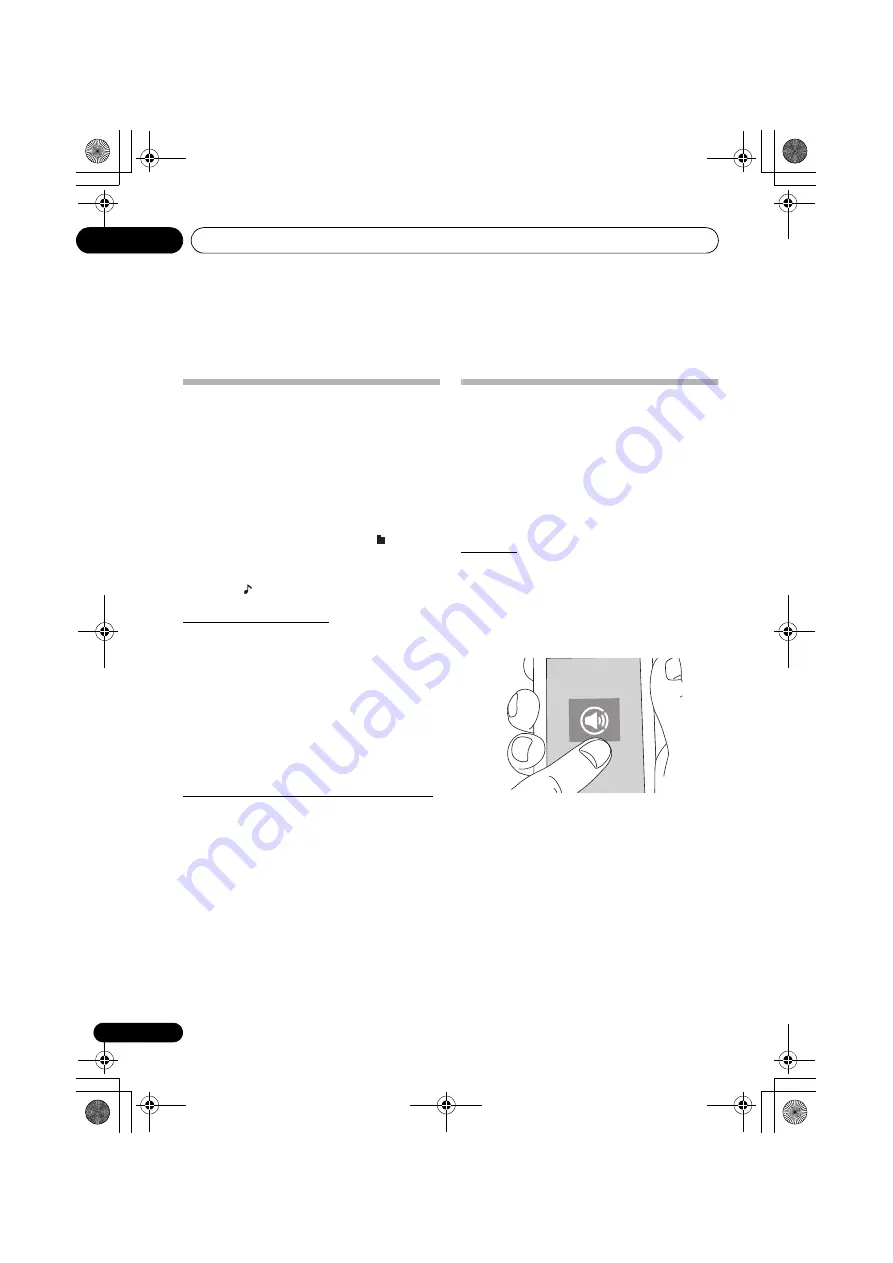
Using network functions
06
18
En
Chapter 6:
Using network functions
TuneIn
With more than 70,000 radio stations and 2 million on-
demand programs registered, TuneIn Radio is a service
where you can enjoy music, sports and news from all over
the world.
• Connect this unit to the network. (page 9, 11)
1
Press
Í
to turn the power on.
2
Press NET on the remote control or INPUT
repeatedly on the main unit to select TuneIn.
3
Press
/
to select a folder ([ ]), then
press ENTER.
4
Press
/
to select a radio station or
program ([ ]), then press ENTER.
Registering to Favorites
You can register the radio station or program being
broadcast in a “Favorites” folder. To play, select the program
from “Favorites”.
To register a program in Favorites
1
Press ENTER while listening to a program.
2
Press
/
to select “Add to My Presets”, then press
ENTER.
To delete a program from Favorites
1
Press ENTER while listening to a program.
2
Press
/
to select “Remove from Presets”, then press
ENTER.
Registering from a TuneIn Radio account
Creating an account on the TuneIn Radio website
(tunein.com) and associating the device from My Page on
the TuneIn Radio website allows you to automatically add
radio stations and programs you have followed on the
website to “Favorites” on the unit.
Use the registration code displayed on this unit to associate
the device.
1
Press
/
to select Settings and press ENTER.
2
While “Registration Code” is being displayed, press
ENTER.
Playing music with Spotify
This unit supports Spotify Connect. To enable Spotify
Connect, install the Spotify application on your smartphone
or tablet and create a Spotify premium account.
• This unit needs to be connected to the same router as
the smartphone or tablet.
• Refer to the following for Spotify settings:
www.spotify.com/connect/
• The Spotify software is subject to third party licenses
found here:
www.spotify.com/connect/third-party-licenses
Playback
1
Connect the smartphone to the network that
this unit is connected to.
2
When the power of this unit is on, click the
Connect icon in the track play screen of the
Spotify app.
3
Select this unit (Pioneer X-CM66).
4
The input selector of this unit
automatically changes to Spotify and
streaming of Spotify starts.
• When “Network Standby” (page 19) is set to “Net STBY
ON”, by clicking the Connect icon and selecting this
unit, then even if this unit is in standby mode, the power
will come on automatically and streaming starts.
• If the volume setting on the Spotify enabled device is
low, the sound will not be output from this unit, so adjust
the volume to an appropriate level.
SN29402598_X-CM66D_En.book 18 ページ 2016年8月2日 火曜日 午後4時8分
















































