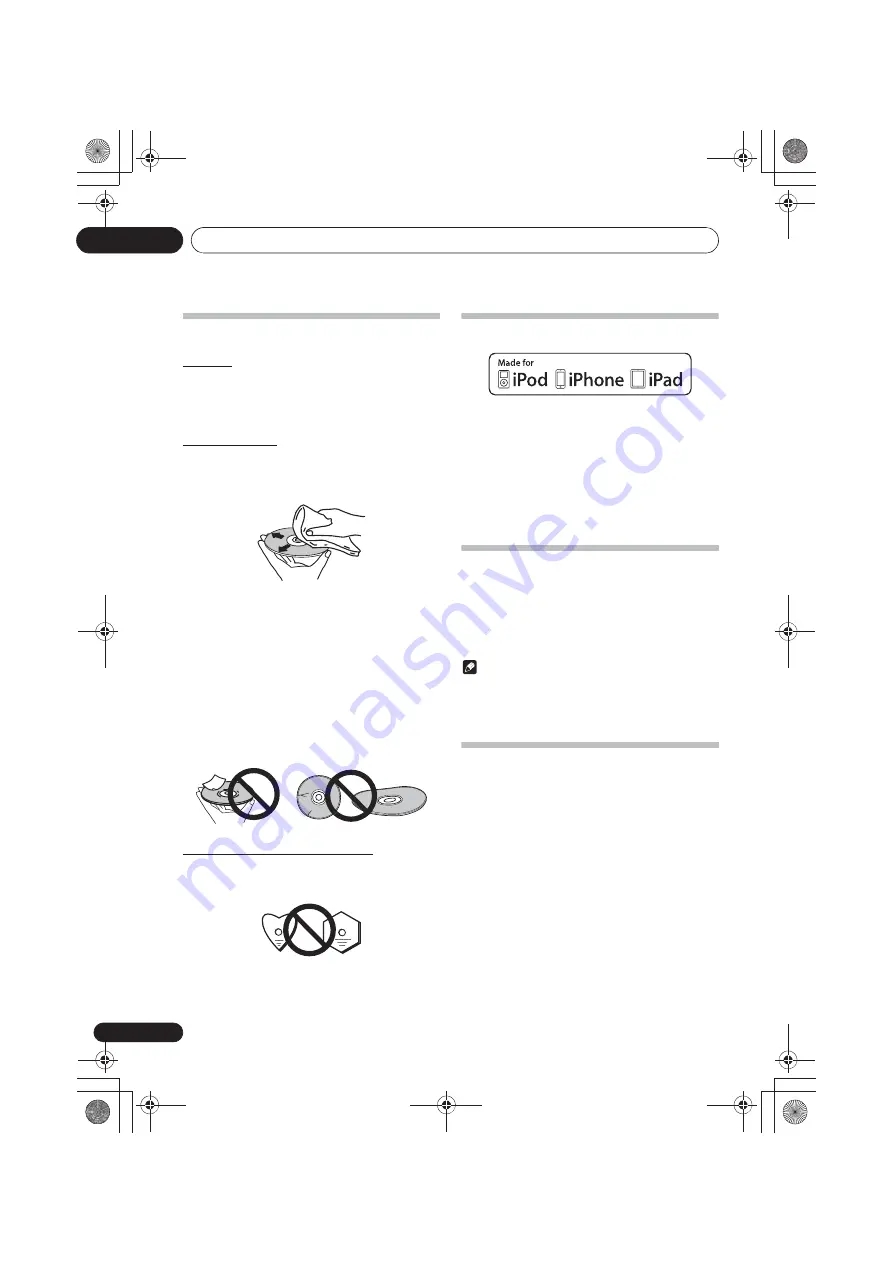
Additional information
12
44
En
Handling discs
Storing
• Always place discs in their cases and store them
vertically, avoiding hot, humid places, places exposed to
direct sunlight and extremely cold places.
• Be sure to read the cautions included with the disc.
Cleaning discs
• Discs may not play if there are fingerprints or dust on
them. In this case, use a cleaning cloth, etc., to gently
wipe the disc from the inside towards the outside. Do not
use dirty cleaning cloths.
• Do not use benzene, thinner or other volatile chemicals.
Also do not use record spray or antistatic agents.
• For tough dirt, apply some water to a soft cloth, wring out
thoroughly, wipe off the dirt, then wipe off the moisture
with a dry cloth.
• Do not use damaged (cracked or warped) discs.
• Do not let the signal surface of discs get scratched or
dirty.
• Do not attach pieces of paper or stickers to discs. Doing
so could warp discs, making it impossible to play them.
Also note that rental discs often have labels attached to
them, and the label’s glue may have oozed out. Check
that there is no glue around the edges of such labels
before using rented discs.
About specially shaped discs
Specially shaped discs (heart-shaped, hexagonal, etc.)
cannot be played on this unit. Do not attempt to play such
discs, as they could damage this unit.
About iPod/iPhone/iPad
“Made for iPod” and “Made for iPhone” and “Made for iPad”
mean that an electronic accessory has been designed to
connect specifically to iPod, iPhone, or iPad, respectively, and
has been certified by the developer to meet Apple
performance standards. Apple is not responsible for the
operation of this device or its compliance with safety and
regulatory standards. Please note that the use of this
accessory with iPod, iPhone or iPad may affect wireless
performance.
iPad, iPhone, iPod, iPod nano and iPod touch are trademarks of
Apple Inc., registered in the U.S. and other countries.
Auto power off setting
Long press the
#
on the unit for 3 seconds to switch auto
power off setting
ON
/
OFF
.
• The operation can be conducted using only the
#
on the
unit.
• No need to set this using the remote control.
• Initial setting is set to
ON
.
Note
• When the auto power off is set to
ON
, “APD ON” will be
displayed on the main display.
• When the auto power off is set to
OFF
, “APD OFF” will be
displayed on the main display.
Restoring all the settings to the
defaults
Use the steps below to restore the all settings to their defaults.
1
Press
1
STANDBY/ON to turn the power on.
2
Press DVD/CD on the remote control or
INPUT on the main unit repeatedly to select
DVD/CD input.
3
Press
$
OPEN/CLOSE to open the disc tray.
4
Press
1
STANDBY/ON on the unit for 3
seconds while pressing
#
.
• “DEFAULT” is displayed while the settings are being
restored. Power is turned off.
• No need to set this using the remote control.
;&0B<;(B(QERRN࣮࣌ࢪ㸰㸮㸯㸲ᖺ㸱᭶㸰㸶᪥ࠉ㔠᭙᪥ࠉ༗๓㸯㸮㸳㸯ศ















































