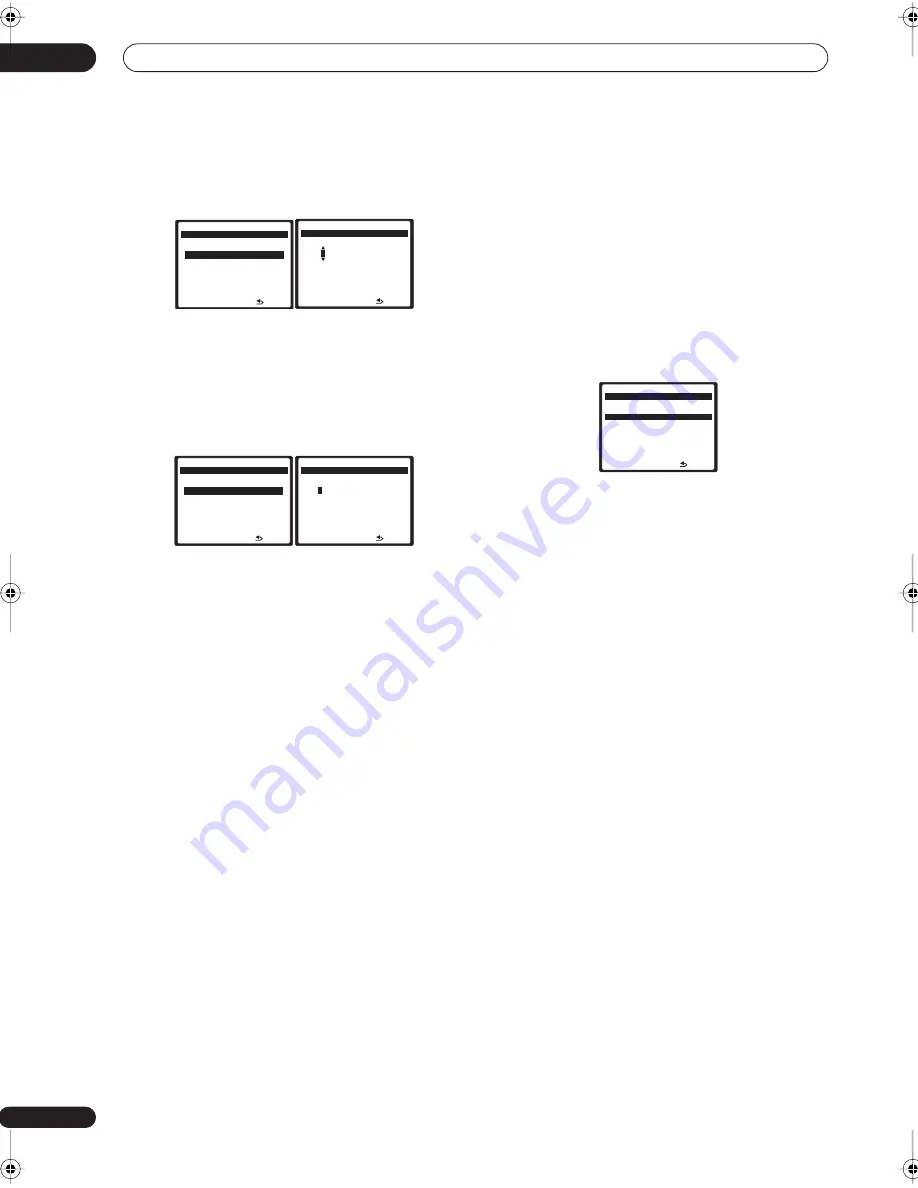
Setup
04
12
En
17 Select ‘
Change
’ and press
ENTER
to confirm your
selection.
The
‘Edit Proxy Hostname’
screen appears.
18 Enter the address of your proxy server or the
domain name.
After entry, press the
button or
ENTER
. The
‘Proxy
Port’
screen appears.
19 Select ‘
Change
’ and press
ENTER
to confirm your
selection.
The
‘Edit Proxy Port’
screen appears.
20 Enter the port number of your proxy server.
Use the numeric buttons to enter the port number. After
entry, press the
button or
ENTER
. The
‘Setting OK?’
screen appears.
21 Press
ENTER
to complete the network setup
procedure.
The
‘Top Menu’
screen appears.
Checking the network settings
You can check the following network settings of this
receiver: the MAC address, the IP address, the gateway
IP address, the proxy server, the Subnet mask, and the
firmware version (for the Home Media Gallery of this
receiver).
Before proceeding with the following steps, check
whether you have followed Steps 1 and 2 on page 10.
3
Select ‘
Information
’ and press
ENTER
to confirm
your selection.
The
‘Firmware Version’
(for the Home Media Gallery of
this receiver) screen appears.
(The version of the illustration is not the latest.)
4
Check the network settings.
Press the
/
buttons to switch the display. Each time
you press the
/
buttons, the display switches as
follows.
Firmware Version
MAC Address
IP Address
Gateway IP
Proxy Server
Subnet Mask
5
Press
RETURN
.
The
‘Setup’
screen appears. To return to the
‘Top Menu’
screen, press
RETURN
again.
P rox y H o s t n a m e
H o m e M e d i a G
- 5 5 . 0 dB
1
R e t u r n
[
]
[
C h a n g e
]
E d i t P rox y H o s t n a m e
H o m e M e d i a G
- 5 5 . 0 dB
p rox
y
R e t u r n
P rox y Po r t
H o m e M e d i a G
- 5 5 . 0 dB
1
R e t u r n
[ 0
]
[
C h a n g e
]
E d i t P rox y Po r t
H o m e M e d i a G
- 5 5 . 0 dB
8 0 8
0
R e t u r n
F i r m w a r e Ve rs i o n
H o m e M e d i a G
- 5 5 . 0 dB
3 . 5 . 4 . 6 2 9 2
R e t u r n
VSX_LX70_net.book 12 ページ 2007年7月19日 木曜日 午後5時10分



























