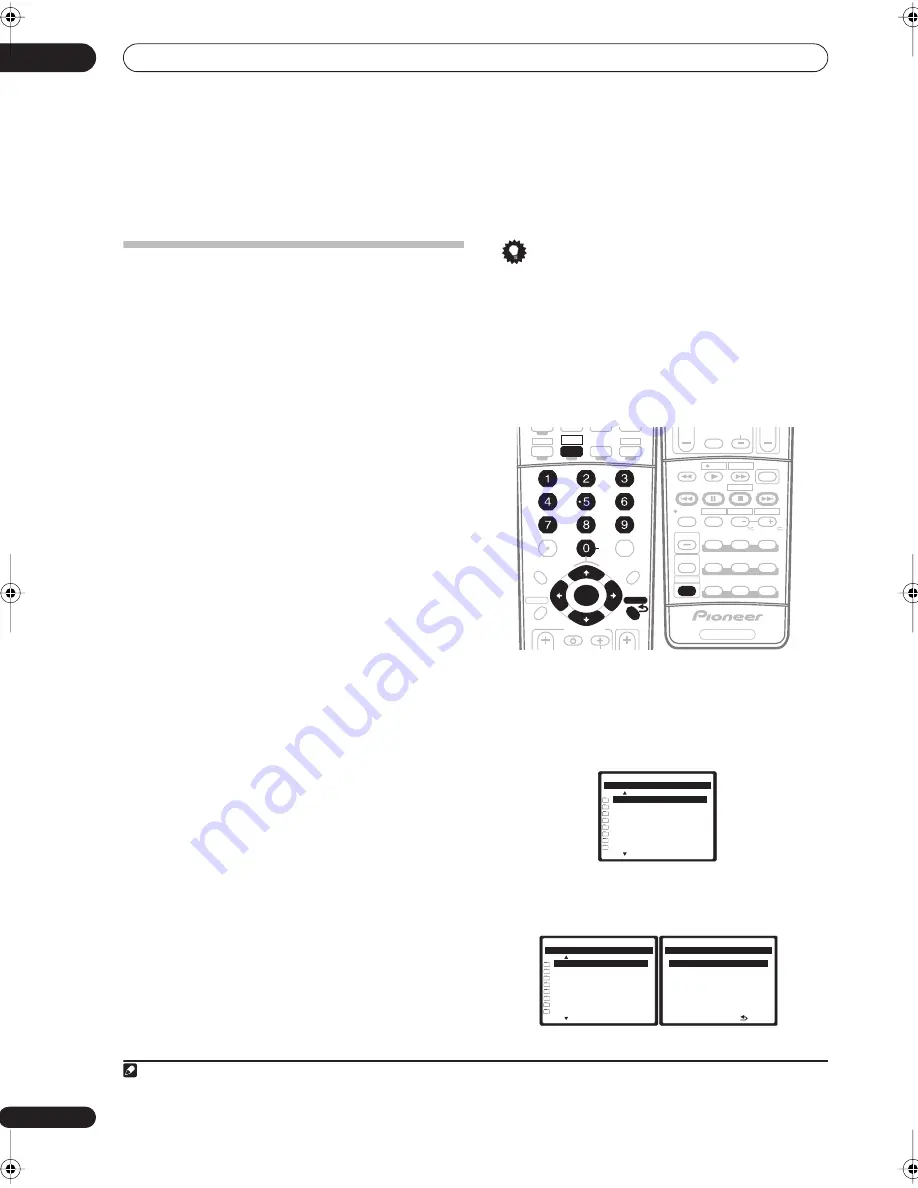
Setup
04
10
En
Chapter 4:
Setup
Setting up the network
In case the router connected to the LAN terminal on this
receiver is a broadband router (with the built-in DHCP
server function), simply turn on the DHCP server
function, and you will not need to set up the network
manually. You must set up the network as described
below only when you have connected this receiver to a
server without the DHCP server function. Before you set
up the network, consult with your ISP or the network
manager for the required settings. It is advisory that you
also refer to the operation manual supplied with your
network component.
1
IP Address
The IP address to be entered must be defined within the
following ranges. If the IP address defined is beyond the
following ranges, you cannot play back audio files stored
on components on the network or listen to Internet radio
stations.
Class A: 10.0.0.1 to 10.255.255.254
Class B: 172.16.0.1 to 172.31.255.254
Class C: 192.168.0.1 to 192.168.255.254
Subnet Mask
In case an xDSL modem or a terminal adapter is directly
connected to this receiver, enter the subnet mask
provided by your ISP on paper. In most of the cases, enter
255.255.255.0.
Gateway IP
In case a gateway (router) is connected to this receiver,
enter the corresponding IP address.
DNS Server Preferred/DNS Server Alternate
In case there is only one DNS server address provided by
your ISP on paper, enter
‘DNS Server Preferred’
. In case
there are more than two DNS server addresses, enter
‘DNS Server Alternate’
in the other DNS server address
field.
Proxy Hostname/Proxy Port
This setting is required when you connect this receiver to
the Internet via a proxy server. Enter the IP address of
your proxy server in the
‘Proxy Hostname’
field. Also,
enter the port number of your proxy server in the
‘Proxy
Port’
field.
Tip
• Press
/
or the numeric buttons to enter
alphanumeric characters. To delete alphanumeric
characters entered one at a time, press
or
CLEAR
.
‘Cancel Key Editing Lose Changes?’
appears when you press
RETURN
or
while the
cursor is placed in the leftmost position on the
alphanumeric character entry screen. In this case,
press
ENTER
to exit from the screen and
RETURN
to
return to the screen.
1
Press
HOME MEDIA GALLERY
(press
iPod
while
you press and hold
SHIFT
) to select
HMG
as the input
source.
It may take several seconds for this receiver to access the
network. The following screen appears when the Home
Media Gallery is selected as the input source.
2
Select ‘
Setup
’ and press
ENTER
to confirm your
selection.
The
‘
Setup
’
screen appears.
Note
1 In case you make changes to the network configuration without the DHCP server function, make the corresponding changes to the network settings of
this receiver.
SLEEP
CLEAR
+10
SR+
ANALOG
ATT
DISC
DIMMER
CLASS
D.ACCESS
ENTER
TV CONTROL
DVD
TV
BD
TV CTRL
DVR1
ST
ST
INPUT
i Pod
TUNER
RECEIVER
ENTER
A PARAMETER
TOP MENU
V PARAMETER
MENU T.EDIT
BAND
RETURN
RETURN
SETUP
SETUP
PROGRAM
DVR2
HOME MEDIA
GALLERY
ZONE2/3
CH
LEVEL
GENRE
TUNE
TUNE
SHIFT
VOL
STATUS
STATUS
MCACC
S.DIRECT
MULTI OPE
SIGNAL SEL
T.DISP
SBch
STEREO/
F.S.SURR
JUKEBOX
TV CH
INPUT
SELECT
MPX
AUDIO
SUBTITLE
ADV.SURR
STANDARD
PHASE
THX
INFO
MUTE
REC
TV VOL
REC STOP
HDD
CH
CH
DVD
DISP
RECEIVER
PHOTO
TV/DTV
A
B
C
D
E
To p M e nu
H o m e M e d i a G
- 5 5 . 0 dB
P r e 0 0 1 / 0 0 9
[
U S B
]
[ I n t e r n e t R a d i o
]
[ N e u r a l M u s i c D i r e c t
]
[ S e r v e r 1
]
[ S e r v e r 2
]
[ S e r v e r 3
]
[ S e r v e r 4
]
[ Favo r i t e s
]
N ex t
P r e 0 0 9 / 0 0 9
[
S e t u p
]
[ U S B
]
[ I n t e r n e t R a d i o
]
[ N e u r a l M u s i c D i r e c t
]
[ S e r v e r 1
]
[ S e r v e r 2
]
[ S e r v e r 3
]
[ S e r v e r 4
]
N ex t
H o m e M e nu
H o m e M e d i a G
- 5 5 . 0 dB
S e t u p
H o m e M e d i a G
- 5 5 . 0 dB
[
I n fo r m a t i o n
]
[ N e t wo r k S e t u p
]
R e t u r n
VSX_LX70_net.book 10 ページ 2007年7月19日 木曜日 午後5時10分











































