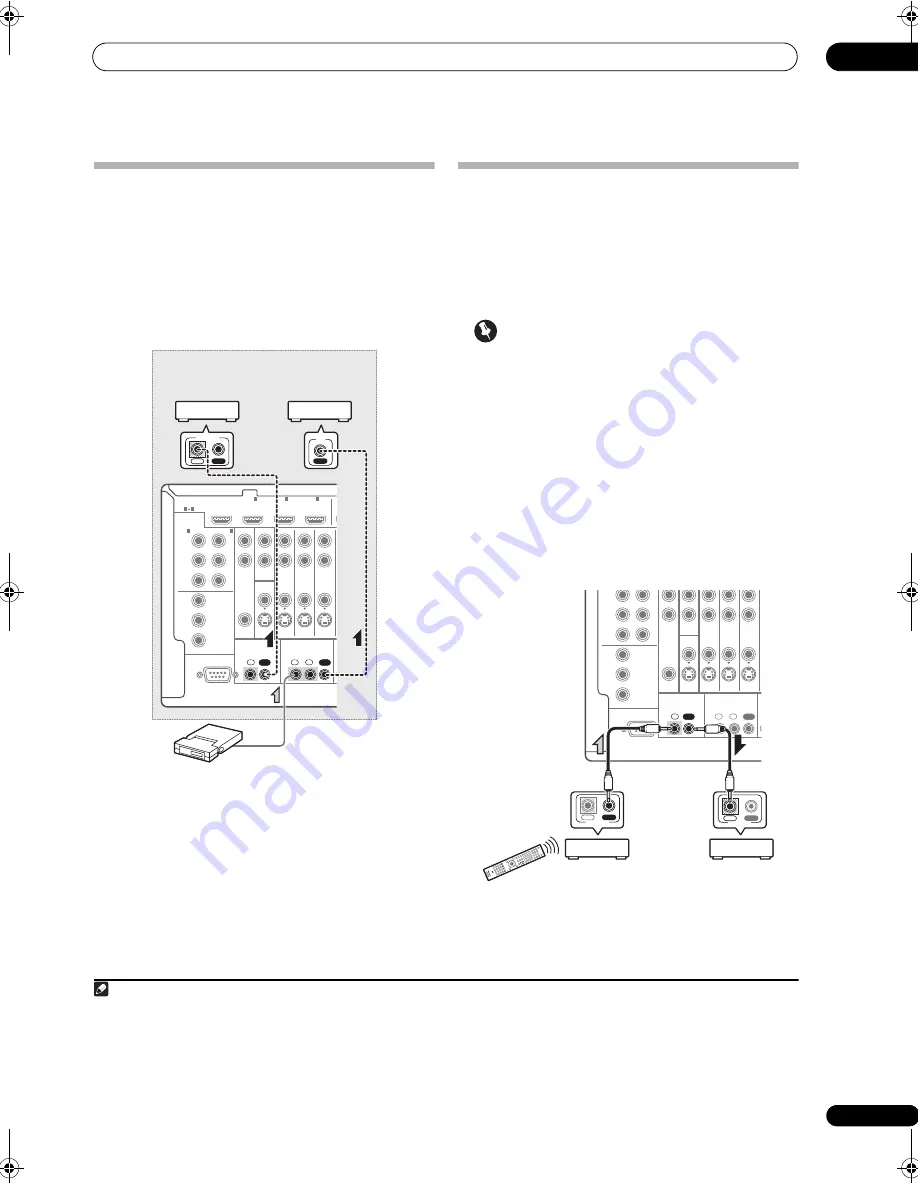
Connecting your equipment
03
33
En
Connecting an IR receiver
If you kee
p
you
r
ste
r
eo com
p
onents in a closed cabinet o
r
shelving unit, o
r
you wish to use the sub zone
r
emote
cont
r
ol in anothe
r
zone, you can use an o
p
tional IR
r
eceive
r
(such as a Niles o
r
Xantech unit) to cont
r
ol you
r
system instead of the
r
emote senso
r
on the f
r
ont
p
anel of
this
r
eceive
r
.
1
1
Connect the IR receiver sensor to the IR IN jack on
the rear of this receiver.
2
Connect the IR IN jack of another component to the
IR OUT jack on the rear of this receiver to link it to the
IR receiver.
Please see the manual su
pp
lied with you
r
IR
r
eceive
r
fo
r
the ty
p
e of cable necessa
r
y fo
r
the connection.
• If you want to link a Pionee
r
com
p
onent to the IR
r
eceive
r
, see
Operating other Pioneer components
with this unit’s sensor
below to connect to the
CONTROL
jacks instead of the
IR OUT
jack.
Operating other Pioneer components
with this unit’s sensor
Many Pionee
r
com
p
onents have
SR CONTROL
jacks
which can be used to link com
p
onents togethe
r
so that
you can use just the
r
emote senso
r
of one com
p
onent.
When you use a
r
emote cont
r
ol, the cont
r
ol signal is
p
assed along the chain to the a
ppr
o
pr
iate com
p
onent.
2
Important
• Note that if you use this featu
r
e,
make sure that you
also have at least one set of analog audio, video or
HDMI jacks connected
to anothe
r
com
p
onent fo
r
g
r
ounding
p
u
rp
oses.
1
Decide which component you want to use the
remote sensor of.
When you want to cont
r
ol any com
p
onent in the chain,
this is the
r
emote senso
r
at which you’ll
p
oint the
co
rr
es
p
onding
r
emote cont
r
ol.
2
Connect the CONTROL OUT jack of that component
to the CONTROL IN jack of another Pioneer component.
Use a cable with a mono mini-
p
lug on each end fo
r
the
connection.
Continue the chain in the same way fo
r
as many
com
p
onents as you have.
Note
1 • Remote o
p
e
r
ation may not be
p
ossible if di
r
ect light f
r
om a st
r
ong fluo
r
escent lam
p
is shining on the IR
r
eceive
r
r
emote senso
r
window.
• Note that othe
r
manufactu
r
e
r
s may not use the IR te
r
minology. Refe
r
to the manual that came with you
r
com
p
onent to check fo
r
IR
com
p
atibility.
• If using two
r
emote cont
r
ols (at the same time), the IR
r
eceive
r
’s
r
emote senso
r
takes
pr
io
r
ity ove
r
the
r
emote senso
r
on the f
r
ont
p
anel.
RS-232C
COMPONENT
VIDEO
HDMI
ZONE2
VIDEO
S-VIDEO
ASSIGNABLE
ASSIGNABLE
MONITOR
OUT
MONITOR
OUT
IN
Y
L
R
P
B
P
R
Y
P
B
P
R
Y
OUT
DVD
IN
TV/SAT
IN
VIDEO
IN
ZONE3
OUT
P
B
P
R
1
IN
BD IN
1
IN
2
IN
3
1
3
(DVD)
IN
2
(DVR)
CONTROL
IR
1
IN
IN
IN
OUT
OUT
1
2
T
IN
IR
IN
OUT
CONTROL
IR
r
eceive
r
Closet o
r
shelving unit
Non-Pionee
r
com
p
onent
Pionee
r
com
p
onent
2 • If you want to cont
r
ol all you
r
com
p
onents using this
r
eceive
r
’s
r
emote cont
r
ol, see
Setting the remote to control other components
on
p
age 67.
• If you have connected a
r
emote cont
r
ol to the
CONTROL IN
jack (using a mini-
p
lug cable), you won’t be able to cont
r
ol this unit using the
r
emote senso
r
.
RS-232C
ZONE2
VIDEO
S-VIDEO
MONITOR
OUT
MONITOR
OUT
Y
L
R
P
B
P
R
Y
P
B
P
R
Y
OUT
DVD
IN
TV/SAT
IN
VIDEO
IN
ZONE3
OUT
P
B
P
R
(DVD)
(DVR)
CONTROL
IR
1
IN
IN
IN
OUT
OUT
1
2
(
T
CONTROL
IN
OUT
IN
OUT
CONTROL
VSX-LX52_SVYXJ.book 33 ページ 2009年2月26日 木曜日 午後4時31分
















































