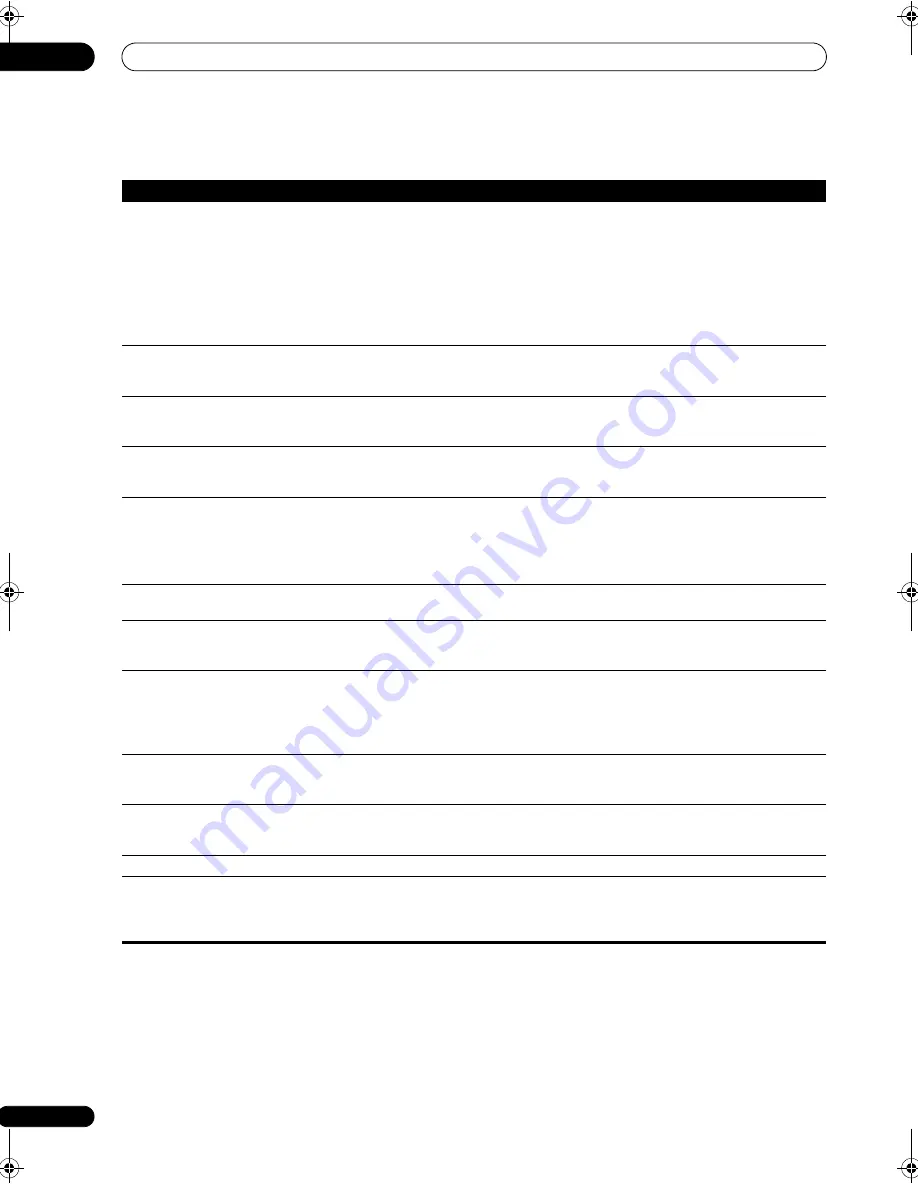
Additional information
13
80
En
Other audio problems
Symptom
Remedy
Broadcast stations cannot be
selected automatically, or
there is considerable noise in
radio broadcasts.
For FM broadcasts
• Fully extend the FM wire antenna, adjust the position for best reception and secure to a wall, etc.
• Use an outdoor antenna for better reception (see page 23).
For AM broadcasts
• Adjust the position and direction of the AM antenna.
• Use an outdoor antenna for better reception (see page 23).
• Noise may be caused by interference from other equipment, such as a fluorescent light, motor,
etc. Switch off or move the other equipment, or move the AM antenna.
A multichannel DVD source
appears to be downmixed to 2
channels during playback.
• Make sure that the multichannel analog inputs are selected (see
Selecting the multichannel analog
inputs
on page 55).
Noise is output when scanning
a DTS CD.
• This is not a malfunction of the receiver. The scan function of your player alters the digital
information, making it unreadable, resulting in noise being output. Lower the volume when
scanning.
When playing a DTS format LD
there is audible noise on the
soundtrack.
• Make sure that the input signal type is set to
DIGITAL
(see
Choosing the input signal
on page 32).
Can’t record audio.
• You can only make a digital recording from a digital source, and an analog recording from an
analog source.
• For digital sources, make sure that what you’re recording isn’t copy protected.
• Check that the
OUT
jacks are properly connected to the recorders input jacks (see
Connecting
analog audio sources
on page 19).
Subwoofer output is very low.
• To route more signal to the subwoofer, set it to
PLUS
or set the front speakers to
SMALL
(see
Speaker Setting
on page 48).
Everything seems to be set up
correctly, but the playback
sound is odd.
• The speakers may be out of phase. Check that the positive/negative speaker terminals on the
receiver are matched with the corresponding terminals on the speakers (see
Connecting the
speakers
on page 20).
The
PHASE CONTROL
feature
doesn’t seem to have an
audible effect.
• If applicable, check that the lowpass filter switch on your subwoofer is off, or the lowpass cutoff is
set to the highest frequency setting. If there is a
PHASE
setting on your subwoofer, set it to 0º (or
depending on the subwoofer, the setting where you think it has the best overall effect on the sound).
• Make sure the speaker distance setting is correct for all speakers (see
Speaker Distance
on
page 49).
Noise or hum can be heard
even when there is no sound
being input.
• Check that personal computers or other digital components connected to the same power source
are not causing interference.
There seems to be a time lag
between the speakers and the
output of the subwoofer.
• See
Automatically setting up for surround sound (Auto MCACC)
on page 9 to set up your system
again using MCACC (this will automatically compensate for a delay in the subwoofer output).
Can’t use the SR+ features.
• Make sure that HDMI Control is set to OFF (see
Setting the HDMI Control mode
on page 63).
The maximum volume
available (shown in the front
panel display) is lower than the
+12dB
maximum.
• This is not a malfunction. If the levels in
Channel Level
on page 48 have been adjusted, the
maximum volume will change accordingly.
VSX-LX51_HY.book 80 ページ 2008年4月16日 水曜日 午後4時39分
















































