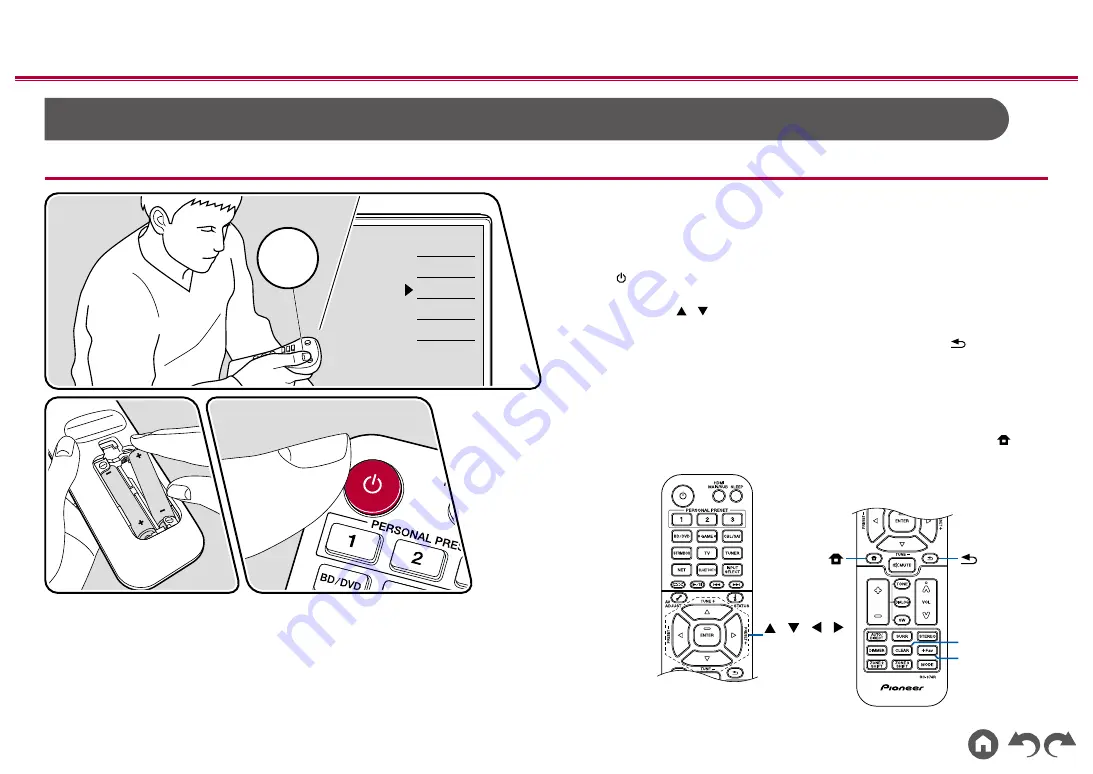
182
≫
≫
≫
≫
≫
≫
Initial Setup with Auto Start-up Wizard
Operations
When you turn the unit on for the first time after purchase, the Initial Setup screen
is automatically displayed on the TV to allow you to make settings required for
startup using simple operations following on-screen guidance.
1.
Switch the input of the TV to the input connected to the unit.
2. Put batteries into the remote controller of this unit.
3. Press on the remote controller to turn the unit on.
4. When the language selection screen is displayed on TV, select the language
with the cursors
/ and press ENTER.
•
Select the item with the cursors of the remote controller, and press ENTER to
confirm your selection. To return to the previous screen, press
.
•
If you have terminated the Initial Setup halfway, turn this unit to standby mode.
Then turning the power on again can display the Initial Setup again.
The Initial Setup appears on the screen each time the power is turned on
unless the Initial Set up is completed or "Never Show Again" is selected on the
first screen.
• To perform the Initial Setup again after the setting is completed, press ,
select "System Setup" - "Miscellaneous" - "Initial Setup", and press ENTER.
/ / /
ENTER
+Fav
CLEAR
Inputs
TV
HDMI 1
HDMI 2
HDMI 3
TV
INPUT
TV’s REMOTE






























