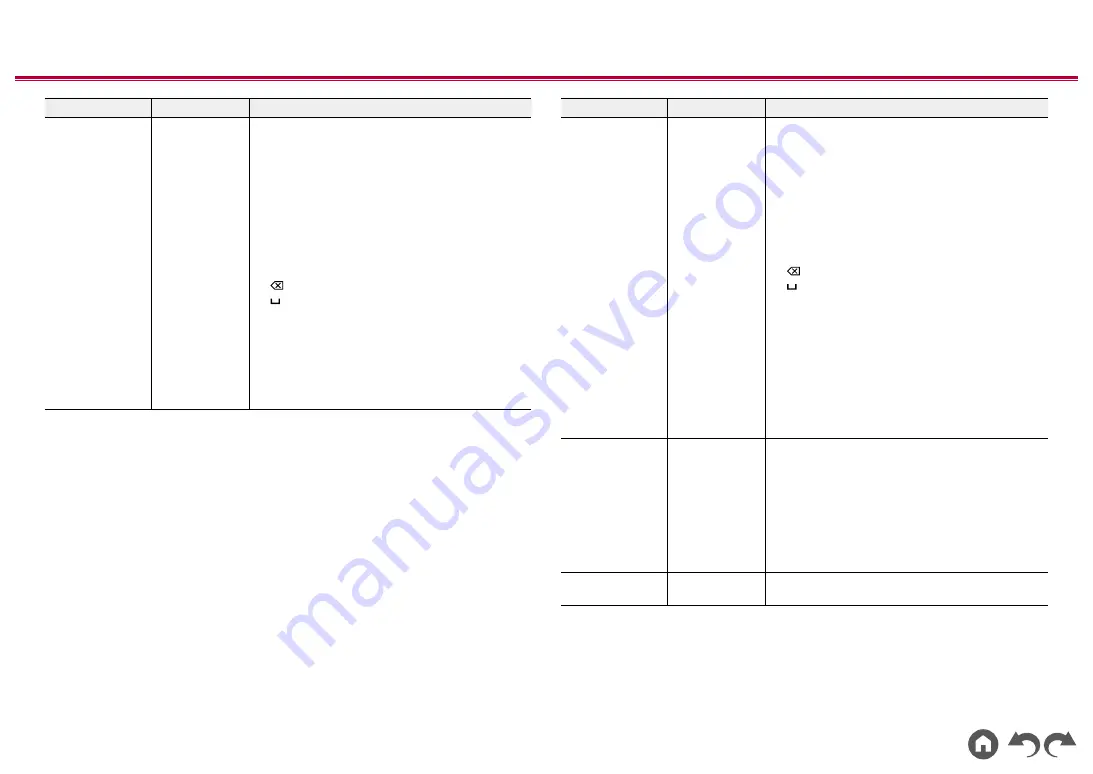
177
≫
≫
≫
≫
≫
≫
Setting Item
Default Value
Setting Details
AirPlay Device
Name
Pioneer VSX-
LX504 XXXXXX
Change the model name of this unit which is
displayed on the AirPlay-connected device to an
easily recognized name.
1. Press ENTER to display the Edit screen.
2. Select a character or symbol with the cursors
and press ENTER.
Repeat it to input 31 or less characters.
"A/a": Switches between upper and lower cases.
(Pressing MODE on the remote controller also
toggles between upper and lower cases.)
"←" "→": Moves the cursor to the arrow direction.
"
": Removes a character on the left of the cursor.
" ": Enters a space.
•
Pressing CLEAR on the remote controller will
remove all the input characters.
3. After inputting, select "OK" with the cursors and
press ENTER.
The input name will be saved.
•
This function cannot be used when registering
this unit to Home App.
Setting Item
Default Value
Setting Details
AirPlay Password
You can set a password of up to 31 characters so
that only registered users can use AirPlay
®
.
1. Press ENTER to display the Edit screen.
2. Select a character or symbol with the cursors
and press ENTER.
Repeat it to input 31 or less characters.
"A/a": Switches between upper and lower cases.
(Pressing MODE on the remote controller also
toggles between upper and lower cases.)
"←" "→": Moves the cursor to the arrow direction.
"
": Removes a character on the left of the cursor.
" ": Enters a space.
•
To select whether to mask the password with
"
" or display it in plain text, press +Fav on
the remote controller.
•
Pressing CLEAR on the remote controller will
remove all the input characters.
3. After inputting, select "OK" with the cursors and
press ENTER.
The input password will be saved.
•
This function cannot be used when registering
this unit to Home App.
Privacy Statement
Not Accepted
When using a network service that requires a login
name, email address, password, etc., you need to
agree to the Privacy Statement of our company.
•
This setting can be made after confirming the
Privacy Statement. When you select "Privacy
Statement" and press ENTER, the Privacy
Statement is displayed.
•
When "Not Accepted" is selected, you will log out
from the network service you have logged in.
Network Check
-
You can check the network connection.
Press ENTER when "Start" is displayed.
•
Wait for a while if "Network" cannot be selected. It will appear when the network feature
is started.






























