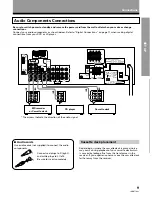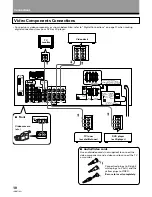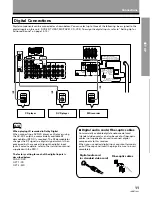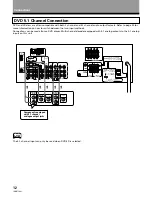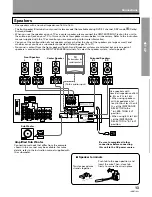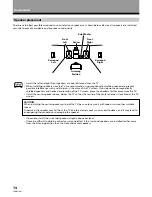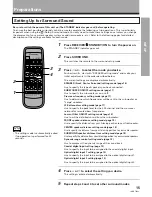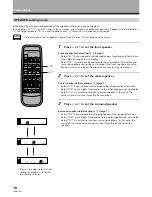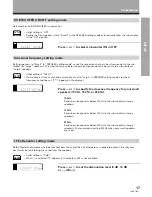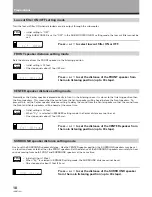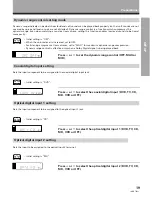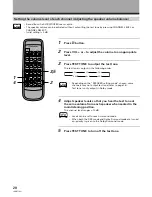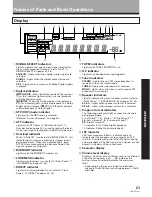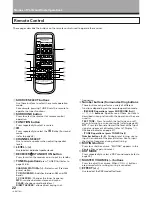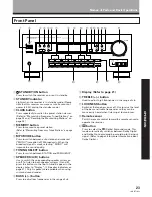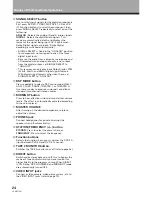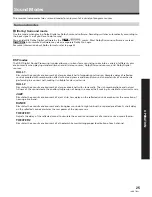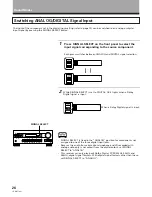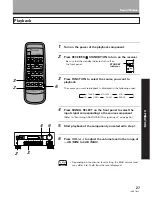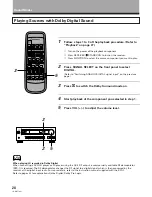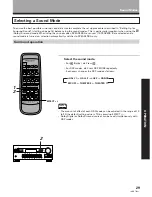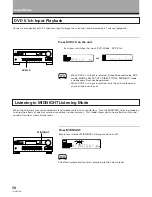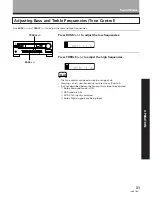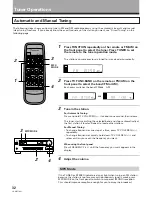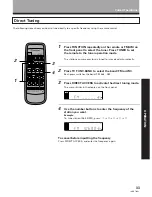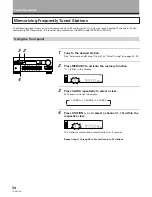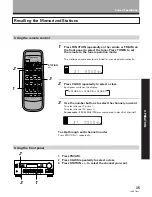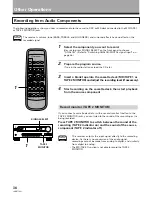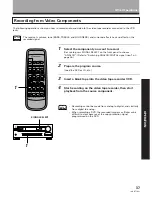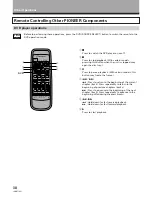23
<ARB7192>
OPERA
TION
STANDBY/ON
STANDBY
PHONES
AUDIO/VIDEO MULTI-CHANNEL RECEIVER
VSX-D498
STATION
TUNING
SELECT
SIGNAL
SELECT
MIDNIGHT
DOWN
UP
BASS
TREBLE
VCR
DVD/LD
TV/SAT
VIDEO
CD
FM/AM
MD/TAPE 1
B
LOUDNESS
TAPE 2
MONITOR
DIRECT
VIDEO
VIDEO
INPUT
L
MASTER
VOLUME
CLASS
MEMORY
MPX
MODE
+
+
–
+
–
+
–
–
FREQUENCY
DSP
MODE
AUDIO
R
A
SPEAKERS
DVD 5.1CH
1
%
^
(
)
*
2
3 4 5 6 7
8
9
0
- = ~ ! @ #
$
&
Names of Parts and Basic Operations
Front Panel
1
STANDBY/ON button
Press to switch the receiver on or put in standby.
2
STANDBY indicator
Lights when the receiver is in standby mode. (Please
note that this receiver consumes a small amount of
power (2.5 W) during the standby mode.)
3
CLASS button
Press repeatedly to switch the preset station classes.
(Refer to “Memorizing Frequency Tuned Stations” on
page 34 and “Recalling the Memorizing Stations” on
page 35)
4
MEMORY button
Press to memorize a preset station.
(Refer to “Memorizing Frequency Tuned Stations” on page
34)
5
MPX MODE button
Press to switch between auto stereo and monaural
(“MONO”) reception of FM broadcasts. When the
broadcast signal is weak, selecting “MONO” will
improve the sound quality.
6
TUNING SELECT button
Press to switch between STATION and FREQUENCY.
7
SPEAKERS (A/B) buttons
Use to switch the corresponding speaker system on
or off. To listen to both speaker systems (A and B),
press the buttons so that both A and B appear in the
display (refer to “Display”,
=
, Speaker indicators on
page 21). Only A speakers are available when using
surround sound modes.
8
BASS (+/–) button
Press to adjust low frequencies in the range of ±6.
9
Display (Refer to page 21)
0
TREBLE (+/–) button
Used to adjust high frequencies in the range of ±6.
-
LOUDNESS button
Switches the loudness on or off. Use to raise the level
of the bass and treble frequencies so they can be
more easily heard when listening at low volumes.
=
Remote sensor
Point the remote control toward the remote sensor to
operate the receiver.
~
button
Press to select the
(Dolby) Surround mode. This
mode automatically switches between Dolby Digital
and Dolby Pro Logic decoding according to the input
signal. (Refer to page 28 for more information about
Dolby Digital.)