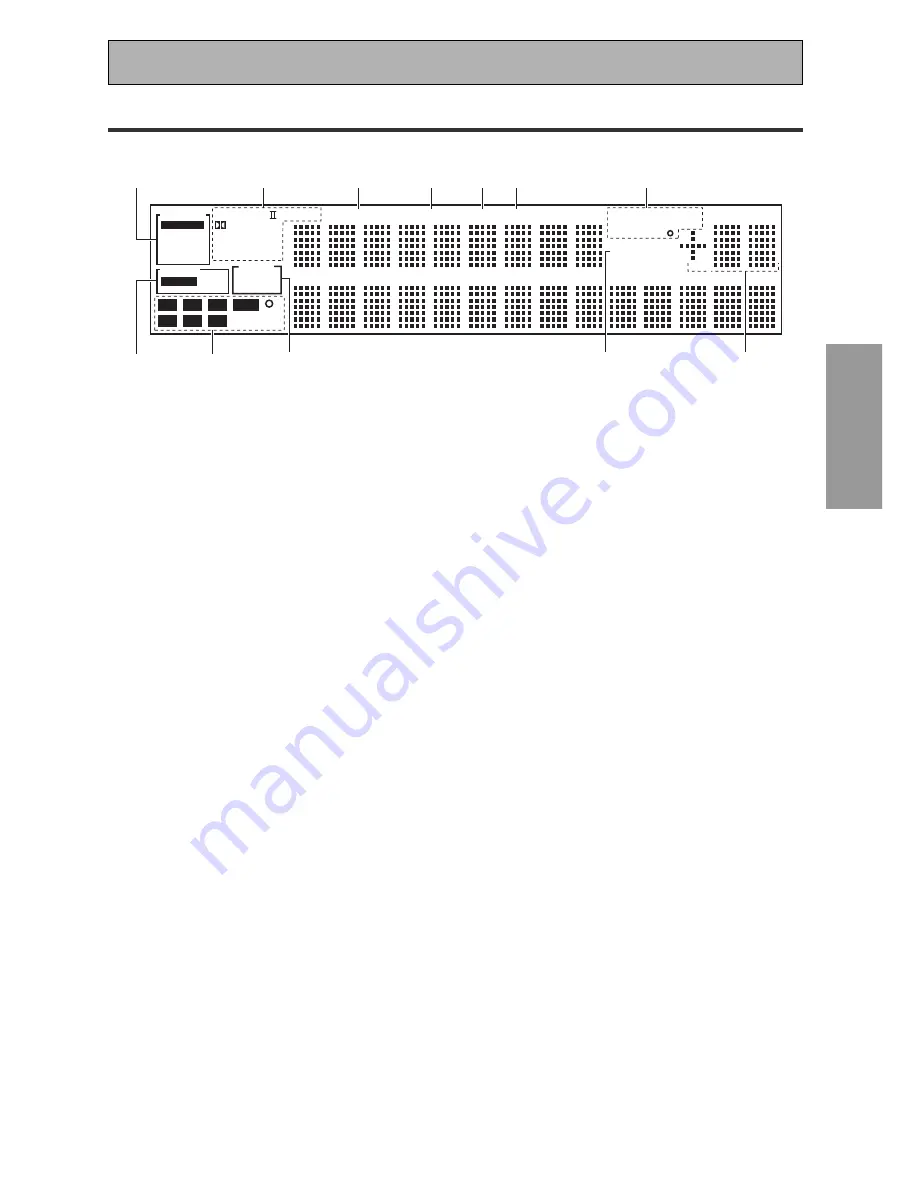
PREP
ARA
TION
PREP
ARA
T
ION
33
En
Displays & Controls
Display
All the display information is explained and/or referenced here.
it lights when the station you are currently
tuned to carries the EON data service.
8 Volume level indicator
9 Hi-BIT/SAMPLING indicator
Lights when a HI-BIT/SAMPLING mode is on.
10 DSP indicators
MOVIE:
Lights when a MOVIE mode is
selected. When a DSP MOVIE mode is select-
ed DSP will light with a box around it.
MUSIC:
Lights when a MUSIC mode is
selected. When a DSP MUSIC mode is select-
ed DSP will light with a box around it.
11 Program Format indicators
For Dolby Digital or DTS sources:
These
indicators change according to which channels
are active in the source. When all three
LS
(left
surround),
S
(surround) and
RS
(right surround)
light at the same time it means a source with a
6.1 channel playback flag is being used.
L –
Left front channel.
C –
Center channel.
R –
Right front channel.
LS –
Left surround channel.
S –
Surround channel or Surround back channel.
RS –
Right surround channel.
LFE –
Low Frequency Effects channel.
‡
–
Lights when LFE signal is input.
12 SB CH indicators
Light to indicate the status of the surround
back channels.
AUTO –
Lights when the SB CH MODE or
VIRTUAL SURROUND BACK mode is set to
AUTO.
ON –
Lights when the SB CH MODE or
VIRTUAL SURROUND BACK mode is set to
ON.
OFF –
Lights when the SB CH MODE or
VIRTUAL SURROUND BACK mode is set to
OFF.
1 SIGNAL SELECT indicators
Light to indicate the input signal you selected.
AUTO:
Lights when the receiver is set to select
the input signal automatically.
DIGITAL:
Lights when digital audio signals are
selected.
ANALOG:
Lights when analog signals are
selected.
2 Digital format indicators
PRO LOGIC II:
Lights during Dolby Pro Logic II
processing.
NEO:6:
Lights during NEO:6 processing.
2
DIGITAL:
Lights when a Dolby Digital signal is
detected.
DTS:
Lights when a DTS signal is detected.
ES:
Lights when playing back a DTS ES signal.
EX:
Lights when playing back a Dolby Digital EX
signal.
STEREO:
Lights during two-channel playback.
3 LOUDNESS indicator
Lights when LOUDNESS is on.
4 MIDNIGHT indicator
Lights when MIDNIGHT is on.
5 TONE indicator
Lights when the TONE control is on.
6 DNR indicator
Lights when DIGITAL NR is on.
7 TUNER indicators
STEREO:
Lights when an FM stereo broadcast
is received in the auto stereo mode.
MONO:
Lights when the tuner is set to receive
FM broadcasts and when MPX mode is selected.
TUNED:
Lights when a broadcast is received.
RF ATT
(European model only)
:
Lights when
the RF ATT is on (see p.57).
RDS
(European model only)
:
Lights when an
RDS broadcast is received.
EON o
(European model only)
:
EON lights
when it has been set. The dot indicator next to
DIGITAL
DTS ES EX
MPEG AAC
STEREO
PRO LOGIC
LOUDNESS
MIDNIGHT
TONE DNR
ATT
STEREO
TUNED
RDS
Hi-BIT/
MULTI-ROOM
SAMPLING
EON
RF ATT
dB
MONO
Neo :6
L
C
R
LFE
L
S
S
R
S
SIGNAL
AUTO
AUTO
RF
DIGITAL
SB CH
DSP
ON
MOVIE
MUSIC
OFF
SP
A B
ANALOG
1
12
11
10
9
2
7
3
4
5
6
8
















































